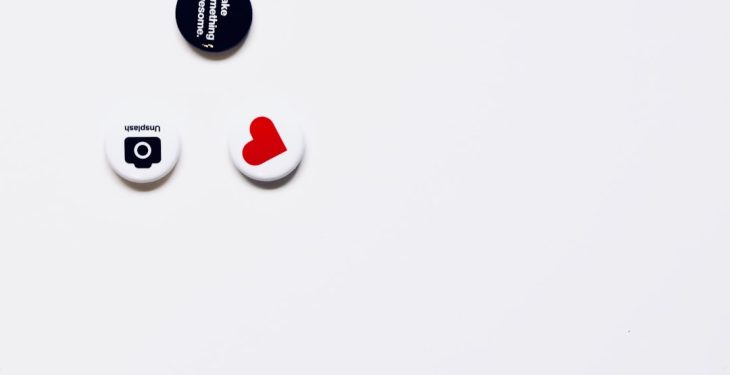Discord has become one of the most popular communication tools for gamers, communities, and friend groups. One of its standout features is the use of custom emojis, which can make conversations fun and expressive. But what happens when you want to save your favorite Discord emojis to your PC for later use—without them ending up in the .webp format? While .webp is efficient for web content, it’s not always compatible with all image editing software and platforms. This guide walks you through exactly how to save Discord emojis on your PC in formats like .png or .jpg, keeping the process simple and the quality intact.
Why Not WebP?
The .webp format was developed by Google as an optimized format for web usage. Though highly efficient, its compatibility is still limited compared to traditional image formats like .png and .jpg. If you’ve tried right-clicking and saving Discord emojis, you’ve probably seen them saved as .webp by default. This can be frustrating if you’re trying to use the emoji in custom art, memes, presentations, or on other platforms.
Fortunately, there are several ways to download and convert Discord emojis correctly—and even avoid the .webp format altogether from the start.
Step-by-Step: Saving Discord Emojis Without WebP
Let’s go through a detailed guide on how to extract your favorite emojis in a better-suited format.
Step 1: Locate the Emoji
You first need to identify the emoji you’d like to save. This can only be done if you’re part of the server where the emoji is used or if you’ve seen it recently in the chat.
- Open the Discord server or message thread where the emoji is used.
- Hover over the emoji and right-click on it. If these options are disabled, proceed to the “Inspect Element” method in Step 2.
Step 2: Right-Click and Open in a New Tab
One trick to avoid .webp is to directly open the emoji image in a new tab.
- Click on the emoji you want to save (if it’s part of a message, you may need to use the browser version of Discord for this).
- Right-click on the emoji and choose “Open image in new tab.”
- In the new tab, examine the URL. You’ll likely see something like .png or .gif at the end of the file name. This means you have access to the original format.
Now you can simply right-click on the image in this new tab and choose “Save image as…”. Your PC will save it as the correct format (not WebP).
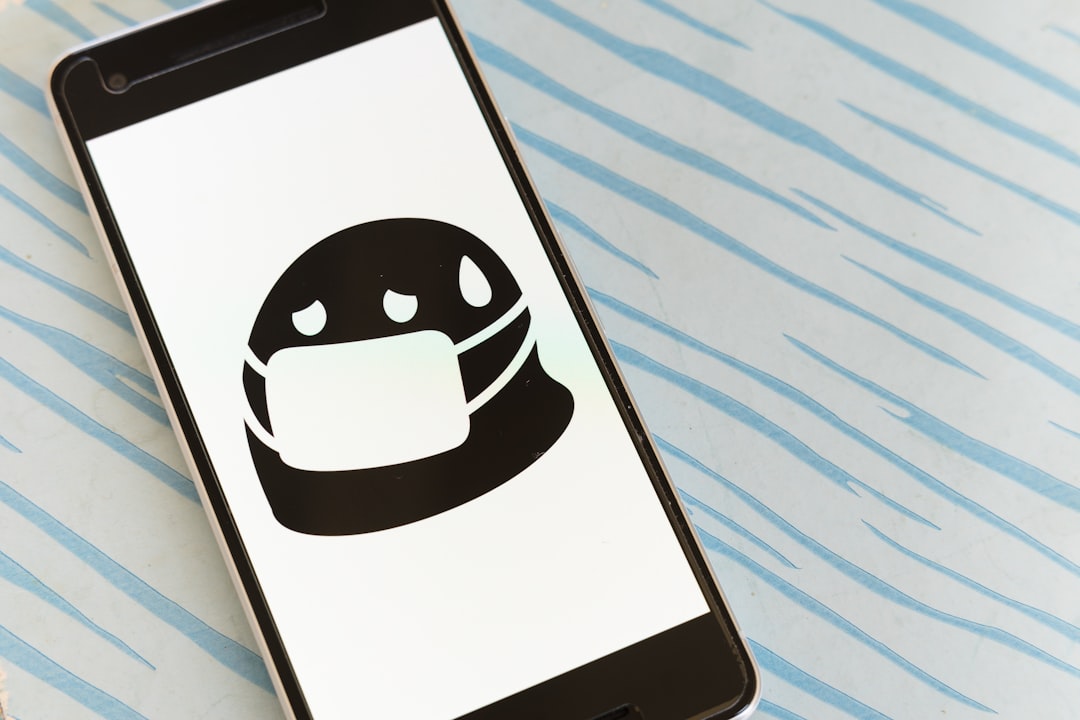
Step 3: Use Inspect Element (For Unclickable Emojis)
Sometimes Discord doesn’t make emojis easily clickable or linkable, especially on mobile or the app version. If that happens, use your web browser’s developer tools:
- Open Discord in a browser like Chrome or Firefox.
- Find the message containing the emoji.
- Right-click anywhere near the emoji and choose “Inspect” or press F12 to open the Developer Tools.
- Use the cursor selection tool in the Developer Tools to hover over the emoji until its HTML code is highlighted.
- In the HTML panel, find the img src link pointing to the emoji. It will usually end in .png or .gif.
- Right-click the link and open it in a new tab.
- Save the image from there in its native format.
Note: Animated emojis are usually in .gif format while static ones stay in .png format.
Step 4: Use a Discord Emoji Downloader Tool
If you want to save multiple emojis or an entire server’s emoji library, using an online tool can be a huge time saver. There are a variety of web-based tools that let you input a server’s ID or upload emojis directly and download them in bulk.
Common tools include:
- Emoji.gg – While mainly used for browsing and discovering emojis, it also provides download options in various formats.
- Discord Emoji Downloader – Browse and batch download emojis without converting them to .webp.
Keep in mind: these tools often require you to have permission to access the server’s emoji list; if a server is private, you may not be able to download its emojis externally.

Step 5: Convert WebP to PNG (When All Else Fails)
If you’ve already downloaded an emoji and it’s in .webp format, don’t worry—you can easily convert it to more standard formats.
Here are a few easy ways to convert:
Using Online Tools:
Using Windows/Mac Software:
- IrfanView – Lightweight image viewer that supports batch conversion.
- GIMP – Free and powerful image editor for advanced options.
- Paint.NET – Another free option for converting and resizing.
Using Command-Line (Advanced Users):
magick input.webp output.png
This uses ImageMagick, a command-line based tool used by professionals and developers for bulk image processing.
Tips for Managing Saved Emojis
Once you’ve saved your emojis, you might want to organize them for future use. Here are some quick tips to manage your emoji collection:
- Create Folders: Name them based on categories like “Funny”, “Reaction”, “Server-Specific”.
- Rename Files: Use descriptive names so you can find specific emojis easily later.
- Backup: Store a copy on cloud storage like Google Drive or Dropbox so you don’t lose them.
Common Mistakes to Avoid
It’s easy to stumble while saving emojis due to Discord’s UI quirks. Here are a few common mistakes to look out for:
- Don’t right-click and save emojis directly from messages without checking the file extension—most will save as .webp.
- Don’t use mobile Discord for this method; it limits image interaction and won’t show image URLs.
- Avoid browser plugins claiming to “auto-download” emojis unless you’re sure they’re safe and verified.
In Summary
Saving Discord emojis on your PC without ending up with .webp files is absolutely doable—whether you use direct links, browser tools, or dedicated downloaders. Whether you use them in memes, add them to your own Discord server, or just like having your favorites handy, doing it right ensures better quality and compatibility.
Now that you know the tricks, start building your own emoji library the right way—without dealing with annoying formats!