Have you ever needed to quickly fix or change text in Excel? Maybe it’s switching names, replacing old words, or cleaning up messy data. Excel has a magical tool for that – the SUBSTITUTE function!
In this guide, we’ll explore exactly how to use this handy function. Don’t worry, we’ll keep it simple, fun, and packed with real-life examples. Let’s dive in!
What is the SUBSTITUTE Function?
The SUBSTITUTE function changes specific parts of a text with something else. It’s like a “Find and Replace” wizard, but as a formula.
Here’s the basic syntax:
SUBSTITUTE(text, old_text, new_text, [instance_num])- text – The full text you want to change.
- old_text – The part you want to replace.
- new_text – The new text to insert.
- instance_num – (Optional) Which occurrence you want to replace. If omitted, it replaces all.
Let’s Break It Down With a Simple Example
Imagine you’ve got the word “banana” in cell A1, and you want to change all “a”s to “o”s. Here’s how you’d write it:
=SUBSTITUTE(A1, "a", "o")That would give you “bonono”. It replaces every “a” with “o”. Easy, right?
Using the Optional 4th Argument
Now say we only want to replace the second “a” with an “o”. We can use the fourth argument, instance_num.
=SUBSTITUTE(A1, "a", "o", 2)This gives you “banana” → “banona”. Only the second “a” is changed. Pretty cool!
Real-Life Example 1: Fixing Names
You have a list of people’s names like this:
- Mr. John Smith
- Mr. David Stone
- Mr. Alex Moore
But your boss tells you to remove “Mr.” from each name. Don’t panic! Just use:
=SUBSTITUTE(A2, "Mr. ", "")Done! “Mr. John Smith” becomes “John Smith”. And if you drag the formula down the column, Excel does the rest.

Real-Life Example 2: Fixing Typos
Let’s say a product list has a common typo: “Cheeze” instead of “Cheese”. Here’s how to fix it:
=SUBSTITUTE(A2, "Cheeze", "Cheese")Voilà! You’re now serving real Cheese.
Real-Life Example 3: Changing Phone Number Format
Here’s a fun use case. Imagine you have phone numbers like this:
- 123.456.7890
- 234.567.8901
You want to switch the dots to hyphens. Easy:
=SUBSTITUTE(A2, ".", "-")Now you get:
- 123-456-7890
- 234-567-8901
Instant style upgrade on your data!
Nested SUBSTITUTE for Multiple Changes
If you need to change more than one thing, you can nest SUBSTITUTE inside another.
Say we want to fix this sentence:
“I lik Apple and Appel pie.”
We need to fix both “lik” and “Appel”. Here’s how:
=SUBSTITUTE(SUBSTITUTE(A2, "lik", "like"), "Appel", "Apple")Now it reads:
“I like Apple and Apple pie.”
Nesting is a great trick when you want to clean lots of errors in one go.
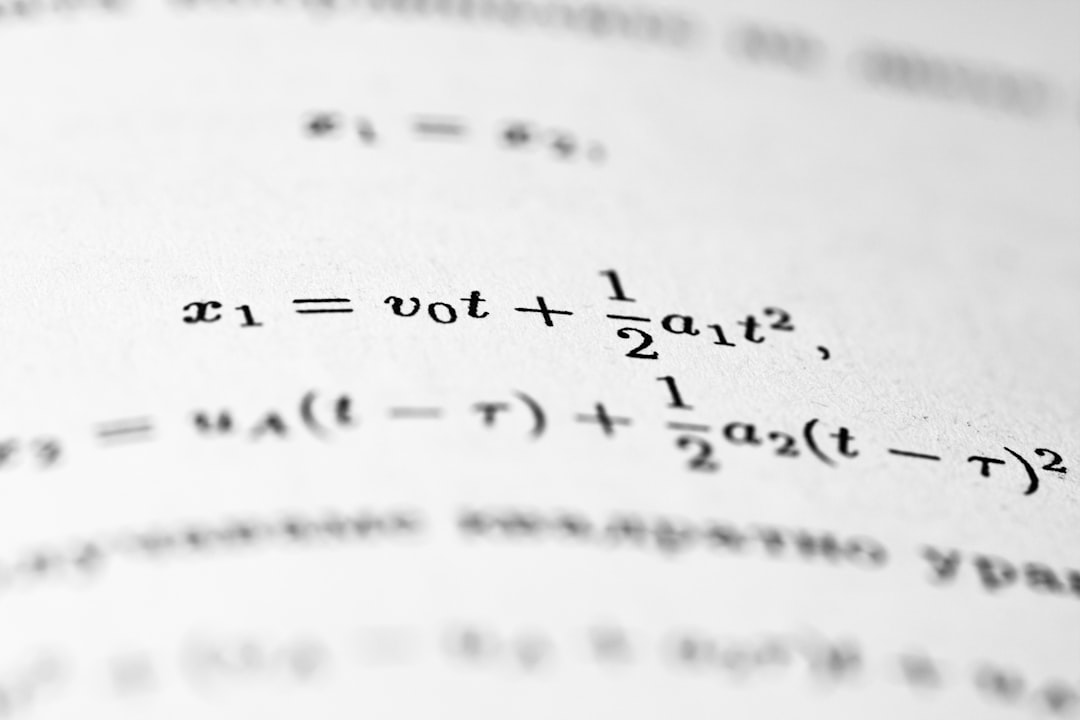
Bonus: Combining SUBSTITUTE with Other Functions
SUBSTITUTE + UPPER
If you want to replace a word and also make it uppercase, try this:
=UPPER(SUBSTITUTE(A2, "apple", "banana"))This changes “I ate an apple.” into “I ATE AN BANANA.”
SUBSTITUTE + CONCATENATE or &
You can also use SUBSTITUTE inside a text stitch:
="Updated: " & SUBSTITUTE(A2, "old", "new")Great for status updates and reports.
Things to Remember
- SUBSTITUTE is case-sensitive. “Apple” ≠ “apple”.
- Instance number matters if you only want to change specific parts.
- Nesting can boost your power to clean complex text.
- Works best with text! It won’t play well with numbers unless they’re stored as text.
Common Pitfalls
Here are some things to watch out for:
- Replacing partial matches might not give expected results.
- If you’re replacing a blank space (” “) with something else, be careful with spacing.
- Use TRIM() if your cells have random,
extra spaces.
Why You’ll Love SUBSTITUTE
This function is your secret weapon for:
- Speed-cleaning data
- Fixing annoying mistakes
- Making your spreadsheets smarter
No more endless copy-paste or manual editing. With SUBSTITUTE, Excel does the heavy lifting.
Practice Time!
Try these exercises to boost your skills:
- Create a list of 5 phrases you want to clean.
- Use SUBSTITUTE to change names, words, or symbols.
- Try nesting SUBSTITUTE inside other functions like UPPER or LEFT.
You’ll be a text-taming wizard in no time!
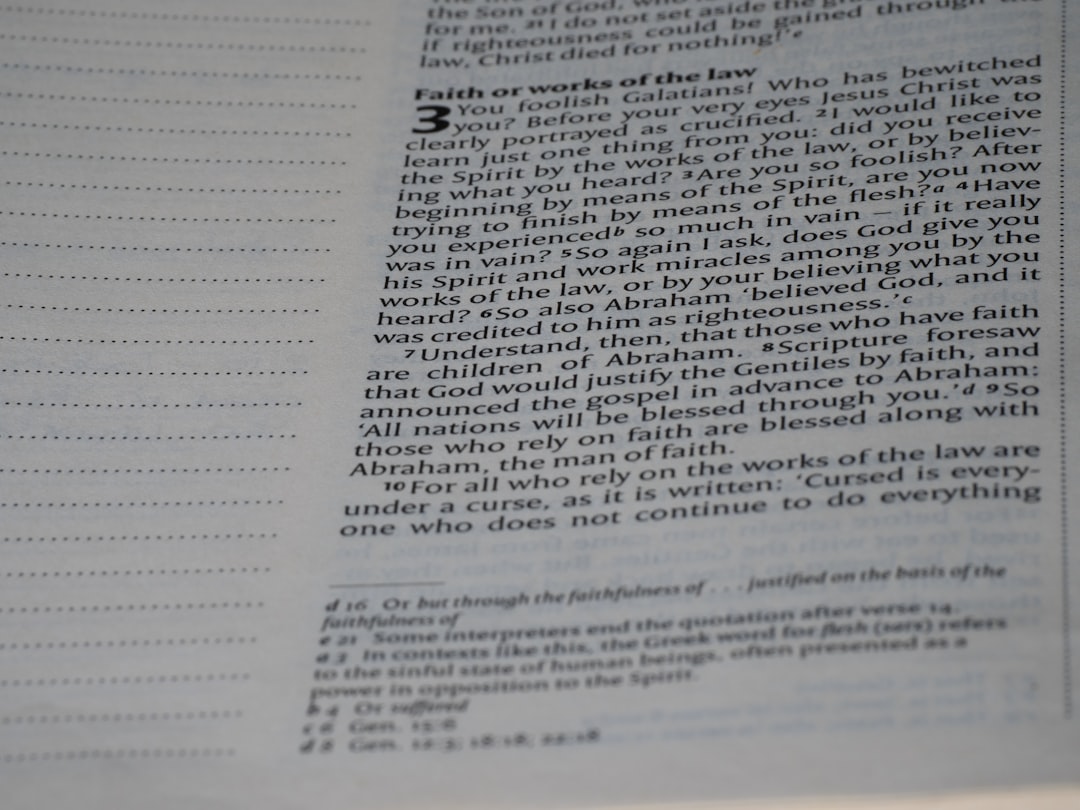
Final Thoughts
The SUBSTITUTE function may look small, but it packs a powerful punch. Whether you’re fixing typos, formatting text, or transforming your data – this little function can save you hours of work.
So the next time someone hands you a messy Excel sheet, smile. You’ve got SUBSTITUTE in your toolbox. And now, you know how to use it like a pro!
Happy Excel-ing!
