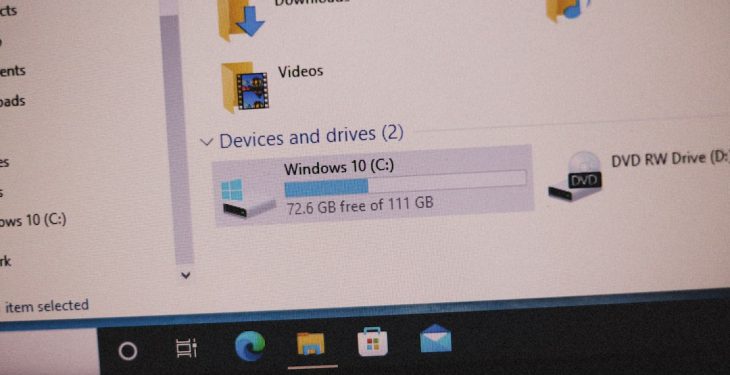With the growing popularity of dark themes and the increased use of computers for both work and relaxation, more and more users are opting for dark mode options in their favorite applications. One particularly useful feature in modern versions of Windows is the ability to switch Notepad to dark mode. This small yet effective tweak helps reduce eye strain, especially for those working late at night or in low-light environments. This guide outlines how users can easily enable dark mode in Windows Notepad with just a few clicks.
Why Enable Dark Mode?
There are several compelling reasons to make the switch to dark mode:
- Reduced Eye Fatigue: Lighter screens can cause strain, especially when viewed in dark environments. Dark mode offers a more balanced contrast.
- Better Sleep Patterns: Exposure to blue light from bright screens can interfere with melatonin production, affecting sleep. Dark mode reduces this effect.
- Battery Efficiency: On devices with OLED or AMOLED screens, darker pixels consume less power, potentially extending battery life.
- Aesthetics and User Experience: Many users simply find dark interfaces to be more visually appealing.
System Requirements
Before jumping into the step-by-step guide, it’s important to ensure whether your system supports this feature. Dark mode for Notepad is available in versions of Windows 11 and later builds of Windows 10. Follow the instructions below to check system compatibility:
- Open the Settings app in Windows.
- Navigate to System → About.
- Look under “Windows Specifications” to check your version and build number.
If you’re running Windows 11 or a recent Windows 10 build that includes the redesigned Notepad app, you’re good to proceed.
Step-by-Step Guide to Enable Dark Mode in Notepad
Step 1: Open the Notepad Application
The first step is straightforward. Launch the Notepad application by following one of these methods:
- Click on the Start Menu and type “Notepad”.
- Press Enter to open the application.
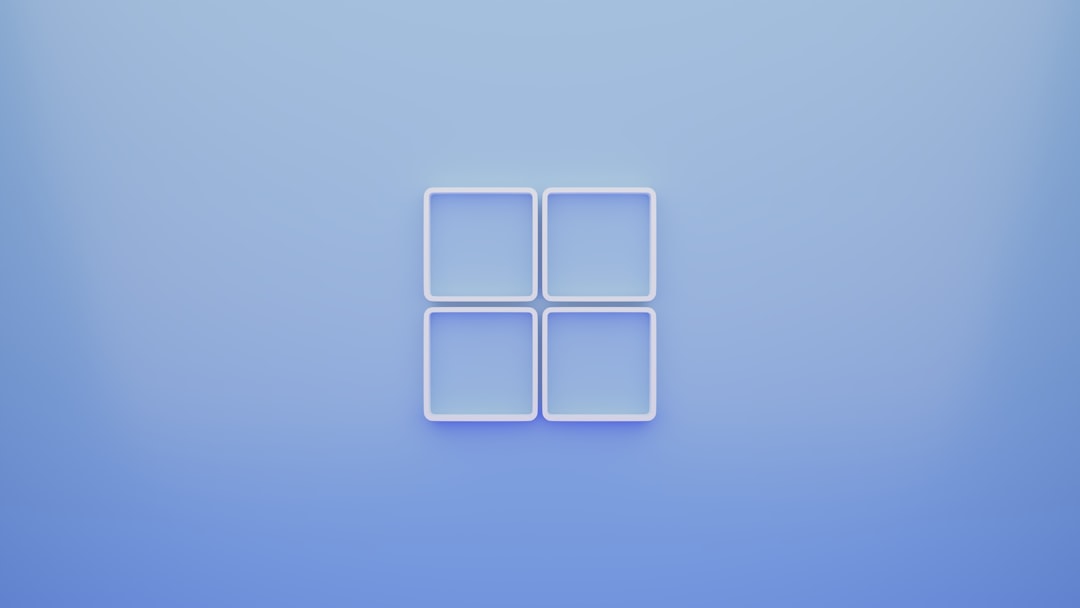
Step 2: Access the Settings Menu
In newer versions of Windows Notepad, there’s a built-in settings menu accessed by the gear icon usually found at the top-right corner of the app window. If you don’t see it, make sure your Notepad version is updated from the Microsoft Store.
- Click the gear icon located near the top of the Notepad window to open Settings.
Step 3: Choose the App Theme
Once inside the settings menu, look for an option labeled “App Theme.” This section allows users to toggle between different theme options:
- Light: The traditional white interface.
- Dark: A theme with a black or dark gray background and light text.
- Use System Setting: Matches the appearance to your Windows theme preference.
To enable dark mode specifically for Notepad:
- Select the Dark option.

Step 4: Confirm the Appearance Change
After selecting the dark theme, changes should take effect immediately. You will notice that the background of the Notepad interface turns black or dark gray, while the text becomes white or light-colored. If it doesn’t apply right away, try closing and reopening Notepad.
Alternate System-Wide Method via Windows Settings
Notepad can also follow the system-wide appearance setting if the Use System Setting option is selected. To enable dark mode across Windows:
- Go to Settings → Personalization → Colors.
- Scroll down to find the “Choose your mode” dropdown menu.
- Select Dark mode.
This will apply dark mode to all compatible Windows apps, including Notepad.
Updating Notepad to the Latest Version
If you cannot find the App Theme setting, it may be because you’re using an older version of Notepad. Here’s how to update it:
- Open the Microsoft Store.
- Search for Notepad in the search bar.
- Click Update if the option is available.
Once updated, relaunch Notepad and look for the theme options under Settings.
Tips for Better Dark Mode Usage
- Adjust Font Size and Style: Use the Format menu in Notepad to make text more readable in dark mode.
- Use Dark Theme Compatible Fonts: Some fonts are optimized for visibility in dark themes, such as Consolas, Fira Code, or IBM Plex Mono.
- Customize at a System Level: Explore Windows themes and high-contrast settings to further personalize your display experience.
Troubleshooting Common Issues
If dark mode does not apply correctly, consider the following:
- Restart the application: Close and reopen Notepad to apply new settings.
- Check for updates: Update your OS and the Notepad app through Windows Update or the Microsoft Store.
- System incompatibility: Users on older builds of Windows 10 may not support the redesigned version of Notepad with dark mode.
Conclusion
Enabling dark mode in Windows Notepad is a simple yet impactful way to enhance your computer usage experience. Whether you’re coding, drafting documents, or simply jotting down notes, dark mode provides a more eye-friendly environment, especially during prolonged usage. With just a few clicks, users can access this feature and potentially see immediate improvements in visual comfort and satisfaction.
Frequently Asked Questions (FAQ)
Does Notepad have an automatic dark mode that activates at night?
No, Notepad does not currently have a built-in scheduler for activating dark mode based on time of day. However, you can change the theme manually or use system-level settings that might be managed by third-party scheduling tools.
Is dark mode available on Windows 10?
Dark mode for Notepad is available on some newer builds of Windows 10, particularly those that received the updated version from the Microsoft Store. Full customization is more reliably available in Windows 11.
Will switching Notepad to dark mode affect my files?
No. Changing the theme only affects the appearance of the Notepad interface, not the content or formatting of your files.
I can’t find the dark mode option in Notepad. What should I do?
Check whether you are using the latest version of Notepad. Try updating it via the Microsoft Store. If you’re still using the legacy version bundled with Windows, the feature may not be available.
Can I revert back to light mode after using dark mode?
Absolutely. Simply go back to the Settings within Notepad and select the Light theme to revert to the default bright interface.