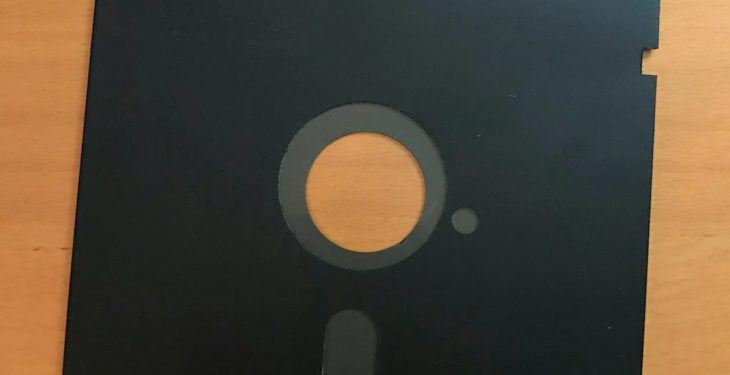Ever filmed a video on your phone, only to realize it’s sideways when you play it on your computer? Don’t worry—you’re not alone! Luckily, there’s an easy fix. All you need is VLC Media Player. Whether you’re on Windows or Mac, rotating a video with VLC is super simple.
In this guide, we’ll walk you through how to rotate your videos step-by-step. We’ll keep it easy, fun, and jargon-free. Ready? Let’s go!
Why Rotate in VLC?
Sometimes, our gadgets betray us. Maybe you tilted your phone to get that perfect angle, but the video just won’t behave afterward. That’s where VLC comes in. VLC Media Player is a free, open-source video player that does way more than play videos—it can also rotate, flip, and even save the corrections.
Quick Download Tip
If you don’t already have VLC, download it first:
- Go to the VLC official site
- Download the version for Windows or Mac
- Install and open the player
Once it’s ready, you’re good to go!
How to Rotate a Video in VLC on Windows
Here’s your step-by-step video-flipping guide:
- Open VLC.
- Click on “Media” in the top menu, then choose “Open File…” and select your video.
- Once the video is playing, click “Tools” in the menu bar.
- Choose “Effects and Filters” or simply hit Ctrl + E.
- Go to the “Video Effects” tab in the pop-up window.
- Select the “Geometry” tab.
- Check the box that says “Transform”.
- From the dropdown menu, pick how you want to rotate your video:
- Rotate by 90° – perfect for vertical-to-horizontal and vice versa
- 180° – upside-down, anyone?
- 270° – basically a 90° counter-clockwise turn
Still need full control?
Instead of “Transform,” check “Rotate” right beneath it. You can use the angle dial to spin the video to any exact degree.
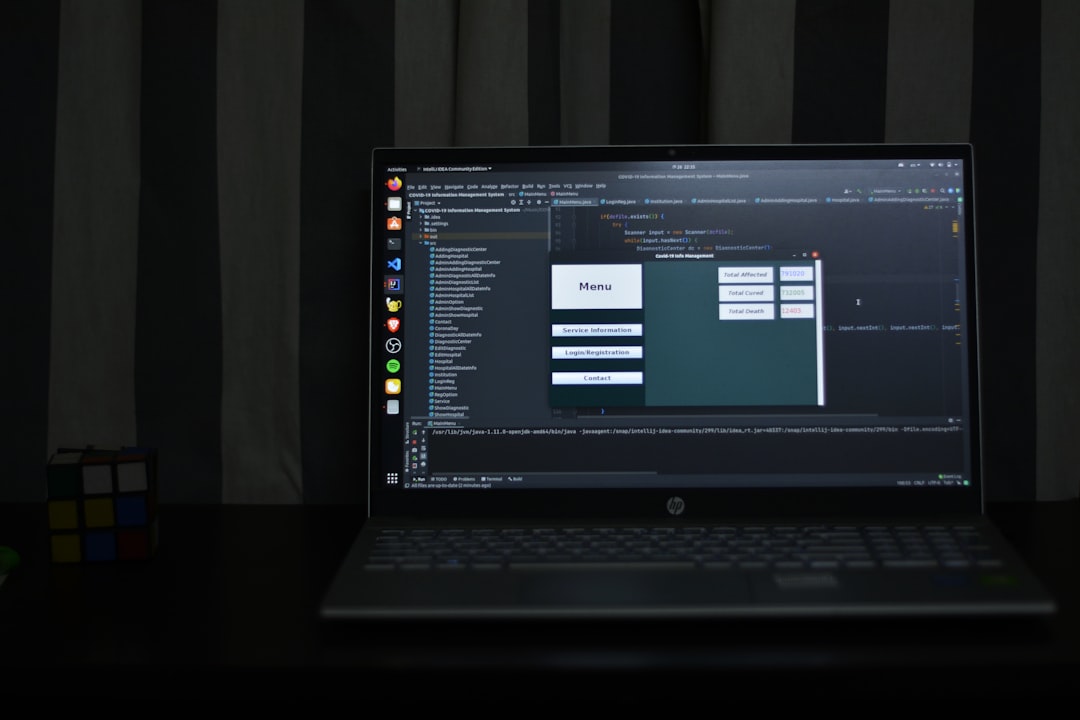
Nice! But How Do I Save the Rotated Video?
VLC won’t save changes automatically. But you can do it manually, and here’s how.
- Go to “Tools > Preferences” (or press Ctrl + P).
- At the bottom, click the radio button that says “All” under “Show settings.”
- Navigate to “Stream Output” → “Sout stream” → “Transcode”.
- Check the box that says “Rotate video filter”.
- Click “Save”.
Now, export your video:
- Click “Media” → “Convert/Save…”.
- Choose your video file.
- Click “Convert/Save” again.
- Pick destination, file name, and format.
- Click “Start.”
Your video will be processed and saved with the rotation.
Rotating a Video on Mac with VLC
Mac user? Don’t worry—it’s just as easy.
- Open the video in VLC.
- In the menu at the top, click “Window” → “Video Effects.”
- A new window will pop up. Click the “Geometry” tab.
- Just like Windows, check “Transform” and pick your rotation angle.
- If you want to pick a custom degree, check “Rotate” and turn the circular dial.
Voila! Your video should now be rotated just the way you like it.
But remember: These changes won’t be saved unless you export your video!

Saving Your Rotated Video on Mac
VLC for Mac doesn’t make saving the rotated video as intuitive, but here’s a workaround using the Convert method.
- Click “File” → “Convert / Stream…”
- Add your video file.
- Select a VLC profile (like H.264).
- Before clicking save, click on the “Customize” or “Edit Selected Profile…” gear icon.
- Find the “Filters” tab and check “Video transformation filter.”
- Click “Apply” and choose your save location.
- Click “Save.”
Done! Your corrected video will now be saved and rotated permanently.
Bonus: Flipping Videos!
Want to flip a video horizontally? Maybe you recorded with a mirror and everything looks backward.
Here’s how to flip your video in VLC:
- Go back to “Video Effects” > “Geometry”.
- Check the “Transform” box.
- Pick:
- Flip horizontally – mirror image left to right
- Flip vertically – turn the world upside down
Fun, right?
Common Mistakes to Avoid
- Don’t forget to save your rotated video! VLC changes are live, but not permanent.
- Make sure you apply the right filter during convert/export if you’re saving your video.
- Keep your VLC up to date – old versions may behave differently.

You Did It!
Rotating a video might seem tricky at first, but once you do it a couple of times, it’s as easy as pie—and way less messy! With VLC’s built-in tools, you can flip, rotate, and save your videos like a pro, without spending a dime. Whether you’re editing vacation footage or just fixing that cat video you accidentally filmed sideways, VLC has your back.
Now go show your newly-rotated video to the world—right-side up and proud!