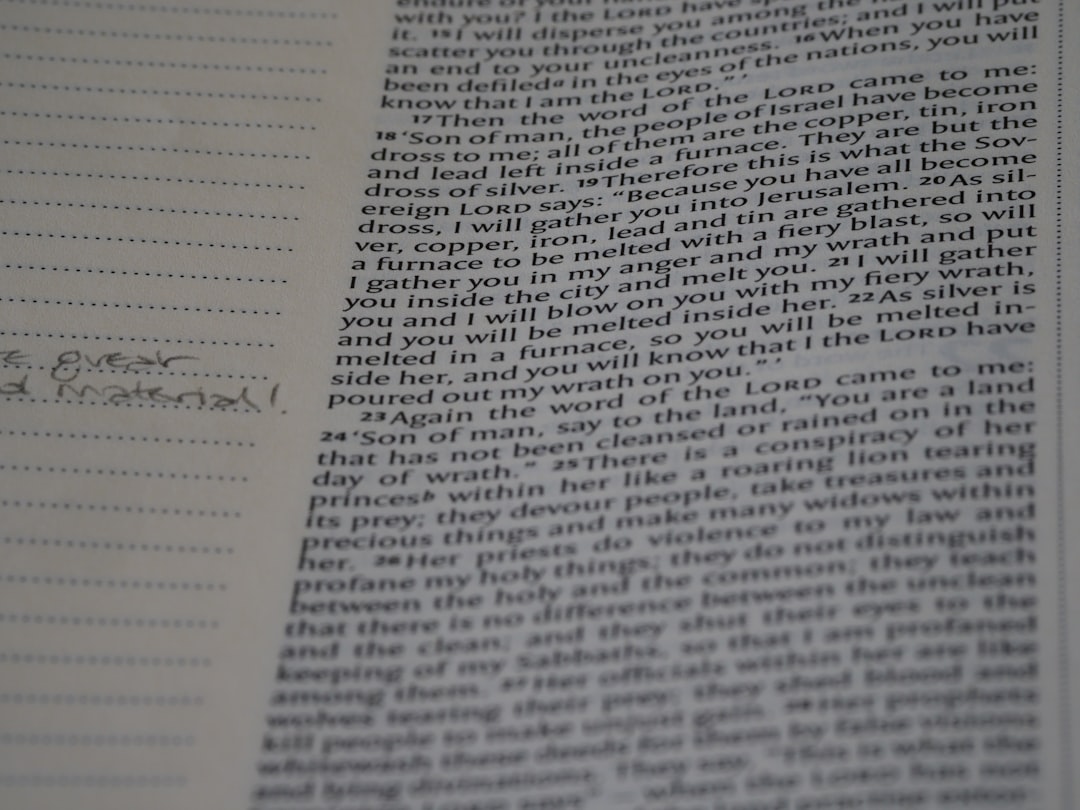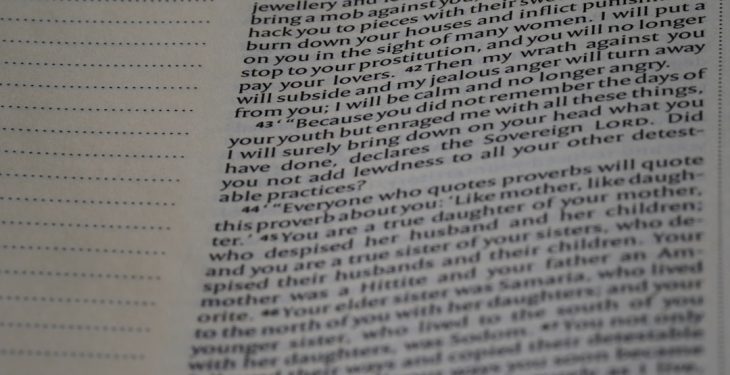If you’ve ever worked with spreadsheets in Microsoft Excel, you know how quickly they can become cluttered and visually overwhelming. One of the simplest ways to restore order and ensure readability is to make all the cells the same size. Whether you are preparing a report, planning a budget, or building a data dashboard, having uniform cell sizes creates a professional and clean layout that’s easy on the eyes.
Let’s explore some quick and easy methods to make all cells uniform in Excel — so you can create perfect spreadsheets with minimal effort.
Why Consistent Cell Sizes Matter
Uniform cell sizing isn’t just about aesthetics—it’s also about functionality. When rows and columns are consistent, your data becomes easier to scan and interpret. Plus, consistent formatting is key for printing, creating templates, and ensuring various team members see the same layout.
Here are a few reasons why using uniform cell sizes can improve your Excel sheets:
- Improved readability: Neatly aligned rows and columns make it easier to read large sets of data.
- Enhanced organization: Uniformity helps distinguish between headers, inputs, and outputs.
- Better formatting for printing: It helps avoid awkward breaks or overlaps in printed documents.
- Simplified data entry: Ensures users input data properly without overflowing hidden cells.
Method 1: Adjusting Column Width and Row Height Manually
The fastest way to ensure all cells are the same size is by setting the column width and row height to the same values manually. Here’s how:
- Select the entire worksheet by clicking the triangle icon in the top-left corner (between column A and row 1).
- Right-click on any column heading and choose Column Width.
- Enter a number (say, 15) and click OK.
- Right-click on any row number and choose Row Height.
- Enter a number (e.g., 20) to match your desired sizing and click OK.
That’s it! Now all cells in your spreadsheet are equal in size, giving your sheet a grid-like appearance.
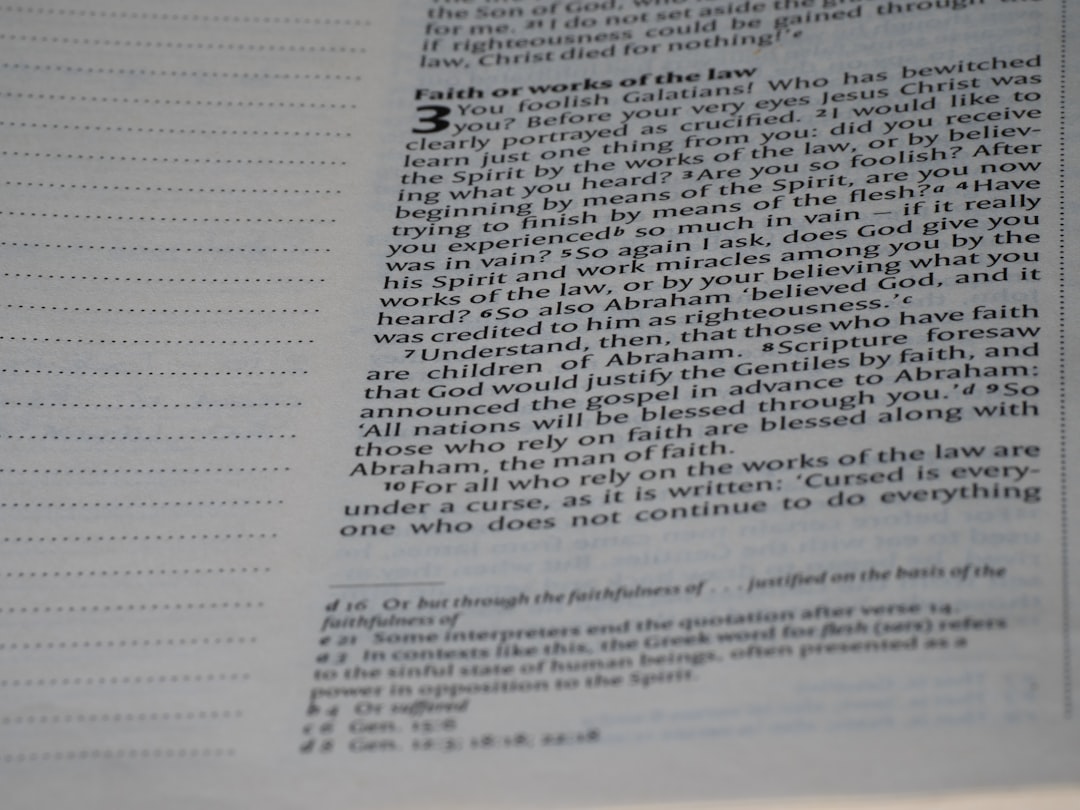
Method 2: Using Format Options from the Ribbon
If you prefer working with the Excel ribbon, Excel offers built-in tools for adjusting cell size efficiently:
- Select the entire worksheet by pressing Ctrl + A twice.
- Click the Home tab on the ribbon.
- In the Cells group, select Format.
- From the dropdown, choose Row Height… and enter a desired height.
- Return to the Format dropdown and now select Column Width… and enter the same (or proportional) size.
This method allows you to quickly access formatting without using context menus and works great for beginners.
Pro Tip: Matching Width and Height for Perfect Squares
Want to create perfect square cells? Excel measures width and height differently, so they don’t match numerically. However, a good approximation of square cells is setting the Column Width to 2.14 and the Row Height to 15. If that’s too small, try Column Width: 3.43 and Row Height: 20.
Method 3: Apply Uniform Size to a Specific Range
You don’t always have to resize the entire worksheet. If you want uniform cell size in only a specific section — say, a table or dashboard — here’s how:
- Select the desired cell range by clicking and dragging.
- Right-click within the selection and choose Row Height and set your desired value.
- Repeat the process for Column Width.
This approach is perfect for focusing formatting efforts where they matter most without affecting other data.
Method 4: Using VBA for Resizing (Advanced Users)
If you frequently need to resize cells, you can use a small VBA macro to automate the process:
Sub MakeCellsUniform()
Dim ws As Worksheet
Set ws = ActiveSheet
ws.Cells.RowHeight = 20
ws.Cells.ColumnWidth = 10
End Sub
To use this macro:
- Press Alt + F11 to open the VBA editor.
- Insert a new module (Insert > Module).
- Paste the code into the module.
- Close the editor and run the macro from Excel by pressing Alt + F8 and selecting MakeCellsUniform.
This is a huge timesaver for users who often work with Excel templates or need batch formatting.
Some Tips for Maintaining Uniformity
Uniformity doesn’t just stop at initial formatting. Here are a few tips to maintain harmony as you work on your spreadsheets:
- Use Freeze Panes: Keeps headers in place while scrolling, making your formatted sheet easier to read.
- Lock cell sizes: You can prevent accidental changes by protecting the sheet (under the Review tab).
- Format data entry fields: Use Data Validation to control input and avoid excess text overflowing small cells.
Method 5: Applying a Table or Style Format
If you want consistent formatting across your spreadsheet, converting a range into a Table (using Excel’s Table feature) can help manage layout too:
- Select your data and press Ctrl + T.
- Choose a Table Style from the ribbon under the Table Design tab.
- Manually adjust the row height and column width of the table area for uniform look.
While using a Table doesn’t auto-resize all cells, it offers structure, styling, and better control over row/column behaviors while editing.
Bonus: Best Practices for Printing Your Uniformly Sized Sheet
Now that your cells are uniform, let’s make sure your spreadsheet prints exactly as it appears. Use the following guidelines:
- Go to File > Print and select Fit Sheet on One Page under scaling options.
- Check the Page Layout tab to set margins and orientation.
- Use Print Area and Page Break Preview to fine-tune what gets printed.
Excel will preserve your cell sizes, and your printed pages will reflect the nice grid structure you’ve created.
Conclusion
Whether you’re making quick edits or building a long-term Excel template, uniform cell sizing sets a solid foundation for a professional and functional spreadsheet. From manually adjusting widths and heights to using built-in tools and advanced macros, Excel provides various methods to help you get the job done—fast and accurately.
Keep these methods in mind and enjoy stress-free formatting. Your spreadsheets (and your teammates) will thank you!