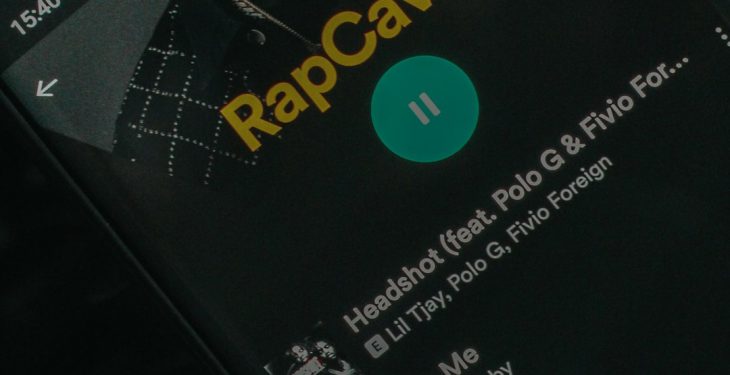For many PC gamers, Battlefield 4 remains a favorite due to its immersive gameplay, strategic depth, and expansive multiplayer maps. However, some users have encountered a frustrating issue: the game gets stuck on startup. When you spend time preparing for a gaming session only to be met with an unresponsive loading screen or crash, it can be incredibly discouraging. Fortunately, there are a number of quick and effective solutions to resolve this issue and get you back into the action.
Understanding the Problem
The Battlefield 4 stuck on startup issue can be caused by several factors. These can range from outdated drivers and corrupted game files to software conflicts or even hardware incompatibilities. Some players report the game freezing during the splash screen, while others find that it closes immediately after launching.
If you’re facing this problem, it’s important to systematically go through possible fixes. Below, we explore the most trustworthy and effective solutions that have helped other players resolve this issue.
1. Check System Requirements and Compatibility
Before diving into technical fixes, ensure your system meets the game’s minimum specifications:
- OS: Windows 7 64-bit or later
- Processor: AMD Six-core CPU, Intel quad-core CPU
- RAM: 8 GB
- Graphics Card: AMD Radeon HD 7870 / NVIDIA GeForce GTX 660
- DirectX: Version 11
- Network: Broadband Internet connection
- Storage: 30 GB available space
If your system doesn’t meet these requirements, you may encounter performance issues or failures during startup.
2. Run the Game as Administrator
Some games require administrative privileges to function correctly. To run Battlefield 4 as an administrator:
- Right-click the Battlefield 4 shortcut or executable file.
- Select Properties.
- Navigate to the Compatibility tab.
- Check the box that says Run this program as an administrator.
- Click Apply and then OK.
Try launching the game again. Running it with administrative rights can often bypass certain startup conflicts.
3. Disable Background Applications
Sometimes third-party applications like overlays, antivirus software, or even Discord can interfere with game launches. To ensure nothing is causing a conflict, you can perform a clean boot:
- Press Windows + R, type msconfig, and hit Enter.
- Go to the Services tab, check Hide all Microsoft services, then click Disable all.
- Switch to the Startup tab and click Open Task Manager.
- Disable all startup items you see.
- Restart your PC and try running Battlefield 4 again.
This method isolates software-related issues causing startup problems.
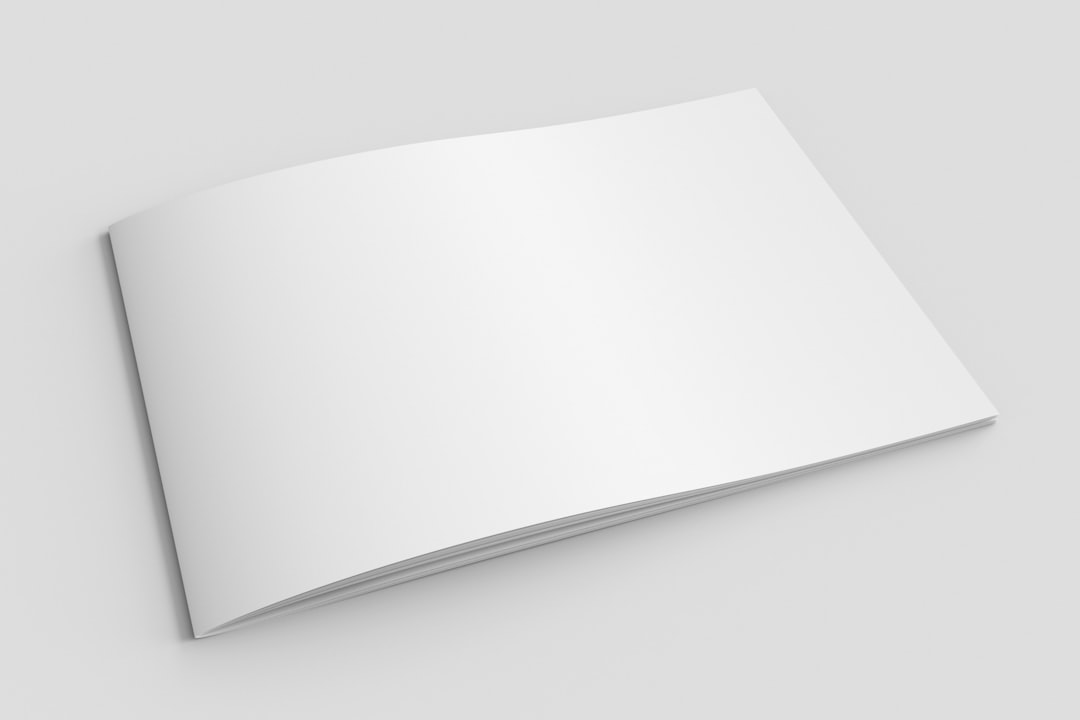
4. Update Graphics Drivers
Outdated or corrupted graphics drivers are one of the most common culprits behind a game failing to start. Updating your drivers can resolve compatibility issues and deliver performance improvements. Here’s how:
- NVIDIA: Use the GeForce Experience tool or download the latest drivers from the official NVIDIA website.
- AMD: Use the AMD Radeon Software or visit AMD’s official site to download the latest driver.
Once installed, reboot your computer and try launching Battlefield 4 again.
5. Verify Game Files
If you’re using a platform like Origin or Steam, you can verify the integrity of your game files.
On Origin:
- Launch Origin and go to My Game Library.
- Right-click on Battlefield 4 and select Repair.
On Steam (if you linked the game):
- Right-click on Battlefield 4 in your game library.
- Select Properties → Local Files.
- Click on Verify integrity of game files.
This process will scan and replace any corrupted or missing game files.
6. Clear Origin Cache
Corrupted cache files can prevent Origin-based games from launching correctly. To clear the cache:
- Close Origin completely.
- Navigate to
C:\Users\[Your Username]\AppData\Roaming\Origin. - Delete everything in the folder except for the LocalContent folder.
- Restart Origin and try launching the game.
This often resolves issues linked to account settings or downloads.
7. Run Game in Compatibility Mode
If you’re using a newer OS, try running Battlefield 4 in compatibility mode:
- Right-click the game’s executable.
- Click Properties → Compatibility.
- Check Run this program in compatibility mode for and choose an earlier version like Windows 7.
- Click Apply and OK.
This is especially helpful for users on Windows 10 or 11.
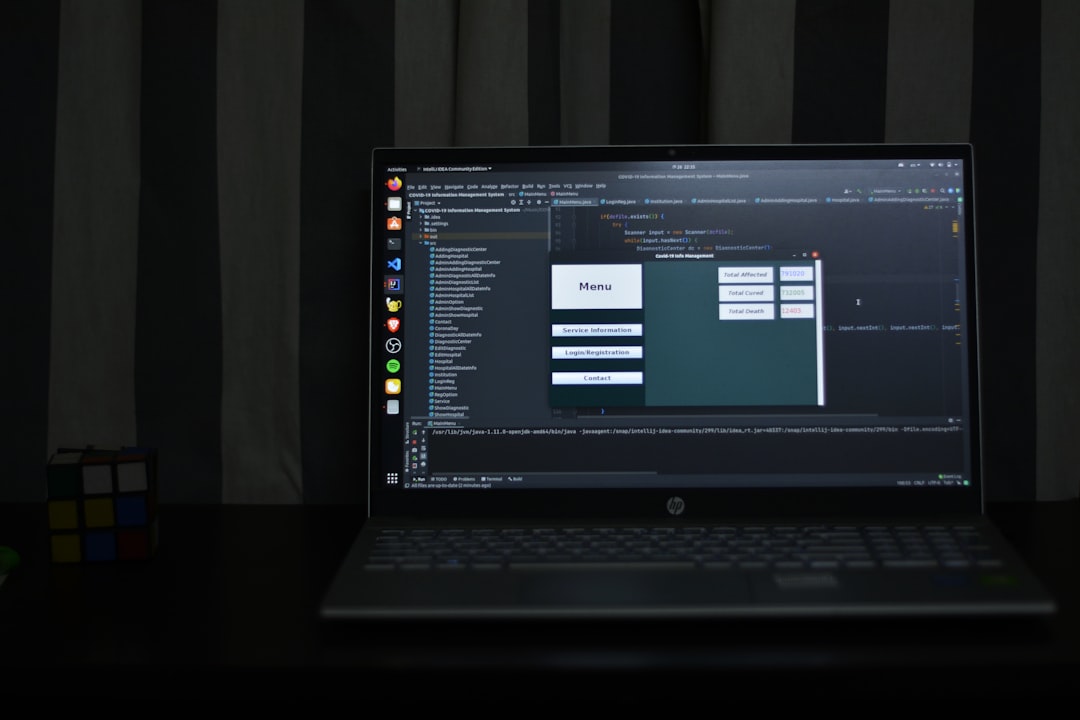
8. Disable In-Game Overlays
In-game overlays like NVIDIA GeForce Experience, Discord, or Origin In-Game can conflict with Battlefield 4, causing it to crash or freeze on startup.
To disable Origin In-Game:
- Open Origin > Application Settings.
- Click on the Origin In-Game tab.
- Toggle off Enable Origin In-Game.
Repeat similar steps for Discord and NVIDIA overlays.
9. Reinstall Battlefield 4
If none of the above solutions work, a clean reinstall might be your best option.
- Uninstall Battlefield 4 through Origin or Windows Control Panel.
- Restart your computer.
- Redownload and reinstall the game freshly from your platform store.
Be sure to back up any saved settings or files if necessary before proceeding.
10. Check for OS and DirectX Updates
Your operating system and core libraries like DirectX must be up to date. Run Windows Update and install any available patches. You can also download the DirectX End-User Runtime Web Installer to ensure you’re not missing key components.
When to Contact Support
If you’ve exhausted all of the above methods and the game still doesn’t work, it may be time to reach out to EA Support. Be ready to provide them with your system specs, a description of the issue, any crash logs, and what steps you’ve already tried. This information helps them to assist you more efficiently.
Conclusion
While facing startup issues with Battlefield 4 can be aggravating, most problems have known solutions. By following these quick and systematic fixes, you stand a good chance of identifying the root cause—whether it be software, drivers, or operating system related—and resolving it. Keeping your system clean, up-to-date, and free from conflicting software ensures not just smoother game performance but an overall better user experience.
Take the time to go through these steps carefully, and you’ll likely be back on the battlefield in no time, doing what you love: conquering objectives, racking up kills, and coordinating tactical moves with your squadmates.