Encountering Error Code: 131 while uploading media on X (formerly Twitter) can be both confusing and frustrating, especially when you’re trying to share important updates, news, or creative content with your audience. Understanding the root cause of this issue and knowing how to systematically resolve it can save you time, stress, and preserve your digital presence.
In this article, we’ll guide you through the most effective solutions to fix Error Code: 131, as well as provide essential background information to help you understand why it happens and how to prevent it in the future.
What Is Error Code: 131 on X (Twitter)?
Error Code: 131 is a general media upload failure message that can occur across web and mobile versions of X. It usually indicates a problem with either the file you’re trying to upload, a temporary server issue on X’s end, or a network-related failure.
While not critical or permanent, this error can impact your ability to continuously engage on the platform—especially for marketers, influencers, and customer service agents who rely on media to communicate effectively.
Common Causes of Error Code 131
The following are some typical scenarios where users encounter this error:
- File format incompatibility: Uploading media that X does not support (e.g., a rare image or video codec).
- File size limitations: Exceeding file size thresholds set by X.
- Temporary service outage: Server-side problems on X’s end.
- Network connectivity issues: Unstable Wi-Fi or weak mobile data signals during media upload.
- Corrupted media file: Partially saved or corrupted media files can trigger this error.
- App or browser glitches: Outdated versions or cached data might interfere with uploads.
Step-by-Step Fixes for Error Code: 131
1. Verify File Compliance
X supports specific file types and sizes. Make sure your media file meets the following requirements:
- Photo formats: JPG, PNG, and GIF (animated up to 15MB).
- Video formats: MP4 (H.264 video codec and AAC audio codec).
- File size limits: Videos up to 512MB (when using Twitter Ads); otherwise, standard uploads are capped around 140 seconds in length.
Ensure you’re not trying to upload a RAW image, unsupported video container, or overcompressed media that can trigger compatibility failures.
2. Check Internet Connection
Your upload may fail due to an unstable or weak internet connection. Before re-uploading, do the following:
- Switch to a stable Wi-Fi connection if you’re on mobile data.
- Run a quick speed test to verify adequate upload speeds (minimum of 1 Mbps recommended).
- If on a browser, avoid bandwidth-heavy tasks like streaming during your upload.
Weak or fluctuating networks often corrupt the transmission packet, resulting in an upload interruption signaled by Error 131.
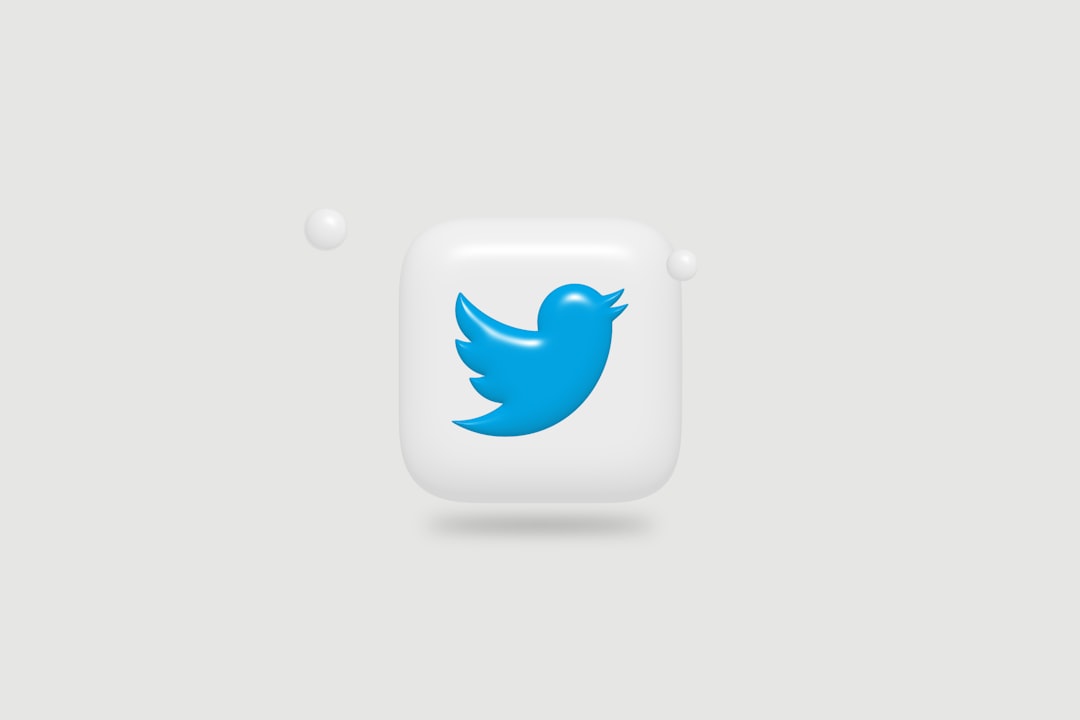
3. Restart the X App or Browser
Sometimes, the application or browser itself may be the source of the problem. Restarting it can clear temporary cache issues or memory overloads:
- On mobile: Close the app completely and relaunch it. For iOS, swipe it out from multitask view. On Android, use the “Force stop” option.
- On desktop: Close your browser entirely and restart it. Consider using a different browser like Chrome, Firefox, or Edge to test compatibility.
This simple step often resolves minor bugs that interrupt uploads.
4. Clear Cache & Cookies
Corrupted cache or cookies can interfere with how your browser or app communicates with X’s servers. Here’s how to fix it:
- For browsers: Go to settings → Privacy → Clear browsing data. Ensure “Cached images and files” and “Cookies” are selected before clearing.
- For mobile apps: On Android, go to App Settings → Storage → Clear Cache. iOS users may need to uninstall and reinstall the app to clear app cache.
Once done, reboot your device for best results. This method can significantly reduce unexpected upload errors like 131.
5. Use a Different Device for Uploading
To isolate the issue, try uploading the same media file from a device with a different operating system or setup:
- Switch from mobile to desktop or vice versa.
- If logged in through the app previously, try a browser like Safari or Chrome.
- Use incognito mode to bypass extensions or plugins interfering with uploads.
If the error persists across all devices, the problem may be related to the media file or X’s servers themselves.
6. Compress or Re-encode the Media
If the media file is oversized or encoded in a format that X does not support, compress it using tools like:
Re-encoding can resolve invisible formatting issues that cause upload rejections.
7. Monitor X’s Server Status
Error 131 may occur during internal outages on X’s platform. You can verify if the issue is widespread by checking:
- Downdetector
- Search terms like “Twitter down” or “Error 131 issue” on Google or Reddit
- X’s own support handle: @XSupport
In the event of a confirmed outage, wait for the issue to be resolved from their end. Uploads will resume once service stabilizes.
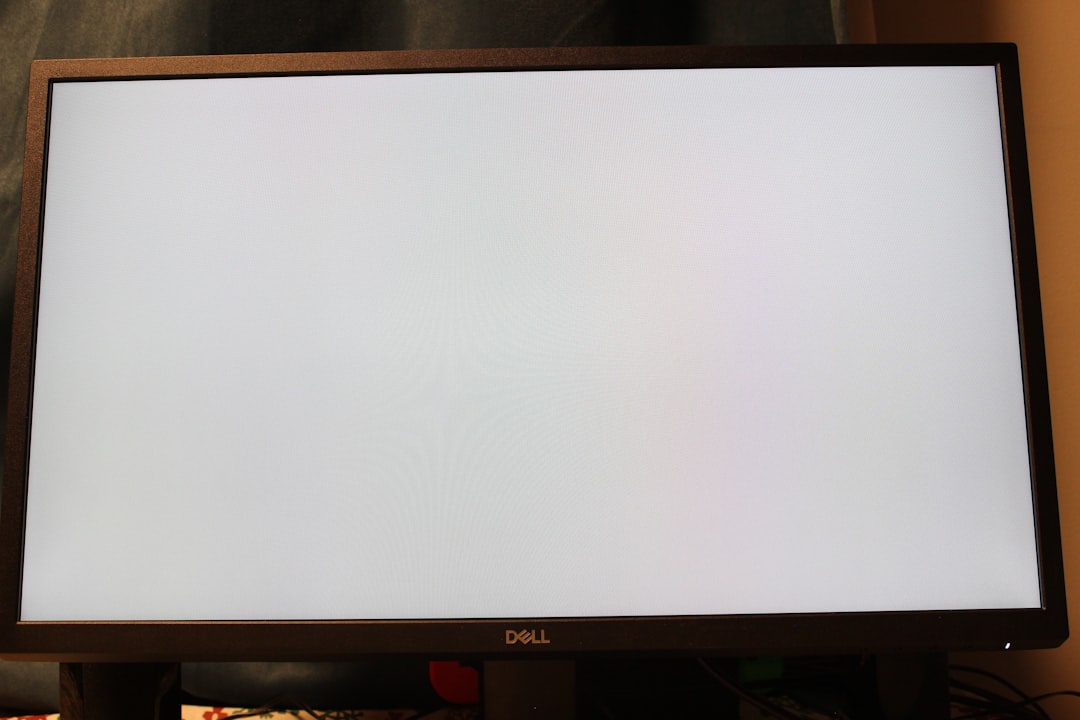
8. Update Your App or Browser
Running outdated software can lead to compatibility issues including media upload errors. To update your platform:
- Visit the App Store or Google Play, search for “X”, and tap “Update” if available.
- Check for system OS updates which may boost media compatibility.
- Update or reinstall Chrome, Firefox, Edge, or your preferred browser.
Always run the latest official versions to avoid encountering bugs that have already been patched in newer releases.
When to Contact X Support
If you’ve tried all local methods and Error Code: 131 still persists, it’s time to escalate the issue by contacting X’s technical support team:
- Visit the X Help Center and select relevant options under report a problem.
- Share exact steps and include the media file causing the error if possible.
- Check back frequently for a resolution or follow-up response.
In some rare cases, your account may have limitations preventing media uploads, especially if flagged for policy violations or spam activity. Support agents can verify and assist accordingly.
Preventing Future Occurrences
To stay free of Error Code 131 in the future, consider the following tips:
- Regularly clear app and browser cache.
- Keep all media under size and format limits.
- Maintain good internet hygiene by avoiding uploads on unstable connections.
- Routinely check for and apply updates to apps and devices.
Being proactive with digital hygiene is the key to minimizing future disruptions.
Conclusion
Error Code: 131 is a solvable issue when approached with a structured diagnostic process. By examining your media files, internet connection, application environment, and platform status, you can usually identify and correct the root of the problem efficiently.
However, should the issue persist despite all troubleshooting efforts, reach out to X’s support for targeted help. With proper care and attention, you’ll be back to uploading your media smoothly
