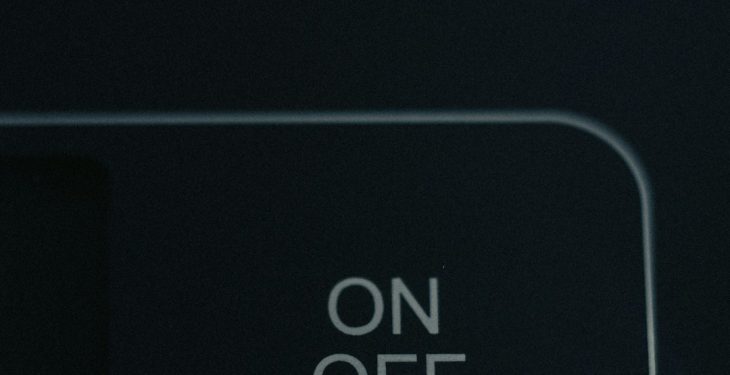There’s no denying how integral text messages have become in our daily lives. Whether it’s coordinating plans, receiving alerts, or staying connected with friends, timely notification sounds for messages are crucial. So, when your iPhone suddenly goes silent on incoming texts, it can be more than just a minor inconvenience. Fortunately, this is typically a fixable issue. In this article, we’ll explore a variety of simple and advanced solutions to help you resolve the issue of your text message notification sound not working on your iPhone.
Understanding the Problem
Before diving into changes and fixes, it’s important to understand what might be causing your iPhone to stop playing notification sounds for text messages. Here are some common causes:
- Accidentally enabled Do Not Disturb mode
- Muted message conversations or contacts
- Sound or volume settings misconfigured
- Outdated iOS software
- Custom tones or ringtones corrupted
Let’s take a step-by-step approach to isolate and fix the issue.
1. Check if Silent Mode is Activated
It might sound obvious, but the first step is to make sure your iPhone isn’t on silent. You’ll find the mute switch on the left-hand side of the iPhone. If you can see the orange color, silent mode is on.
Flip that switch to turn sound back on.

2. Inspect the Volume Settings
Sometimes, even if the mute switch is off, the ringer volume might be too low to hear notifications. Here’s how to check:
- Go to Settings > Sounds & Haptics
- Under Ringer and Alerts, use the slider to increase the volume
- Make sure ‘Change with Buttons’ is enabled if you like to manage volume with hardware buttons
3. Confirm That Message Notifications Are Turned On
If your iPhone isn’t alerting you with sounds but shows the message in your Notification Center, chances are alerts are restricted. Here’s how to check message notification settings:
- Go to Settings > Notifications
- Scroll down and tap on Messages
- Ensure Allow Notifications is toggled on
- Under the Alerts section, all three options (Lock Screen, Notification Center, Banners) should be selected
- Under Sounds, select a tone (avoid ‘None’)
4. Check If You’ve Muted the Conversation
Sometimes, you’re not missing all message alerts – just from specific people. You might have accidentally muted a thread.
Open the Messages app:
- Find the conversation that isn’t playing sound.
- If you see a crescent moon icon next to a chat, it means it’s silenced.
- Swipe left on the conversation and tap Show Alerts
5. Make Sure Focus Modes Are Not Interfering
From iOS 15 onwards, Apple introduced Focus modes that can silence notifications under specific scenarios like Sleep or Work.
Check by doing the following:
- Go to Settings > Focus
- Select each Focus mode and ensure Messages notifications are allowed
- Turn off the active Focus temporarily to test notifications

6. Disable or Customize Message Sound
In rare cases, a custom tone you’ve set for messages might be corrupted or not functioning correctly. Switch it and see if the issue resolves:
- Go to Settings > Sounds & Haptics
- Tap Text Tone
- Select a default built-in tone (such as Note or Chime)
7. Reboot Your iPhone
This might seem simplistic, but restarting your iPhone can clear temporary bugs or processes that interfere with notifications. Just hold down the side button and either volume button until you see the power off slider, then slide to turn off. Turn it back on after about 30 seconds.
8. Update iOS Software
Apple frequently addresses bugs and performance issues in its updates. If your iPhone isn’t running the latest iOS version, it might be missing important fixes:
- Go to Settings > General > Software Update
- If an update is available, download and install it
9. Check Bluetooth Devices
If your iPhone is connected to Bluetooth headphones or a speaker, it may route the notification sound there instead of the phone speaker. To check:
- Swipe into the Control Center
- Tap the AirPlay icon in the audio playback section
- Ensure the output is set to iPhone, not another device
10. Reset All Settings
If you’ve tried all the above steps and still can’t get text notification sounds to work, you might consider resetting settings. This won’t erase any personal data, but will restore system settings to their default.
- Go to Settings > General > Transfer or Reset iPhone
- Tap Reset > Reset All Settings
You’ll need to reconfigure Wi-Fi passwords, wallpaper, and preferences after doing this. But it often fixes elusive iOS bugs.
Bonus Tips
Here are a few additional tips you might find helpful:
- Use AssistiveTouch for testing sounds without hardware buttons
- Install a free ringtone app to test alternative tones
- Set Announce Messages with Siri to prompt a sound when AirPods are in use
When All Else Fails
If you’ve tried all the above steps and your notification sounds still aren’t working, consider contacting Apple Support or visiting an Apple Store. In rare cases, the speaker hardware or sound processing chip may be at fault, especially if other system sounds are not working either.

Conclusion
Text message notification sounds that suddenly stop working on your iPhone can be troubling, but with a methodical approach, most issues can be resolved at home. By checking notification settings, ensuring your phone isn’t in silent mode, and verifying software conditions, you can often restore full functionality without technical expertise.
So the next time your iPhone keeps quiet when it should speak up, remember this guide—you might just save yourself a trip to the Genius Bar.