You’ve got your TI-84 calculator in hand. It’s sleek, powerful, and full of mysterious features. You type in an equation, hit GRAPH, and… nothing. Or worse, a sad little line in a corner that doesn’t make sense. Don’t worry. You’re about to become the boss of your graphing window.
How the TI-84 Graphing Window Works
Your calculator doesn’t automatically know what part of the graph you want to see. It relies on window settings, which are like a camera frame. If your graph doesn’t show up, you’ve probably zoomed in too close—or are looking in the wrong place entirely.
Your window has several key parts:
- Xmin – The far left of your screen.
- Xmax – The far right.
- Ymin – The bottom.
- Ymax – The top.
- Xscale – How often tick marks appear horizontally.
- Yscale – Tick marks vertically.
Changing these numbers changes what you see. It’s like moving your head around to get the best view of a landscape. And once you get it right, the graph basically tells you all the homework answers.
Example: Graphing the Magic Equation
Let’s try y = x². You know that famous U-shaped graph, right? Hit the Y= button and punch in x², then press GRAPH.
Uh-oh. If your screen just turned blank or showed just part of the curve, then the window settings are off.
Here’s where we fix things like a graphing ninja. Hit the WINDOW button, and use values like these:
- Xmin: -10
- Xmax: 10
- Xscale: 1
- Ymin: -10
- Ymax: 100
- Yscale: 10
This opens up a clean view of your graph. Now hit GRAPH again. Ta-da! A perfect parabola. You just became a window wizard.
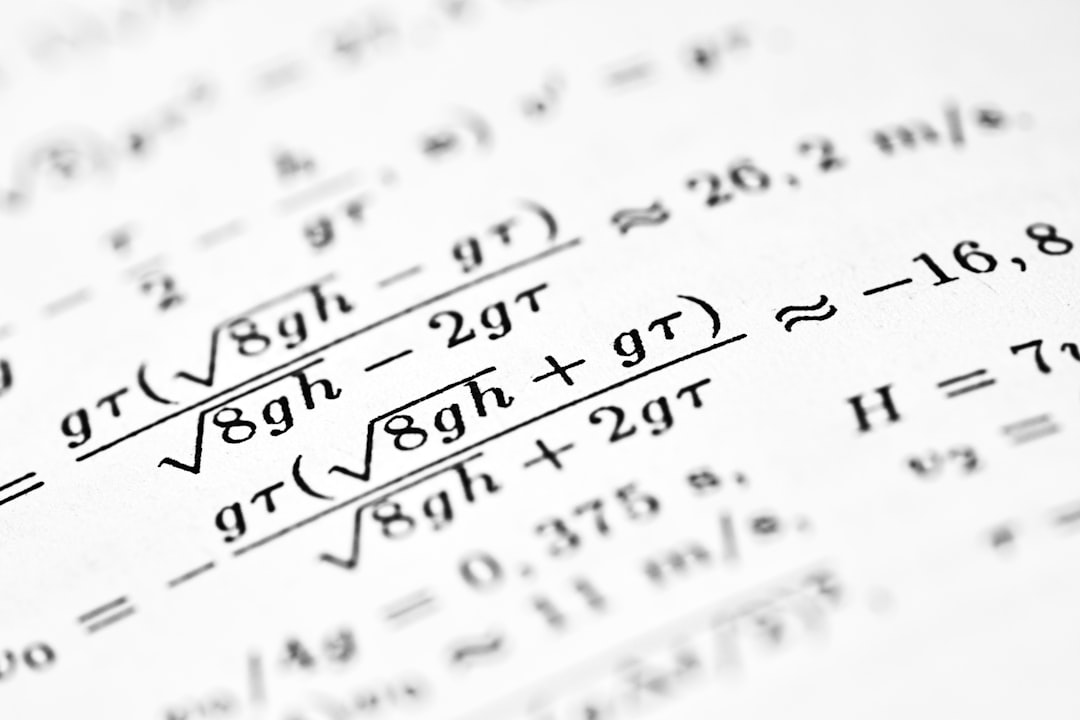
Zoom Tools That Feel Like Magic
TI-84 calculators come with built-in zoom options that do the thinking for you. Cool, right?
Press the ZOOM button to access a list of features. Some of the best ones include:
- Zoom Standard (Option 6) – Gives you a nice default window from -10 to 10 in both directions.
- Zoom Fit (Option 0) – Your graph disappears? This will stretch the window to fit it.
- Zoom In and Zoom Out (Options 2 & 3) – Focus closer or expand your view.
- Zoom Decimal (Option 4) – Great home base for more precise graphs.
If you ever feel lost or unsure, just hit ZOOM and choose 6:Zoom Standard. It’s like a graphing reset button.
Real Trick: TRACE + WINDOW = Homework Cheat Code
Try pressing TRACE after graphing. It shows the coordinates as you move along the curve. Combine this with good window settings, and you have a way to read off answers without solving anything!
Let’s say your teacher asks: “What is y when x = 3?”
Trace to x = 3, and the calculator will tell you y = 9. You didn’t do the math. The TI-84 did it for you. Feels like magic, right?
How to Set the Perfect Window for Different Types of Equations
Different types of graphs need different windows. Here’s a cheat sheet:
- Linear (like y = 2x + 1): Try X from -10 to 10, Y from -10 to 10.
- Quadratic (like y = x²): X from -10 to 10, Y from -10 to 100.
- Exponential (like y = 2^x): X from -5 to 5, Y from -1 to 50.
- Trig (like y = sin(x)): X from -2π to 2π, Y from -2 to 2.
To get π, press the 2nd button and then ^ (which has the π symbol).
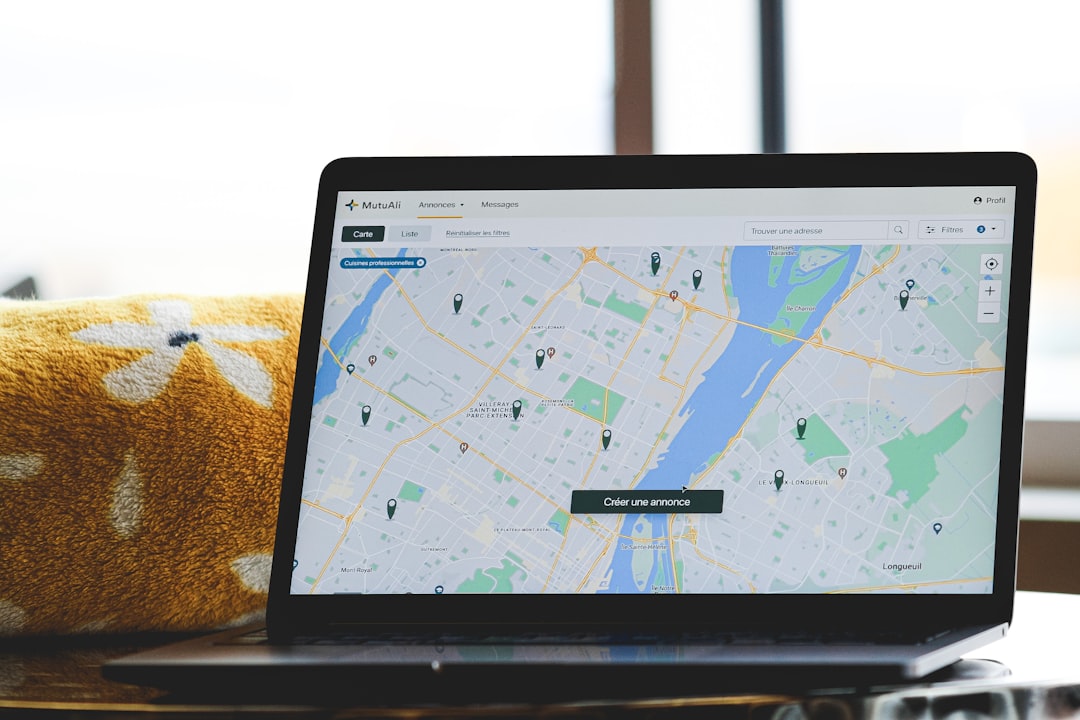
Absolute Genius Move: Use “ZBox”
Want to zoom into a specific part of your graph? Use the ZBox feature (Option 1 under Zoom).
Here’s how:
- Press ZOOM, then 1:ZBox.
- Move the cursor to the top-left corner of where you want to zoom in.
- Press ENTER.
- Move the cursor to the bottom-right corner.
- Press ENTER again.
Now your screen zooms in exactly on that box. Super cool, and super handy for small sections or steep graphs!
Use “Window” to Solve Word Problems
Here’s something your math book won’t tell you: The right window can help you predict things. Word problems often give you a real-life situation, like how high a ball flies over time.
Try this equation: y = -16x² + 64x. (That’s a ball going up and coming down.)
- Set Xmin to 0 (since time can’t be negative).
- Try Xmax = 5 (we’re guessing the ball lands within 5 seconds).
- Set Ymin to 0 (height can’t be negative).
- Guess Ymax = 70 or 80 for a high enough view.
Now press GRAPH. You’ll see the flight of the ball. Use TRACE to find how long it takes to reach the top and when it hits the ground. Boom—answers, without solving a thing on paper.
When All Else Fails: Reset Your Window
If you mess up your settings and get a weird screen, don’t panic. Just go back to:
- ZOOM
- Then 6:ZStandard
This resets the view to -10 to 10 in both X and Y. It’s a graphing lifeline.
Bonus Settings: The “TblSet” Secret
This one’s for the overachievers! You can set table values to get even more out of your graph.
- Go to 2nd → WINDOW (TBLSET).
- Set TblStart to where you want to start analyzing values.
- Set ΔTbl to how much you want the x-values to increase.
Then hit 2nd → GRAPH (TABLE). You’ll see all the x and y values neatly in a chart. This is just like showing your work—but faster and cleaner.
You’re Now a TI-84 Window Setting Pro!
By mastering window settings, you basically turbocharge your TI-84. It goes from a confusing hunk of plastic to your ultimate homework sidekick. Here’s a quick recap:
- Always start with a reasonable guess for Xmin and Xmax.
- Zoom tools are your best friends.
- Trace helps you find exact answers.
- ZBox and TblSet make you look like a math genius.
Now when your friends can’t get their graph to show up, you’ll
