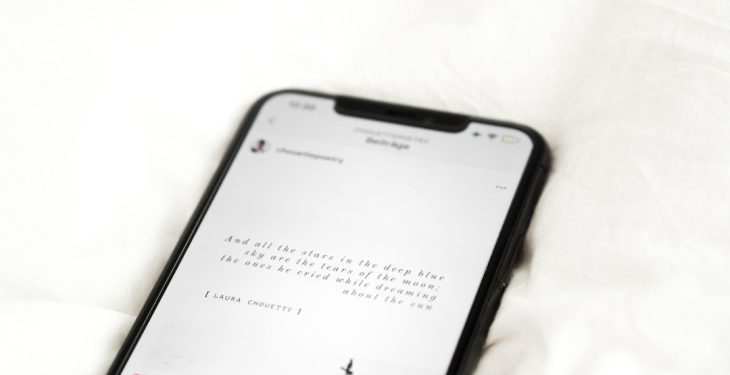Website owners who manage WordPress sites may sometimes encounter a frustrating issue where their website displays a “Briefly unavailable for scheduled maintenance. Check back in a minute.” message. While this is a normal part of WordPress updates, particularly during plugin, theme, or core file upgrades, it can become a lingering problem if the process is disrupted or fails. Fortunately, there is a straightforward solution to this.
TL;DR (Too Long; Didn’t Read):
The “Briefly unavailable for scheduled maintenance” message appears when WordPress updates are processed but isn’t removed due to an interrupted or failed update. To fix it, simply delete the .maintenance file located in the root directory of your WordPress installation. This resolves the issue for most users immediately. Prevent this in the future by ensuring updates complete without interruption and avoid closing browser tabs or refreshing during upgrades.
Understanding the Message
When WordPress updates begin, the system creates a temporary file called .maintenance in the root directory. This file is what causes the maintenance message to be displayed. Normally, once the update process completes, WordPress automatically deletes this file and the site returns to normal.
However, if the update process is interrupted—perhaps due to a timeout, server overload, or the admin closing the tab too soon—WordPress may fail to remove the .maintenance file. As a result, the site remains in “maintenance mode” with that persistent message greeting all visitors.
Common Causes of Stuck Maintenance Message
- Update process interrupted due to timeout or network issues
- Multiple updates running simultaneously causing conflicts
- Administrator closed the browser tab or refreshed the page mid-update
- Insufficient permissions or server-side errors
This is only a temporary state intended to protect your site while changes are being made. But when stuck, it becomes a hurdle rather than a feature.
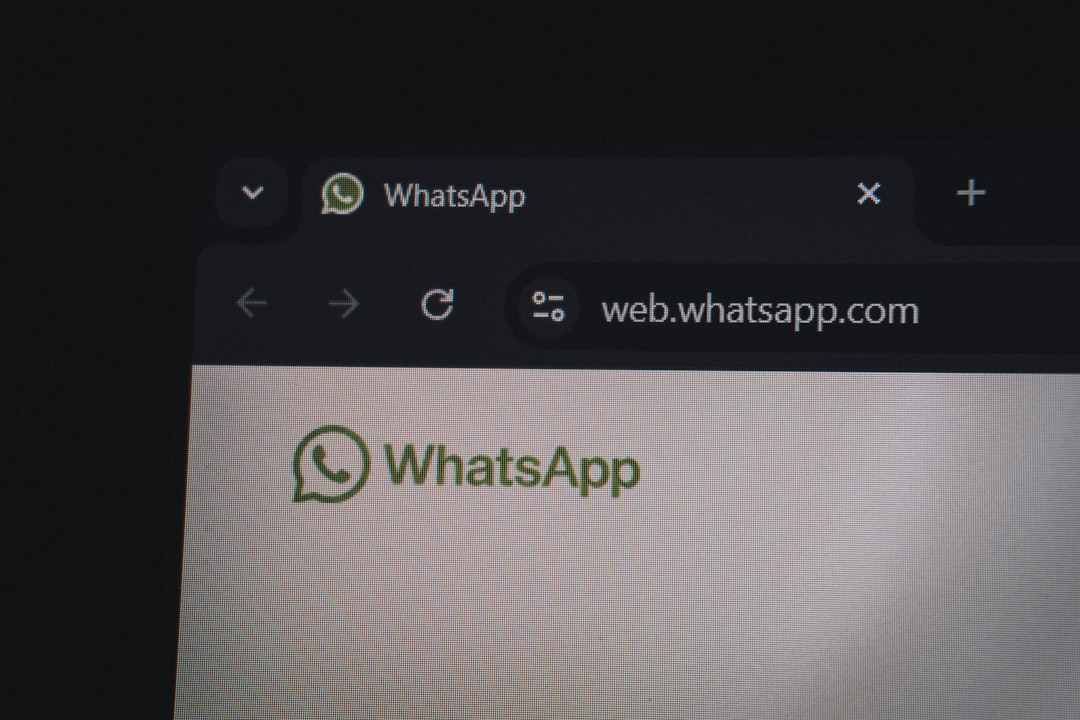
How to Fix the “Briefly unavailable for scheduled maintenance” Message
The most direct fix is to delete the .maintenance file. Here’s a step-by-step guide anyone can follow:
Step 1: Access the Website Files
To delete the maintenance file, you need access to your website’s file system. This can be done via:
- FTP client like FileZilla
- File Manager in your web hosting control panel (such as cPanel)
Step 2: Navigate to Your WordPress Root Directory
Once you are connected to the file system, go to the root directory where WordPress is installed. It is typically called public_html or resides in a directory named after your domain.
Step 3: Locate and Delete the .maintenance File
Find a file named .maintenance (note the period at the beginning of the name). Simply delete this file. Once deleted, your website should immediately return to normal. Refresh your site to confirm that the maintenance message is gone.
Preventing Future Issues
Resolving the error is just one part of the equation. To ensure this doesn’t happen again, consider taking the following steps:
- Always perform backups before updating WordPress, plugins, or themes.
- Select a time with low traffic to run updates to reduce risk of timeouts.
- Update plugins and themes one at a time instead of bulk updates to detect problematic items.
- Wait patiently during updates — don’t refresh or navigate away from the browser tab.
- Ensure your host has adequate resources and isn’t overloaded during peak times.

Advanced Troubleshooting (if Deleting the File Doesn’t Work)
In rare cases, deleting the .maintenance file might not restore the site. Here’s what to do if the issue persists:
- Clear your browser and server cache — sometimes cached versions of your site cause the message to stay visible.
- Check file permissions to ensure WordPress has proper rights to write and delete files during updates.
- Check your website’s error logs — available in your hosting control panel — for specific errors during the update.
- Disable all plugins by renaming the plugins folder to something like plugins_backup. If the site comes back up, reactivate plugins one by one.
If none of this works, reaching out to your hosting provider or a WordPress expert may be the best course of action.
Using WP-CLI to Handle Maintenance Mode (Advanced Users)
For those comfortable using command line tools and have SSH access to their server, WordPress provides the WP-CLI command line interface.
You can manually turn off maintenance mode with:
wp maintenance-mode deactivateThis ensures that the site is taken out of maintenance mode properly, bypassing file managers or FTP altogether.
Conclusion
The “Briefly unavailable for scheduled maintenance” message is part of WordPress’s built-in update protection, but when left unresolved, it becomes a problem for site owners and visitors alike. Thankfully, fixing it is usually as simple as deleting one file. With a few simple precautions, it’s easy to prevent future hiccups that cause this message to linger.
Frequently Asked Questions (FAQ)
- What causes the “Briefly unavailable for scheduled maintenance” message to stay?
- This occurs when the .maintenance file is not deleted due to an interrupted or failed update process in WordPress.
- Where is the .maintenance file located?
- You can find it in the root directory of your WordPress installation, typically under public_html.
- Can I delete the .maintenance file safely?
- Yes, deleting the .maintenance file is perfectly safe and recommended if the update process has already completed or failed.
- How do I avoid this issue in the future?
- Ensure updates are done during low-traffic periods, don’t refresh or interrupt during updates, and avoid bulk updates when possible.
- What if deleting the .maintenance file doesn’t work?
- Try clearing cache, checking file permissions, disabling plugins, or using WP-CLI to deactivate maintenance mode. If all else fails, contact your hosting support.