When interacting with ChatGPT, many users are often curious about formatting their input for better readability or structured responses. One of the most frequently asked formatting questions is how to insert a line break — also known as a new line — within a message. Whether you’re writing code, composing poems, or simply structuring content, proper use of line breaks can make communication more effective and clear.
In this article, you will learn how to insert line breaks when using ChatGPT, understand different environments where breaks may behave differently, and gain clarity on best practices for improved formatting.
Understanding Line Breaks in ChatGPT
ChatGPT, powered by OpenAI, is designed to interpret user input in a conversational way. When you submit a prompt that includes apparent formatting — such as lists, bullet points, or multiple lines — the model will usually respond in kind. But when you want to manually control these line breaks, it’s essential to know how to input them correctly depending on the platform you’re using.
1. Hitting “Enter” vs “Shift + Enter”
In many chat interfaces, pressing the Enter key will immediately send the message. This behavior poses a challenge when you want to add a new line instead of sending text prematurely. The workaround for this is using the combination:
- Shift + Enter: This action will insert a line break without submitting the message.
- Enter (alone): Will usually send or submit the text input.
This method works well in most browser-based implementations of ChatGPT, including OpenAI’s official interface.
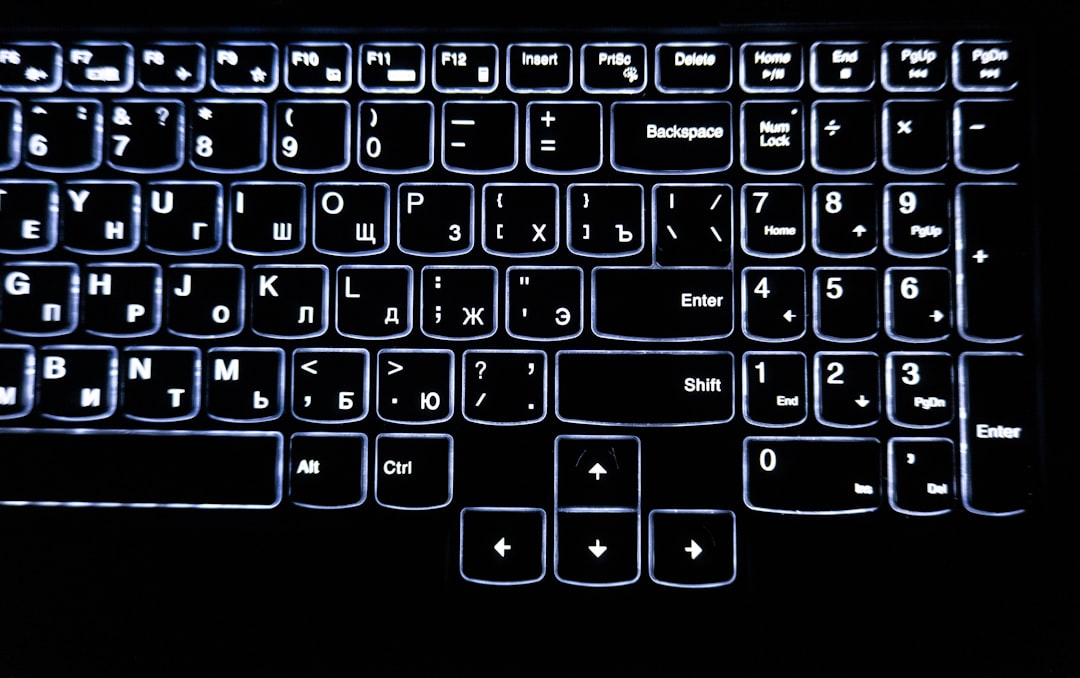
2. Mobile Devices and Touchscreens
On mobile platforms, inserting a new line can be slightly different but just as manageable:
- On many smartphones, hitting the “Return” or “Enter” button usually inserts a new line.
- Some apps, however, repurpose this button to send the message. In these cases, look for a distinct “Send” icon/button and a separate option for line breaks in your keyboard settings.
This makes it crucial to familiarize yourself with the features of your keyboard app and chat interface, particularly if you’re aiming for more polished interactions.
3. Using Line Breaks in Markdown / Code Formatting
When you’re composing more complex pieces, such as text formatted via Markdown or containing code snippets, line breaks behave with specific rules based on the language convention or markup. For Markdown (common in many developer communities):
- Double Space at End of Line: Forces a soft line break.
- Double newline (empty line between text): Creates a paragraph break.
For code formatting, putting the content inside triple backticks (“`) while ensuring line breaks occur as intended will let the model recognize the structure more accurately.
4. Blank Lines to Indicate Separation
If you want to separate blocks of thought or sections of a message, consider adding an extra blank line. This not only improves clarity but often helps ChatGPT interpret context boundaries.
Here is a line of text. Here is another, separated by a blank line.
When the model processes the above format, it is more likely to mirror that structure in its output.
Best Practices for Using Line Breaks Effectively
To improve interaction with ChatGPT and receive better-structured output, use these best practices:
- Use Shift + Enter in browser chat to format your message with line breaks before you submit.
- Keep consistency in list or code formatting by inserting proper line breaks.
- Insert extra blank lines when transitioning between major ideas.
- Preview text before submitting to ensure intended layout.
Proper formatting not only helps you express yourself more clearly but also helps ChatGPT understand your intent more accurately. This is especially important when crafting long or structured responses such as essays, emails, and formatted code.
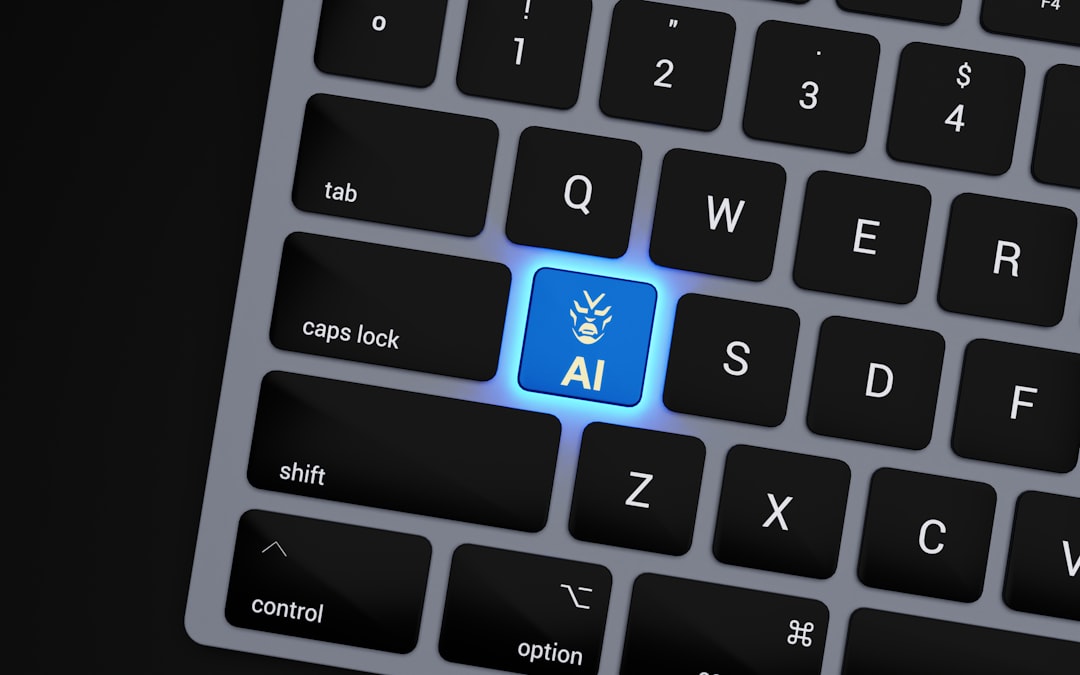
Conclusion
Adding line breaks properly in ChatGPT is more than just a stylistic choice — it enhances both user experience and the quality of generated responses. Whether you’re working from a computer or mobile device, understanding how to engage with the system through text formatting will streamline communication and increase effectiveness. Follow the tips and methods outlined above, and you’ll find your conversations with ChatGPT to be clearer, more customized, and easier to read.
