The message “Cannot connect to App Store” is one that many iPhone and iPad users may encounter from time to time. While it can be a frustrating issue, there are several reasons why this message appears and just as many solutions to resolve it. Understanding the potential causes behind this notification can help users get their devices back to normal functionality quickly.
The App Store requires an active internet connection and access to Apple’s servers to function properly. When it fails to connect, it usually indicates a problem with network connectivity, software glitches, or settings that impede a successful connection.
Common Reasons for the App Store Connection Error
Here are some of the most frequent causes behind the “Cannot connect to App Store” error:
- Weak or no internet connection – A poor Wi-Fi or cellular connection can prevent your device from reaching Apple’s servers.
- Apple’s system status – Sometimes the problem isn’t on your end at all. Apple occasionally has downtime or performs maintenance that affects App Store availability.
- Outdated iOS version – Running an older version of iOS can lead to compatibility issues with the App Store.
- Incorrect date and time settings – If your device has the wrong date or time, communication between your device and Apple’s servers might be interrupted.
- VPN or firewall issues – Having a VPN enabled or certain network settings can block necessary connections.

How to Fix the App Store Connection Problem
If you’re experiencing problems connecting to the App Store, try the following solutions:
- Check your internet connection
Make sure Wi-Fi or cellular data is turned on and working properly. Try opening a webpage in Safari to test it. - Restart your device
Simple but effective, rebooting your iPhone or iPad can clear temporary glitches. - Check Apple’s System Status page
Visit Apple’s System Status page to see if the App Store is down. - Update your iOS
Go to Settings > General > Software Update and make sure you’re running the latest version of iOS. - Reset network settings
This step can resolve deeper network issues. Navigate to Settings > General > Transfer or Reset iPhone > Reset > Reset Network Settings. - Sign out and back into your Apple ID
In Settings > [your name] > Media & Purchases, choose “Sign Out” and then sign back in. - Disable VPN
If you’re using a VPN, try turning it off and reopening the App Store.
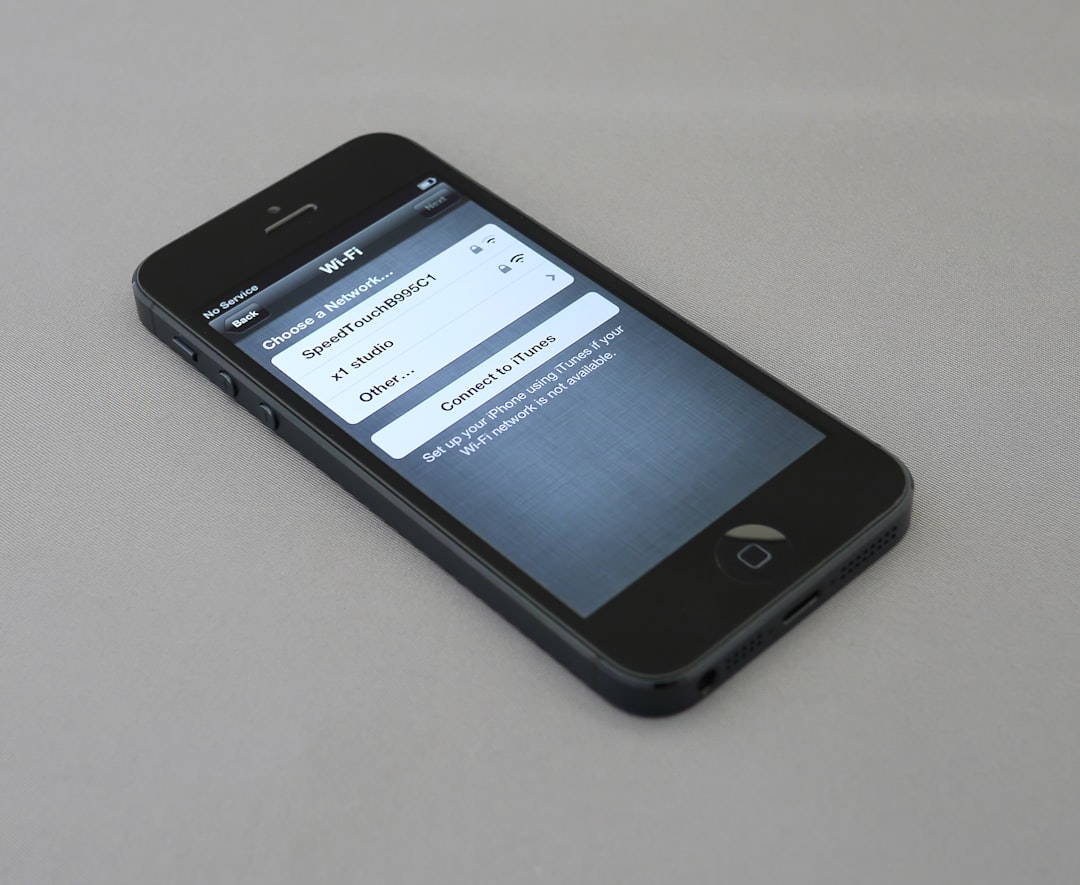
When to Contact Apple Support
If you’ve tried all troubleshooting steps and your App Store still won’t connect, it might be time to reach out to Apple Support. In rare cases, hardware issues or more complex software problems might be the root cause. Apple technicians can help diagnose deeper system conflicts or Apple ID-related concerns.
FAQ
- Q: Why does the App Store say “Cannot connect” when I have internet?
A: Even with internet access, issues like incorrect date/time settings, VPN interference, or Apple server outages can trigger this message. - Q: Can a VPN block access to the App Store?
A: Yes, VPNs can sometimes route traffic in a way that interferes with your device’s ability to connect to Apple’s servers. - Q: How do I check if the App Store is down?
A: Visit Apple’s System Status page at apple.com/support/systemstatus to check real-time service statuses. - Q: Will resetting network settings delete my apps or photos?
A: No, resetting network settings only removes saved Wi-Fi passwords and VPN connections—it does not affect your apps or media. - Q: Should I update my device if the App Store won’t connect?
A: Yes, updating to the latest iOS version can resolve compatibility or security issues that might be causing connection problems.
By understanding the underlying causes of this common App Store error and applying these solutions, users can restore full access and continue downloading and updating apps with ease.
