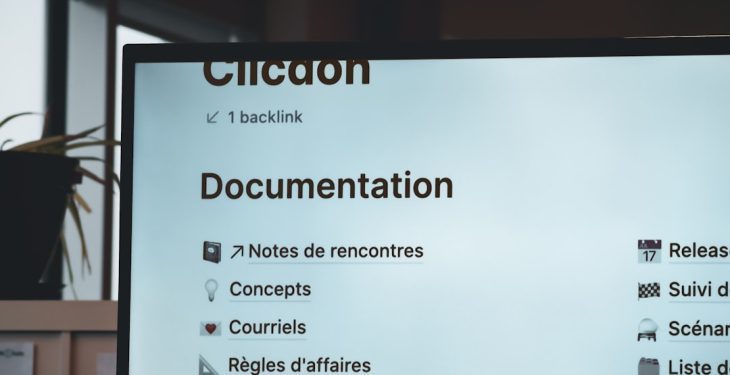Adding subtitles to AVI videos in 2025 has become easier than ever thanks to a range of user-friendly tools available for both casual users and professionals. Whether for accessibility, translation, or enhancing viewer engagement, subtitles can make your videos more inclusive and easier to follow. This guide walks you through the most efficient ways to embed subtitles into AVI videos, using both free and premium tools.
Understanding Subtitle Formats
Before diving into the process, it’s essential to understand the subtitle formats most commonly used. The most popular one is SRT (SubRip Subtitle), a plain-text file that contains subtitle lines with time codes. Other formats include SSA (SubStation Alpha) and ASS (Advanced SubStation Alpha), which offer stylistic enhancements like custom fonts and colors.
Option 1: Using Free Software – HandBrake
HandBrake is a free, open-source video transcoder that works on Windows, macOS, and Linux. As of 2025, it continues to be a reliable tool for embedding subtitles into AVI files.
- Step 1: Download and install the latest version of HandBrake from the official website.
- Step 2: Open your AVI video in HandBrake.
- Step 3: Navigate to the Subtitles tab.
- Step 4: Click on Import Subtitle and select your .SRT file.
- Step 5: Check the Burn In option if you want the subtitles permanently embedded into the video.
- Step 6: Start the encoding process.
HandBrake is ideal for users who prefer an open-source solution and don’t mind spending a few minutes configuring output settings.
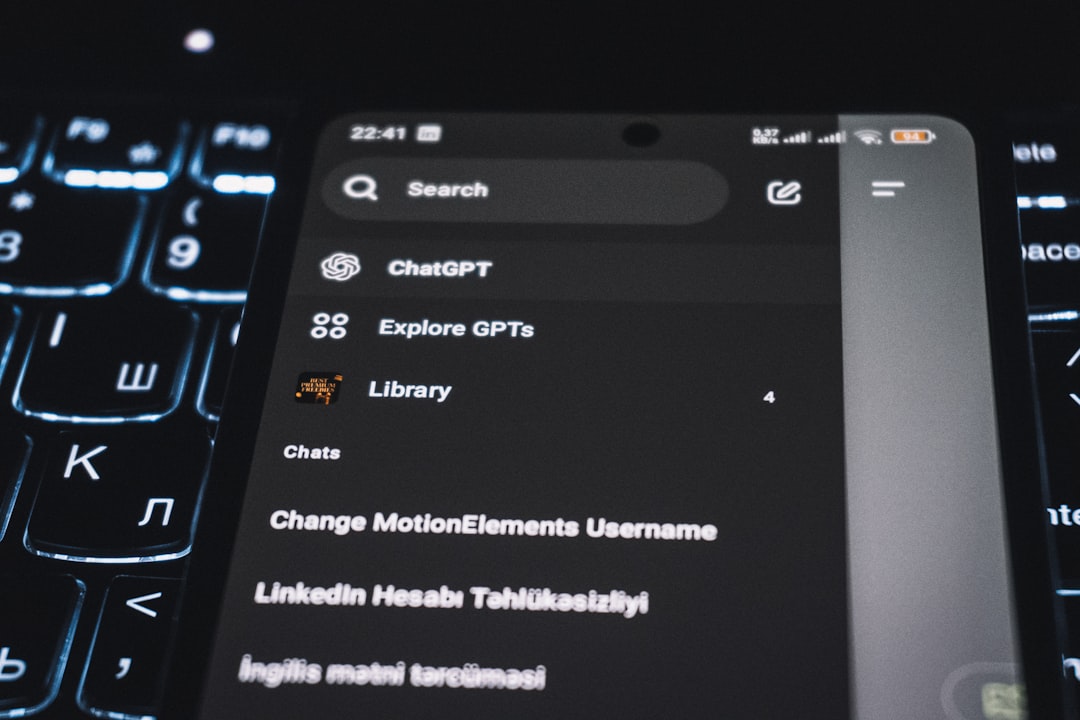
Option 2: Using VLC Media Player
While VLC Media Player is more commonly used for playing videos, it can also help you add subtitles temporarily or even record a new video with subtitles displayed.
- Open your AVI video in VLC.
- Click on Subtitle and then Add Subtitle File.
- Select the appropriate .SRT file.
- To save a new video file with the subtitles, use VLC’s recording feature.
This method is suitable for quick previews but not recommended for high-quality, permanent additions.
Option 3: Professional Tools – Adobe Premiere Pro
If you’re looking for more control over subtitle placement, font, and styling, Adobe Premiere Pro is a powerful tool. As of 2025, it supports advanced caption workflows with automated transcription and subtitle generation features.
- Step 1: Import your AVI video into a new Premiere Pro project.
- Step 2: Go to the Text workspace and choose Import Captions.
- Step 3: Customize the subtitle font, size, and position.
- Step 4: Export your project with embedded subtitles as a new AVI file.

Adobe Premiere Pro is ideal for professionals or content creators who prioritize quality and flexibility in subtitle presentation.
Tips for Better Subtitle Integration
- Keep text concise: Avoid long subtitles that occupy too much screen space.
- Match timecodes: Ensure the subtitle timing syncs perfectly with audio.
- Use readable fonts: Choose high-contrast colors and legible fonts for clarity.
FAQ
- Q: Can I add subtitles to an AVI video without converting it?
A: Yes, some tools allow you to add subtitles directly without changing the format, but few may still require re-encoding to embed them permanently. - Q: What subtitle format is best for AVI videos?
A: SRT is the most compatible and widely supported format for AVI videos. - Q: Is it possible to translate subtitles automatically?
A: Yes, tools like Adobe Premiere Pro and online platforms such as VEED and Kapwing offer automated translation features using AI. - Q: Are there mobile apps to embed subtitles into AVI videos?
A: Yes, apps like InShot and CapCut support subtitle addition, but format compatibility with AVI may vary.
Whether you’re enhancing accessibility or appealing to a global audience, adding subtitles to AVI videos is a useful skill. With numerous tools available in 2025, from beginner-friendly to advanced, you can choose the method that best suits your needs and expertise.