If you’ve been using Captions AI to fine-tune your video content with automatic subtitles, real-time editing, and AI-driven enhancements, it may have served its purpose. But what happens when you no longer need the service? Whether you’re switching to another tool, cutting costs, or just taking a break, knowing how to cancel your Captions AI subscription is essential to avoid unexpected charges.
Though the process might seem daunting at first, it’s relatively straightforward once you know where to look. This article will walk you through the necessary steps to effectively cancel your subscription, along with some tips and things to watch out for.
Why You Might Want to Cancel Captions AI
Before diving into the cancellation process, it’s helpful to pause and unlock why users often decide to cut ties with their subscriptions. Some common reasons include:
- Cost Management: You’re cutting back on monthly expenses and looking for free alternatives.
- Limited Usage: You’ve been using the app less frequently or no longer need subtitles for your video content.
- Switching Platforms: You’re moving to another tool with better features or pricing.
Whatever your reason, rest assured that canceling Captions AI is a manageable task. Let’s walk through it step by step.
How to Cancel Captions AI Subscription
The cancellation process will depend on how you initially subscribed—through the mobile app store or via the web. Let’s go through both methods:
1. If You Subscribed via the iOS App Store:
- Open the Settings app on your iPhone or iPad.
- Tap your name at the top, then select Subscriptions.
- Look for Captions: Powered by AI in the list of active subscriptions.
- Select it and tap Cancel Subscription.
Apple will either stop charging you immediately or continue your access until the end of your current billing cycle, depending on your plan.
2. If You Subscribed via the Google Play Store:
- Open the Google Play Store app on your Android device.
- Tap on your profile icon, then go to Payments & subscriptions → Subscriptions.
- Select Captions AI.
- Tap Cancel subscription and follow the on-screen prompts.
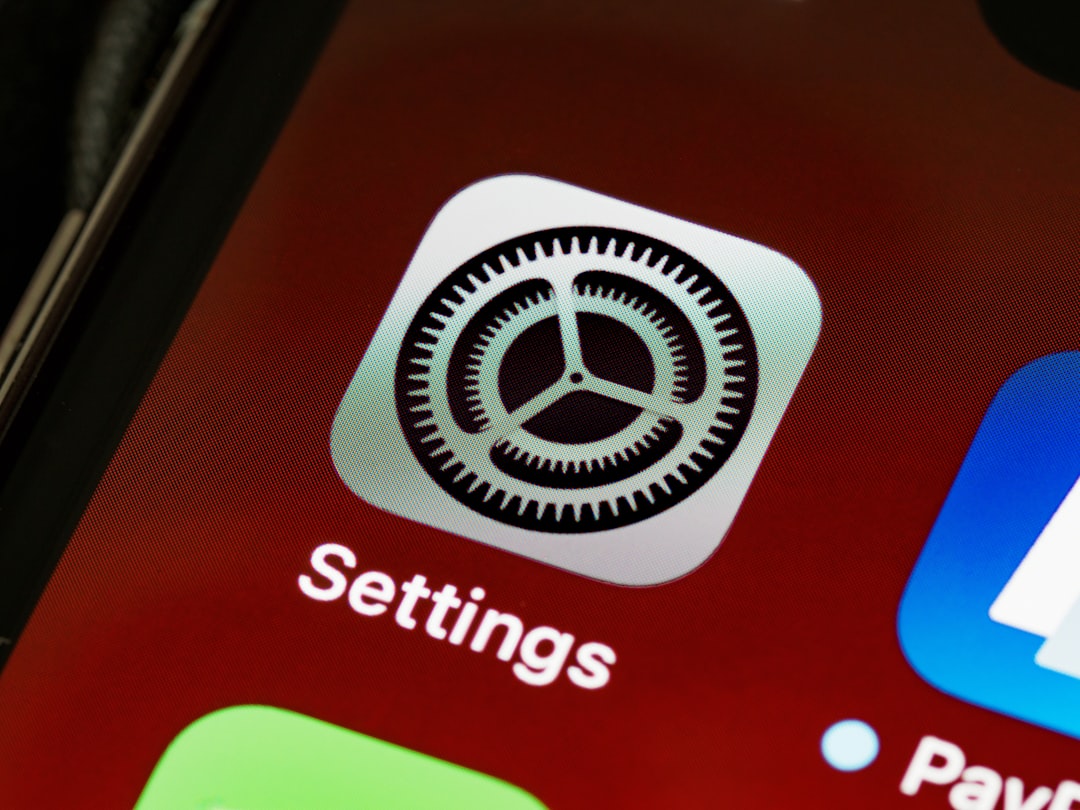
3. If You Subscribed via the Captions AI Website:
- Visit the official Captions AI website and log in to your account.
- Navigate to your Account or Billing section.
- Look for your active subscription details and select Cancel Subscription.
- You may be asked to provide feedback or confirm your decision.
It’s always a good idea to check your inbox for a confirmation email after cancellation. This acts as proof in case there are any billing issues later on.
What Happens After Cancellation?
Once you’ve canceled your subscription, here’s what you can expect:
- No Immediate Refund: Most plans will continue until the next billing cycle; you typically won’t receive a refund unless there’s a billing mistake.
- Loss of Premium Features: When the access ends, you’ll be downgraded to the free version, which may include watermarks or limited functionality.
- Access to Past Projects: This may vary depending on your account type. Check Captions AI’s policy or back up your content just in case.
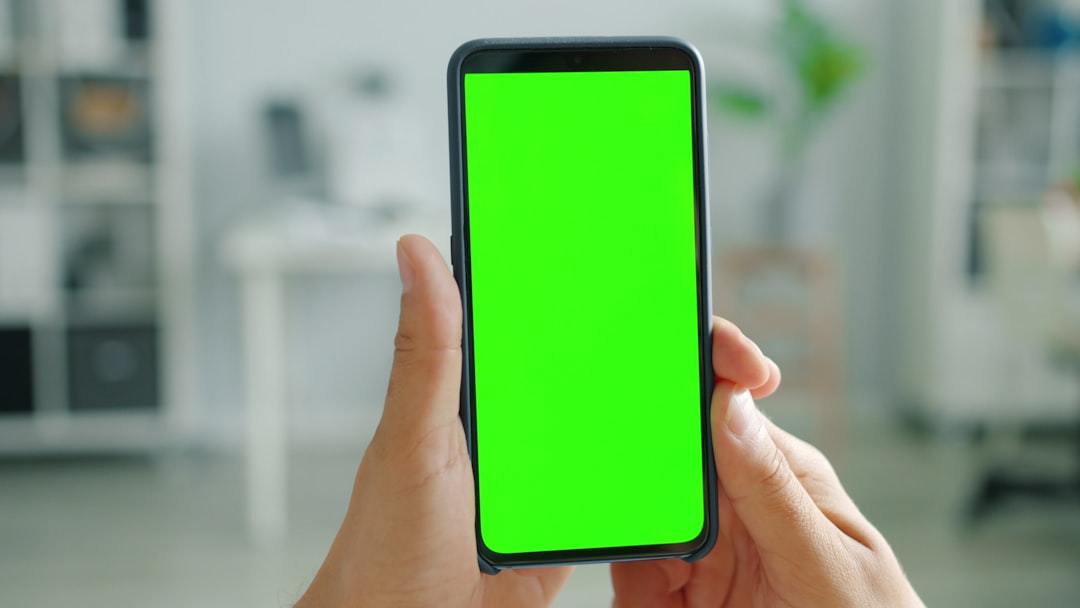
Tips Before You Cancel
Still weighing your decision? Here are a few tips to consider before hitting that cancel button:
- Use up your remaining time: Take advantage of the remaining days in your cycle to finish urgent projects.
- Export your content: Make sure to save/export all crucial video edits and drafts.
- Contact Support: If something isn’t working right or you need more time, customer support might offer a short-term solution.
Final Thoughts
Canceling your Captions AI subscription doesn’t have to be complicated. Whether you subscribed through an app store or directly on the web, following the correct path ensures a smooth and stress-free exit. If you ever wish to return, the re-subscription process is just as simple.
Remember to watch for confirmation emails and double-check your billing date to make sure you’re not caught by surprise. With this guide at your fingertips, you can take control of your subscription and financial planning like a pro.
