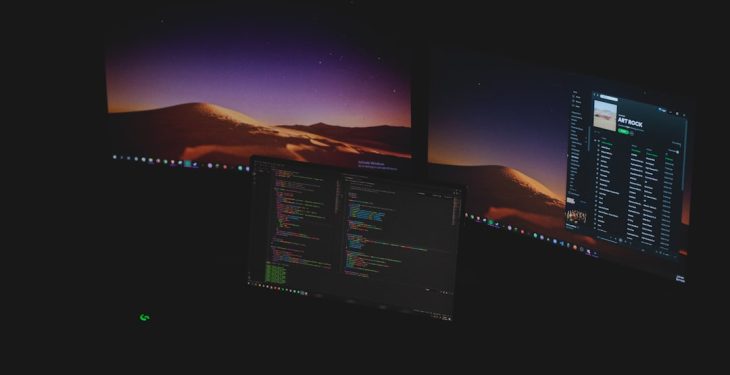Trying to download your favorite modpack with the FTB Launcher, but hitting an error? Don’t worry! We’ve all been there. It’s frustrating, but the good news is—it can usually be fixed pretty easily. In this guide, we’ll walk you through the steps in a fun, easy-to-follow way. Let’s get that modpack downloaded and your Minecraft adventure started!
What is the FTB Launcher?
If you’re new to this, FTB Launcher stands for Feed The Beast Launcher. It’s a tool that helps you download and manage Minecraft modpacks. These modpacks are awesome bundles of mods that give you new gameplay, machines, and dimensions!
But sometimes, the launcher throws an error during download. Uh-oh! Don’t panic. We’ve got your back.
Common Causes of Download Errors
There’s not just one reason why your modpack won’t download. Here are the most common culprits:
- Bad internet connection – Minecraft might be magical, but it still needs Wi-Fi!
- Antivirus or firewall interference – Sometimes security tools play the villain.
- Insufficient storage space – Those juicy modpacks can be chunky bois.
- FTB servers having issues – Even servers need a nap occasionally.
- Corrupt launcher cache – Old files can throw things off.

Step-by-Step: How to Fix It
1. Check Your Internet
Make sure you’re connected to the internet. Simple, right? But you’d be surprised how often it’s the culprit. Try visiting a website to confirm your connection is alive and kicking.
2. Restart Your PC
Sometimes, all you need is a quick reboot. If the FTB Launcher was stuck or glitched out, restarting your computer might just kick it back into shape.
3. Run the Launcher as Administrator
Right-click the FTB Launcher and select “Run as administrator.” This gives it the permissions it needs to handle downloads and installations.
4. Clear the Cache
Corrupt cache files can mess with the download process. Here’s how to clear it:
- Open the FTB Launcher.
- Go to Settings or Advanced Settings.
- Click on Clear Cache or Clear Temporary Files.
- Restart the launcher.
5. Disable Antivirus/Firewall (Temporarily!)
Sometimes your antivirus gets a little too overprotective. Try turning off real-time protection or firewall settings just while you download the modpack. Don’t forget to turn it back on afterward!
6. Check for Available Disk Space
Make sure your hard drive isn’t stuffed. You might need at least 4-6GB free, depending on the size of the modpack you’re grabbing.
7. Try a Different Modpack or Server
The problem might not be on your side! If the specific modpack is down or broken, try downloading another one to test. If that works, you’ll know the issue is specific to that mod.

When All Else Fails…
If you’ve tried all the above and it’s still not working, here are a few extra options:
- Reinstall the FTB Launcher – Uninstall it completely and reinstall it from the official site.
- Manually download the modpack – Some modpacks can be downloaded independently from CurseForge or GitHub.
- Contact FTB Support – They have helpful forums and a support system where devs can assist you directly.
Bonus Pro Tip
If you’re using a laptop, make sure it’s plugged into power when downloading modpacks. Some systems throttle performance on battery mode, and that can lead to timeout errors.
You’re Ready to Play!
Now that you’ve battled the FTB Launcher error dragon, you’re ready to play! Whether it’s building insane tech in FTB Revelation or surviving the wilds of FTB Infinity Evolved, you’re set for an epic experience.
So grab your diamond pickaxe, call your crew, and dive into the blocky world of modded Minecraft—error free!