Doom Eternal is a fast-paced, action-packed first-person shooter that delivers intense gameplay and stunning graphics. However, nothing can ruin the immersive demon-slaying experience faster than crashes—whether they happen right at startup or during a frantic firefight. Fortunately, if you’re encountering these frustrating issues, you’re not alone, and more importantly, there are proven fixes available.
Here’s a guide to resolving the most common causes of Doom Eternal crashing on startup or during gameplay, so you can get back to ripping and tearing in no time.
1. Check System Requirements
Before diving into technical fixes, make sure your PC meets the minimum requirements to run Doom Eternal:
- OS: Windows 10 64-bit
- Processor: Intel Core i5 or AMD similar
- RAM: 8 GB
- Graphics: NVIDIA GTX 1050Ti / AMD equivalent
- DirectX: Version 12
Not meeting these specs can lead to instant crashes or severe lagging.
2. Update Your Graphics Drivers
One of the leading causes of game crashes stems from outdated or buggy graphics drivers. Make sure your NVIDIA or AMD drivers are up to date:
- Use NVIDIA GeForce Experience or AMD Radeon Software to download the latest drivers.
- After updating, reboot your PC and launch the game again.
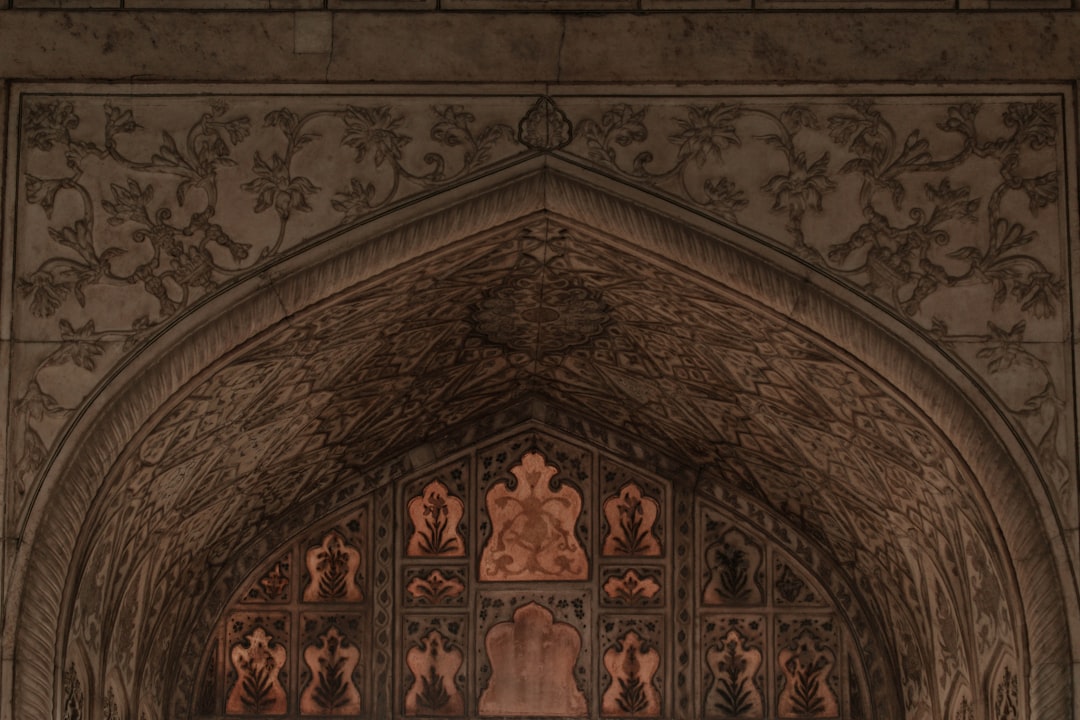
3. Run with Administrative Privileges
Games like Doom Eternal sometimes require elevated permissions to function correctly. Here’s what you can do:
- Right-click the Doom Eternal shortcut on your desktop.
- Select Properties.
- Click the Compatibility tab.
- Check the box that says Run this program as an administrator.
- Click Apply and OK.
This simple tweak has resolved many startup issues for users.
4. Verify Game Files via Steam or Bethesda Launcher
Corrupted or missing files are a common reason for in-game crashing. Thankfully, both Steam and the Bethesda Launcher offer tools to verify game integrity:
Steam:
- Go to your library, right-click Doom Eternal, and choose Properties.
- Click the Installed Files tab and select Verify integrity of game files.
Bethesda Launcher:
- Open the launcher and navigate to Doom Eternal.
- Click on the gear icon and select Scan and Repair.
5. Disable Overlays and Background Apps
Software like Discord, GeForce Experience, MSI Afterburner, and others introduce overlays that conflict with Doom Eternal’s engine.
To fix this, try the following:
- Turn off in-game overlays for applications that include them.
- Close unnecessary background applications before launching the game.
6. Adjust In-Game Graphics Settings
If crashes only occur during gameplay, your system might be struggling with the default video settings.
Try lowering these settings:
- Texture Pool Size: Set to Medium
- Shadow Quality: Lower to Low or Medium
- Motion Blur and Depth of Field: Disable
Reducing graphic demands can improve stability, especially on mid-range hardware.

7. Check for Windows Updates
Sometimes the problem isn’t the game—it’s Windows. Make sure your OS is fully up to date:
- Go to Settings > Update & Security > Windows Update.
- Click on Check for Updates.
- Install anything pending and reboot your PC.
8. Disable Antivirus or Add Exception
Over-aggressive antivirus software can block critical game files. Either disable your antivirus temporarily or add Doom Eternal’s folder to your software’s exception list.
This is especially true for Windows Defender and third-party apps like Avast or Bitdefender.
9. Reinstall the Game (as a Last Resort)
If nothing else works, a clean reinstall may help:
- Completely uninstall Doom Eternal.
- Delete leftover folders (Documents\My Games\Doom Eternal and Steam installation folders).
- Download and reinstall the game from scratch.
It’s a bit time-consuming, but it has resolved persistent crashing issues for many players.
Final Thoughts
Doom Eternal is one of the most exhilarating shooters ever created, but even flawless games can stumble due to system conflicts, outdated drivers, or corrupted files. By systematically trying the fixes above, you significantly increase your chances of resolving crashing problems and enjoying the game as it was intended—smooth, fast, and demon-splatteringly fun.
If you’re still experiencing issues after all this, consider reaching out to Bethesda Support for more tailored troubleshooting. Happy slaying!
