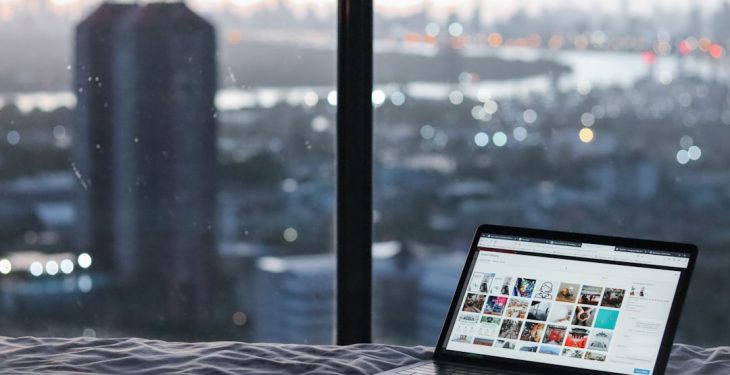Fast Startup is one of the handy features in Windows that helps your computer boot up faster after shutdown. However, when it goes haywire and throws an error like 0xc00000d4, it can be both confusing and frustrating. This error typically appears during the shutdown or startup phase, indicating that something prevented Windows from initializing Fast Startup correctly. But don’t worry — this guide will show you how to fix the Fast Startup Error 0xc00000d4 and potentially boost your PC’s performance in the process.
What Causes the Fast Startup Error 0xc00000d4?
This error often stems from hardware or driver incompatibilities. Here are a few common culprits:
- Outdated or corrupt device drivers
- Faulty system files
- Dual-boot configurations
- Improper shutdown behavior
- Hibernation configuration issues
By addressing these issues, you can reduce boot time, avoid crashes, and enjoy a smoother Windows experience.
How to Fix Fast Startup Error 0xc00000d4
1. Disable and Re-enable Fast Startup
The simplest fix can be turning off the feature and then turning it back on.
- Go to Control Panel > Power Options.
- Click on Choose what the power buttons do.
- Click Change settings that are currently unavailable.
- Uncheck Turn on fast startup (recommended).
- Click Save changes and restart your computer.
- If the problem doesn’t recur, try re-enabling Fast Startup using the same steps.
This resets the Fast Startup configuration, eliminating transient glitches.

2. Run System File Checker
Corrupted or missing system files can trigger startup errors. Running the System File Checker is one of the best ways to repair them.
- Open Command Prompt as Admin.
- Type the following and press Enter:
sfc /scannow - Wait for the scan to complete and follow any instructions displayed.
If corruption is found and fixed, restart your PC to see if the error persists.
3. Update Your Drivers
Fast Startup relies heavily on your hardware and its drivers. An outdated or incompatible driver may cause major issues.
- Right-click Start and select Device Manager.
- Expand key areas like Display adapters, Disk drives, and Network adapters.
- Right-click each component and choose Update driver.
- Restart your PC after updates are installed.
If you’re not sure which drivers are causing the issue, using third-party driver updater software may help automate the process.
4. Check for Windows Updates
Microsoft frequently releases patches to resolve bugs like this. If you haven’t updated Windows in a while, this could be your golden ticket.
- Go to Settings > Update & Security > Windows Update.
- Click Check for updates and install any available patches.
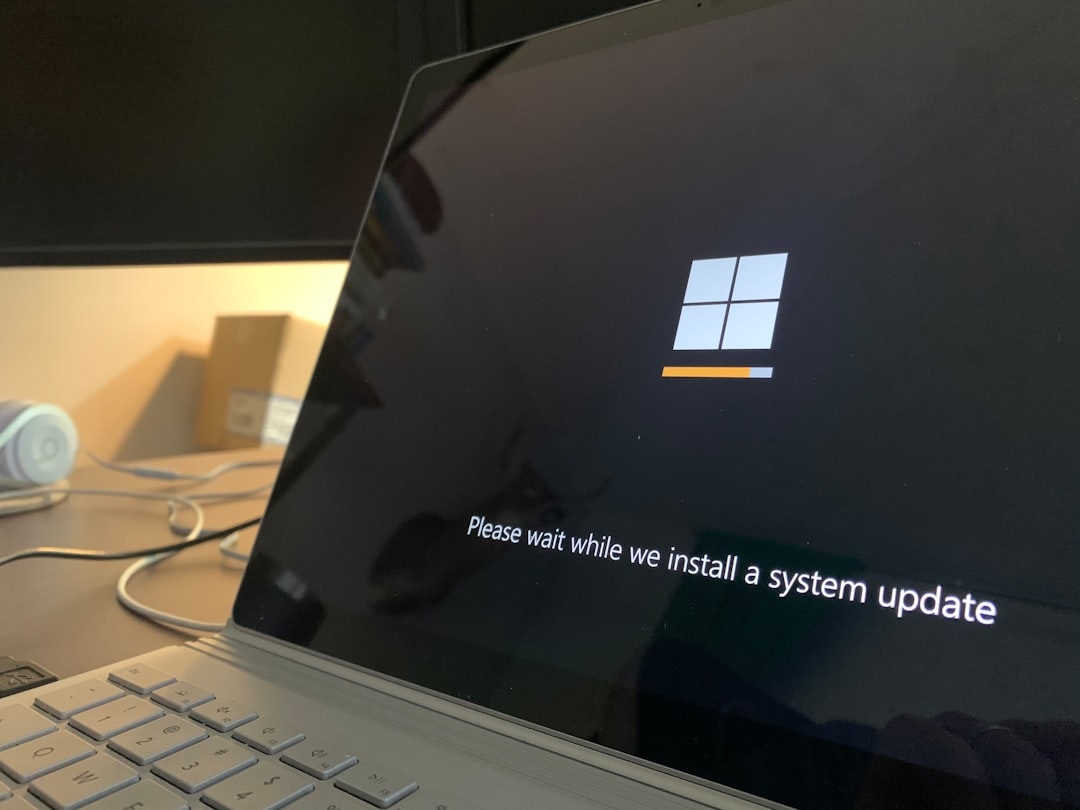
5. Disable Hibernation (Advanced Users)
Fast Startup relies on hibernation to save system states. Disabling hibernation can remove conflicts, especially if your system doesn’t support hybrid sleep properly.
- Launch Command Prompt as Admin.
- Type:
powercfg -h off - Press Enter and reboot the machine.
Note: Disabling hibernation will also disable Fast Startup, so only use this solution if all else fails or if you rarely use hibernation.
Final Thoughts: Boosting Your PC Performance
Resolving the Fast Startup Error 0xc00000d4 not only removes an annoying hurdle but can also enhance your PC’s speed and stability. While troubleshooting, take the opportunity to optimize your system:
- Uninstall unused programs
- Set startup programs wisely
- Run disk cleanup and defragment your drives
- Consider upgrading to an SSD if you’re still on an HDD
Fast Startup is a nice feature when it works, but even without it, you can still enjoy excellent performance with good system housekeeping.
With just a few steps, you can fix error 0xc00000d4, stabilize your boot process, and keep your PC running smoothly. Go ahead and give your system the refresh it deserves!