Sharing an Internet connection across multiple computers can significantly improve network efficiency, especially in small office or home environments. For users still utilizing the Windows XP operating system, Microsoft offers a built-in feature known as Internet Connection Sharing (ICS). This capability enables one computer, acting as a host, to distribute its Internet access to other connected devices through a local area network (LAN). Setting up ICS on Windows XP requires both attention to detail and a grasp of the system’s networking principles.
Understanding Internet Connection Sharing (ICS)
Internet Connection Sharing is a feature that allows a host computer to share its Internet connection with other computers on a network. When properly configured, the host assigns local IP addresses to client machines and forwards Internet traffic between them and the external Internet. This setup is particularly efficient where no dedicated router is available, or in legacy environments where Windows XP machines still play a vital role.
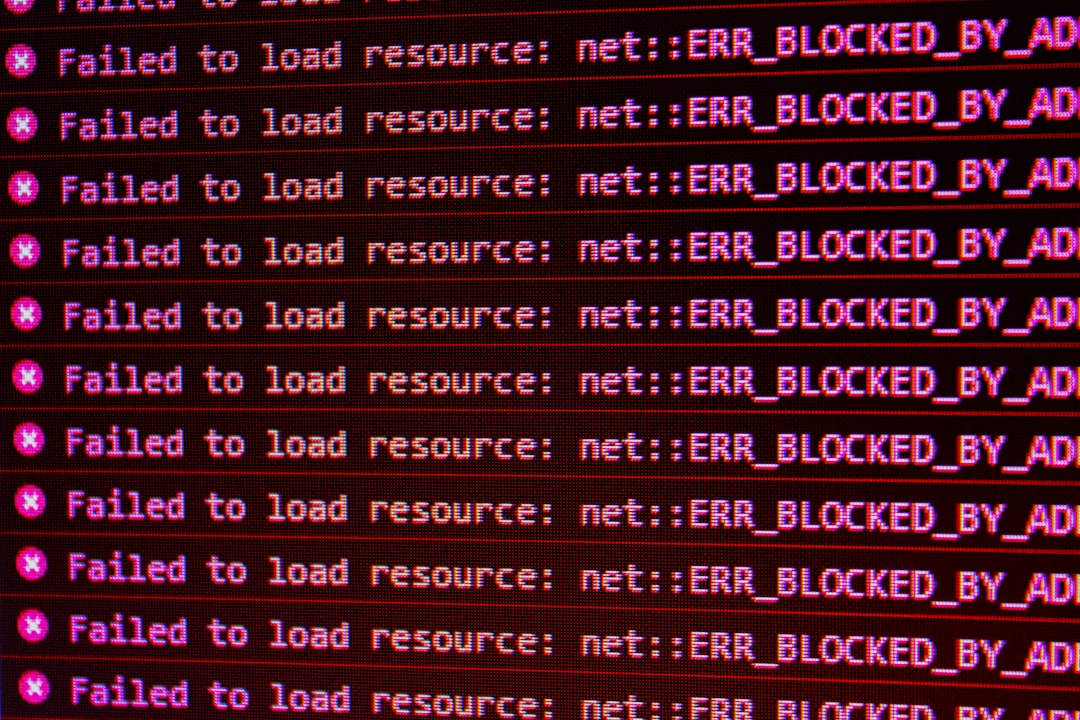
Requirements Before You Begin
Before configuring ICS, ensure you meet the following prerequisites:
- Two network connections on the host: One for Internet access (such as a modem or Ethernet) and one for LAN (such as a second Ethernet port or wireless adapter).
- Administrative access to the Windows XP system for changing network settings.
- Cabling or Wi-Fi setup to physically connect all participating devices.
Step-by-Step Guide to Enabling ICS on Windows XP
Follow these steps carefully to activate and set up Internet Connection Sharing:
Step 1: Access the Network Connections Panel
- Click on Start → Control Panel → Network Connections.
- Identify the Internet-enabled connection (this may be labeled as “Local Area Connection,” “Wireless Network Connection,” or similar).
Step 2: Enable Internet Connection Sharing
- Right-click your Internet-enabled connection and choose Properties.
- Navigate to the Advanced tab.
- Under “Internet Connection Sharing,” check the box that reads “Allow other network users to connect through this computer’s Internet connection.”
- (Optional) Select the checkbox to allow other network users to control or disable the shared connection.
- Click OK to apply changes. You may be prompted to restart the computer or disconnect existing sessions.
Step 3: Configure Client Computers
The client machines must be set to automatically receive IP addresses:
- On each client, go to Control Panel → Network Connections.
- Right-click the active LAN connection and click Properties.
- Select Internet Protocol (TCP/IP) from the list and click Properties.
- Select “Obtain an IP address automatically” and “Obtain DNS server address automatically.”
- Click OK to save the settings. Reboot the system if necessary.
Troubleshooting Common ICS Issues
If client machines cannot access the Internet after setting up ICS, consider the following:
- Firewall settings: Ensure Windows Firewall or third-party security software is not blocking traffic.
- Correct LAN configuration: Double-check that the internal network connection is active and all cabling is correctly plugged in.
- Network address conflicts: The host will assign itself a default IP of 192.168.0.1. Ensure no other device is using this IP.

Safety and Security Considerations
While ICS offers a straightforward method for sharing Internet access, it comes with limitations. Windows XP is no longer supported by Microsoft, which means essential security updates are not available. If you must use ICS on an XP system, take the following precautions:
- Install reliable antivirus software and ensure it’s updated regularly.
- Use a hardware firewall or configure Windows Firewall correctly to avoid unauthorized access.
- Avoid exposing the host system to high-risk environments or open networks.
Conclusion
Internet Connection Sharing on Windows XP can serve as a practical solution for connecting multiple devices in environments with older hardware. Following the correct setup process and adhering to security best practices ensures a functional and relatively safe home or office network. However, users are encouraged to consider upgrading to a more modern operating system to benefit from enhanced performance, compatibility, and security features.
