When organizations adopt a hybrid identity solution combining on-premises Active Directory (AD) with Azure Active Directory (Azure AD), ensuring that devices are properly joined to both environments becomes critical. This dual-join scenario is known as Hybrid Azure AD Join and is essential for enabling functionalities such as conditional access, modern authentication, and streamlined management. However, one of the most valuable but often underused tools for diagnosing device join issues in this configuration is dsregcmd.
Understanding how to use dsregcmd effectively can save administrators hours when troubleshooting login failures, missing device records, or service access problems. This command-line tool, built into Windows operating systems, provides insight into a device’s registration state with Azure AD and helps pinpoint issues in the hybrid join process.
What Is dsregcmd?
dsregcmd is a diagnostic utility included with Windows 10 and Windows 11, as well as Windows Server 2016 and later. It offers a detailed snapshot of a device’s state with respect to Azure AD and Domain Join configurations. With this command, administrators can gather critical data on:
- Azure AD join status
- Device registration
- SSO and PRT token availability
- Tenant Information
- Connectivity with MDM services
This output is essential for troubleshooting issues where devices are expected to be joined to both AD and Azure AD but are failing to appear in the Azure portal, or when users cannot benefit from seamless sign-ins.
Key dsregcmd Commands and Their Usage
The most commonly used version of the command is:
dsregcmd /status
This command produces detailed output categorized into sections such as:
- Device State: Shows if the device is AzureADJoined or DomainJoined.
- Tenant Info: Displays information about the associated Azure AD tenant.
- User State: Indicates whether a Primary Refresh Token (PRT) is available for the signed-in user.
Running this command as a standard user shows token and session-related data for that user, while running it as a system administrator provides machine-level insights.
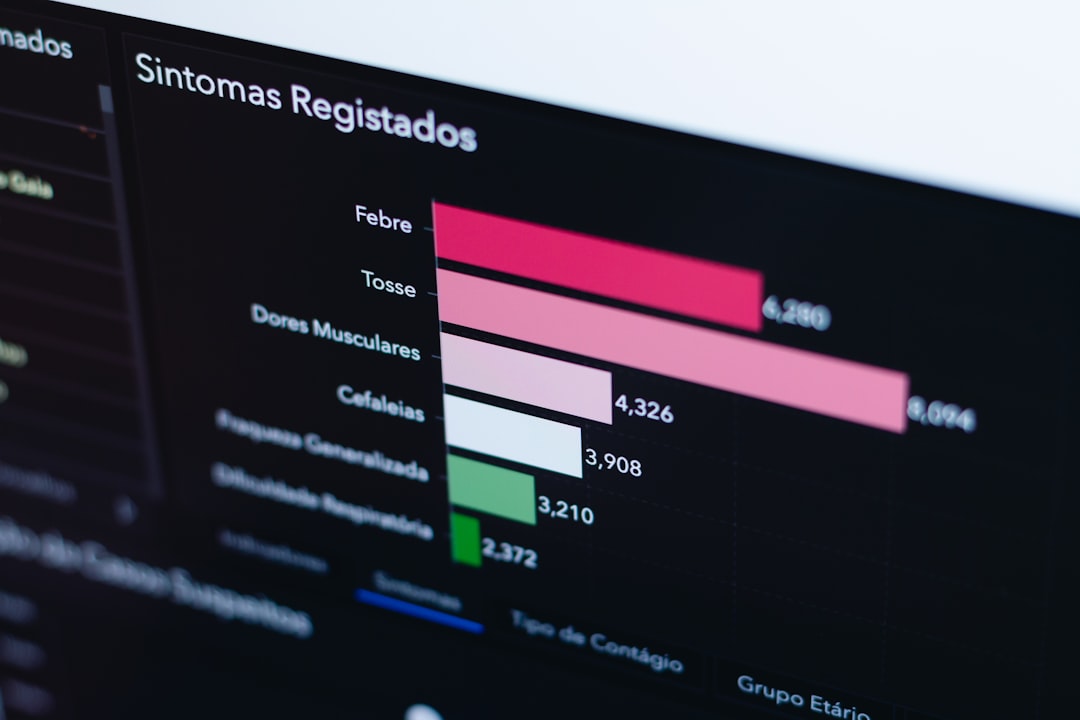
Other useful variants include:
dsregcmd /debug
dsregcmd /leave
dsregcmd /join
The /debug option provides a verbose output ideal for deep diagnostics. The /leave and /join switches force the device to disjoin or rejoin Azure AD, which is helpful when the current state is corrupted or out-of-sync.
Common Hybrid Join Issues Identified with dsregcmd
When a hybrid Azure AD join fails, dsregcmd /status can highlight several problem areas:
- Device not appearing as AzureADJoined despite being domain joined: Often indicates connectivity issues or misconfigured group policies.
- Primary Refresh Token missing: Prevents SSO and could be due to ADFS setup errors or clock skew.
- Incorrect Tenant ID: May suggest the device is registered under a different organization or stale join attempt.
By walking through these indicators, IT teams can quickly isolate the problem—be it on the client, directory synchronization, or network level.

Best Practices for Using dsregcmd
To maximize the effectiveness of the tool, follow these best practices:
- Always run as admin when troubleshooting system-level failures: Ensures access to the full device registration details.
- Use in harmony with event logs: Check Windows Event Viewer (Applications and Services Logs → Microsoft → Windows → User Device Registration) to contextualize errors reported by dsregcmd.
- Script checks at scale: In large environments, dsregcmd can be scripted alongside PowerShell to audit registration status across many devices.
It’s also recommended to keep track of changes in behavior post Group Policy Object modifications or Azure AD Connect reconfigurations using dsregcmd snapshots.
Conclusion
Hybrid identity solutions deliver flexibility and control, but they also introduce complexity—especially at the device registration level. The dsregcmd tool provides a transparent and detailed look into how devices interact with Azure AD and traditional Active Directory, making it indispensable for any modern IT administrator. By mastering its output and integrating it into regular diagnostic workflows, teams can preempt user disruptions and ensure devices are always where they should be—securely connected and compliant.
