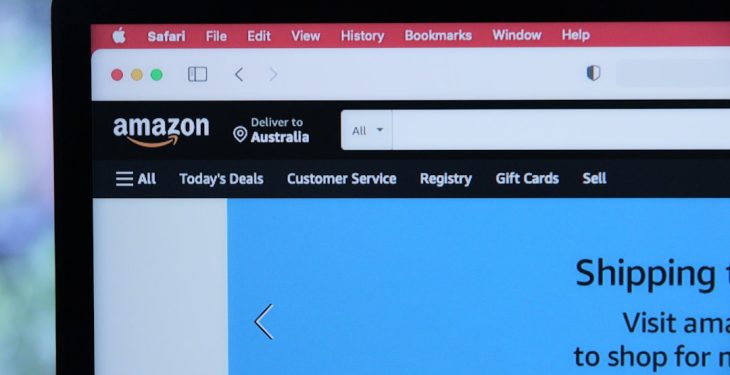Streaming your favorite content on Netflix is usually a seamless experience. However, error messages can occasionally disrupt your binge-watching plans. One such error is Error Code M7361-1253. This error is frustrating for users and often signals a problem between your browser and your device’s ability to communicate with Netflix servers. Understanding what causes this issue and how to fix it can save you time and prevent future interruptions.
What is Error Code M7361-1253?
Error Code M7361-1253 typically appears when Netflix is unable to stream due to connectivity or hardware-related issues involving the browser or the computer’s configuration. It’s most commonly encountered by users watching Netflix on a desktop or laptop through a web browser such as Google Chrome, Mozilla Firefox, or Microsoft Edge.
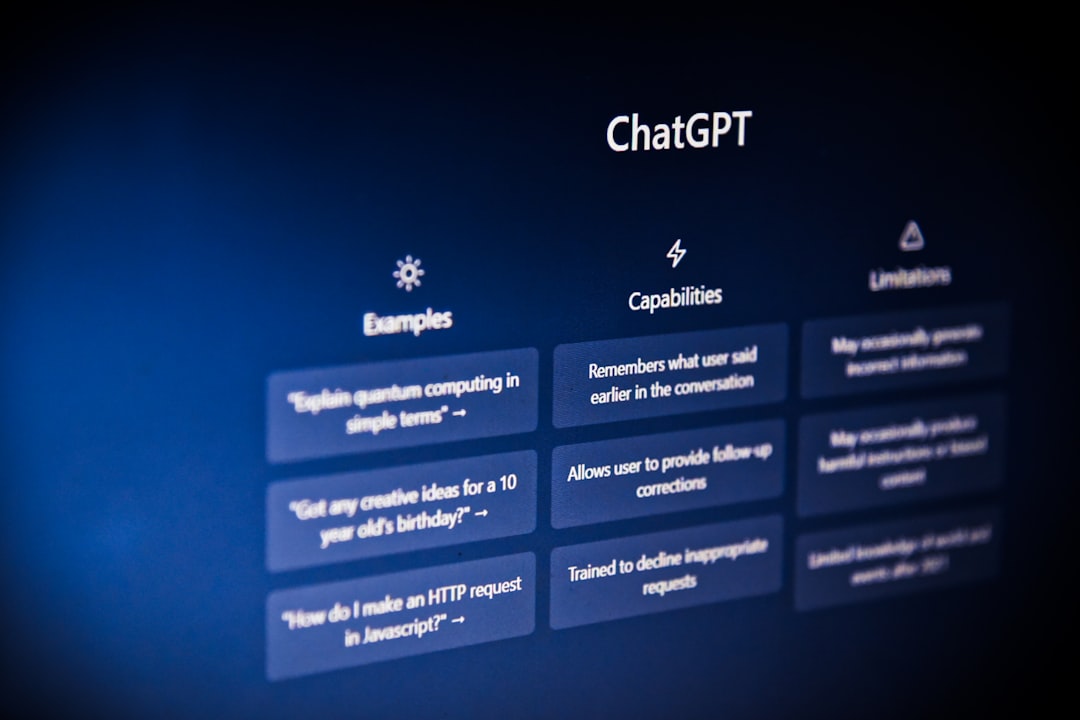
Common Causes of Error M7361-1253
To effectively troubleshoot this error, it’s crucial to understand the root causes. Below are the most typical reasons for encountering this code:
- Outdated Browser: Using an outdated version of your browser can lead to compatibility issues with Netflix.
- Hardware Acceleration Conflicts: Sometimes, enabling hardware acceleration in your browser can interfere with video playback.
- Network Instability: Poor internet connectivity or sudden drops in network speed can interrupt the communication between your device and Netflix servers.
- Outdated Drivers: Graphics driver issues on your computer may prevent Netflix from playing videos smoothly.
- Background Applications: Other applications running in the background may be consuming bandwidth or causing conflicts.
Proven Fixes to Resolve Error M7361-1253
Now that you know the potential causes, here are reliable steps to fix the error and resume your show:
1. Restart Your Device
It may sound simple, but restarting your device can often resolve temporary glitches. Close your browser, reboot your computer, and try opening Netflix again.
2. Update Your Browser
Ensure that you are using the latest version of your preferred web browser. Developers frequently release updates that include essential compatibility improvements for streaming platforms.
3. Check Internet Connection
- Restart your router or modem
- Disconnect other devices that may be using bandwidth
- Switch to a wired connection if possible
A stable internet connection is essential for streaming, and fluctuations can cause playback issues.
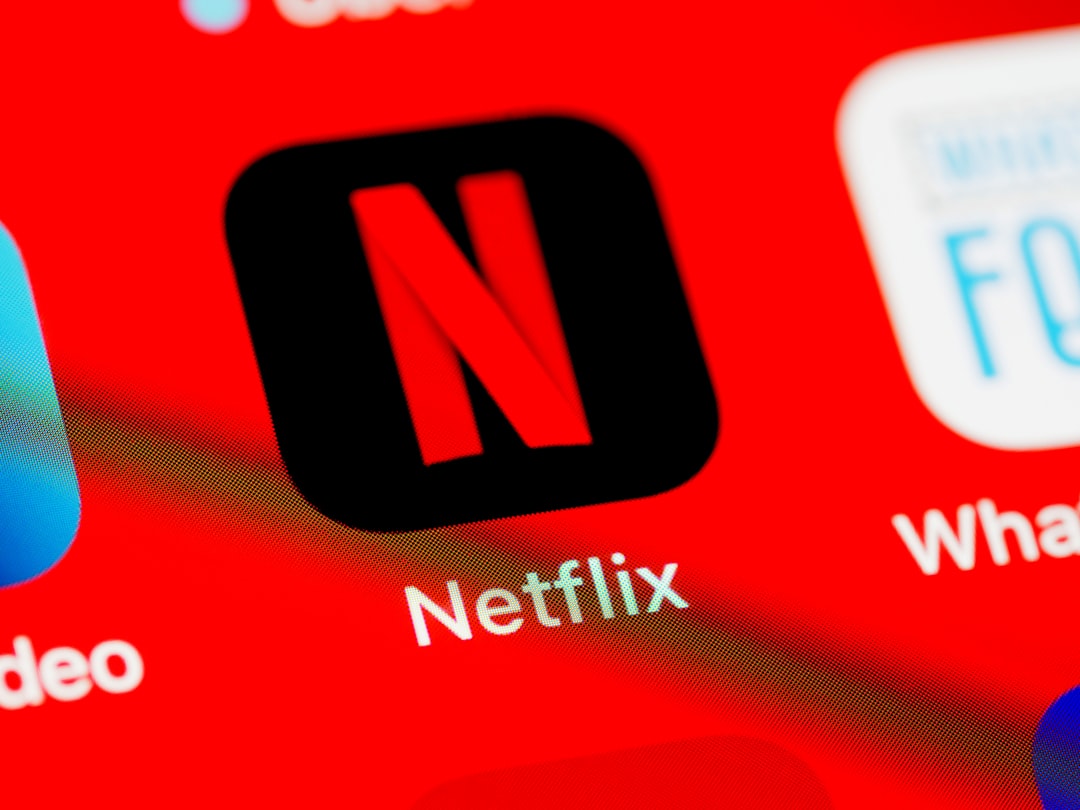
4. Disable Browser Extensions
Some browser extensions (especially ad blockers or VPNs) may interfere with Netflix. Try disabling them one by one to identify the culprit.
5. Turn Off Hardware Acceleration
To disable hardware acceleration in Chrome:
- Click on the three-dot menu in the top-right corner.
- Select Settings > System.
- Turn off Use hardware acceleration when available.
- Restart the browser.
The process is similar for other browsers. This can resolve conflicts that prevent smooth video playback.
6. Update Graphics Drivers
Visit your device manufacturer’s website to download and install the latest graphics driver compatible with your system. In many cases, outdated drivers are the hidden reason behind playback errors.
7. Try a Different Browser or Device
If all else fails, try accessing Netflix from a different browser or device. This may help you determine whether the issue is isolated to your current setup.
When to Contact Netflix Support
If you’ve tried all the fixes above and the error persists, it might be time to reach out to Netflix Customer Support. They can provide deeper insights into account-specific or backend issues that may be causing the problem.
Conclusion
While Error M7361-1253 can be a stumbling block in your streaming experience, it’s generally fixable through simple troubleshooting steps. Whether it’s updating your browser, tweaking system settings, or checking your internet connection, these solutions can get you back to enjoying your favorite Netflix content in no time.
Remember to keep your software updated and ensure your hardware is compatible with video streaming standards to minimize such interruptions in the future.