Sharing photos online has become second nature to most people in the United States, especially in the age of social media, email, and cloud storage services. Whether you’re uploading to Instagram, attaching images to emails, or submitting images to job portals, the size of a JPG file can greatly impact your experience. Larger JPEG images not only take up valuable storage space but also slow down upload speeds and sometimes exceed file size limits. Fortunately, there are efficient ways to convert JPGs to a smaller size without significantly compromising image quality.
Why Reduce the Size of JPG Files?
Before diving into specific methods, it’s helpful to understand why reducing the size of JPG images is often critical:
- Faster uploads: Smaller image files are quicker to upload, which is particularly helpful when dealing with slow or limited internet connections.
- Email attachments: Many email services in the U.S. cap attachments at 25MB or less. Compressing images ensures successful delivery.
- Storage efficiency: Whether you’re backing up photos to a cloud service or a physical drive, smaller JPEG files save space.
- Website performance: Compressed images reduce load times, improving user experience and search engine rankings.
What Causes JPG Files to Be Large?
JPEG images are known for their balance between quality and file size, thanks to their lossy compression. However, several factors can inflate the file size:
- High resolution: More pixels mean a larger file.
- Low compression settings: Less compression retains more quality but results in a bigger file.
- Added metadata: Information like GPS location, camera settings, and thumbnails can increase file size.
- Color depth: Higher bit-depth in color processing can make the file heavier.
Now let’s explore practical methods to convert your JPG files to a smaller size efficiently.
Effective Ways to Reduce JPG File Size
1. Use Online Image Compression Tools
Dozens of online tools allow you to compress JPG images without installing any software. Popular options include:
- CompressJPEG
- TinyPNG (despite the name, it supports JPG)
- ImageCompressor
Simply upload your image, and the tool automatically optimizes it. Once compressed, you can download the smaller version. This is ideal for quick tasks, especially when you’re on the go or using public computers.
However, keep an eye out for file privacy policies if you’re uploading sensitive images online.
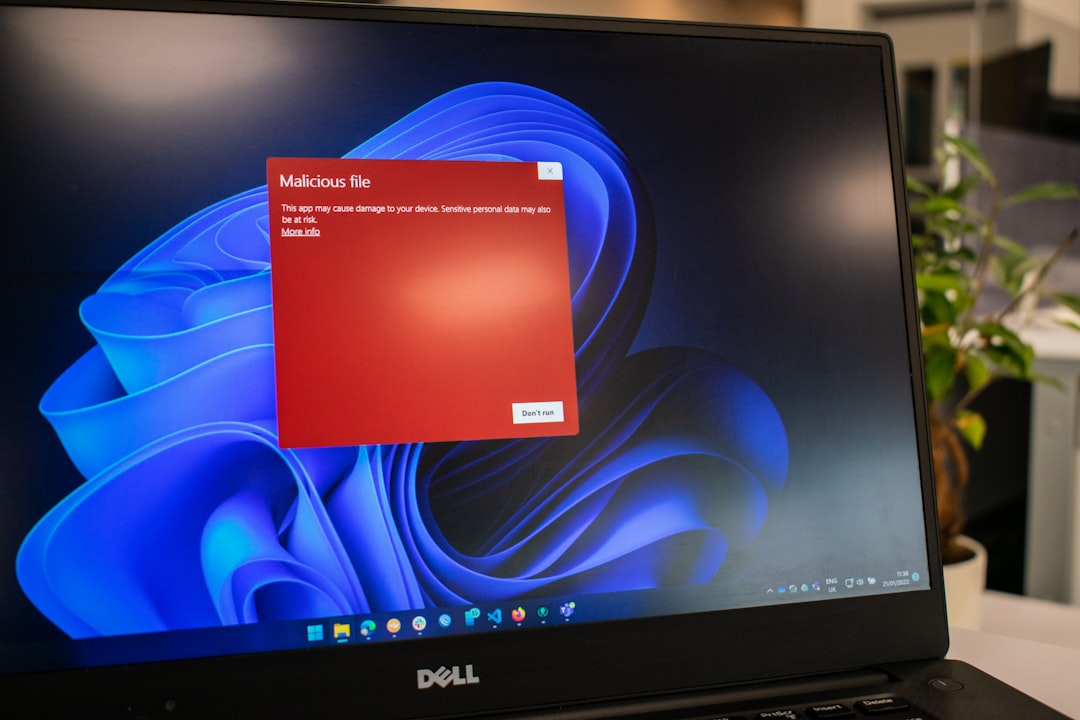
2. Compress JPGs Using Built-In Software
Both Windows and macOS come with tools that help reduce image size without third-party software:
For Windows:
- Right-click the image and select Open with > Paint.
- Click on Resize in the toolbar.
- Choose to reduce the image by a percentage or pixel count.
- Save the modified image with a new name.
For macOS:
- Double-click the image to open it in Preview.
- Click on Tools > Adjust Size.
- Enter new dimensions or reduce resolution (DPI).
- Use File > Export to save with reduced quality and therefore smaller file size.
These built-in options are reliable for quick and simple compressions, particularly if you’re not dealing with dozens of images at once.
3. Adjust the Quality Settings in Photo Editing Software
Advanced photo editors like Adobe Photoshop, GIMP (free), or Lightroom offer precise control over image compression.
In Adobe Photoshop:
- Open your JPG file and click on File > Save for Web (or Export As for newer versions).
- Choose JPG format and adjust the Quality slider. A setting between 60-70 provides good balance.
- Check the estimated file size before saving.
This method gives you complete oversight of image quality, compression ratios, and file weight.
4. Use Mobile Apps for On-the-Go Compression
For users in the U.S. who often share images through their smartphones, mobile apps are lifesavers. A few recommended apps include:
- Photo Compress 2.0 (Android) – Reliable and easy-to-use.
- Image Size (iOS) – Offers editing and compression tools in one package.
- JPEG Optimizer (Android) – Allows size reduction and resizing.
These apps work well for social media uploads or when emailing photos straight from your gallery. Always ensure you are downloading from credible sources to protect your device from malware.
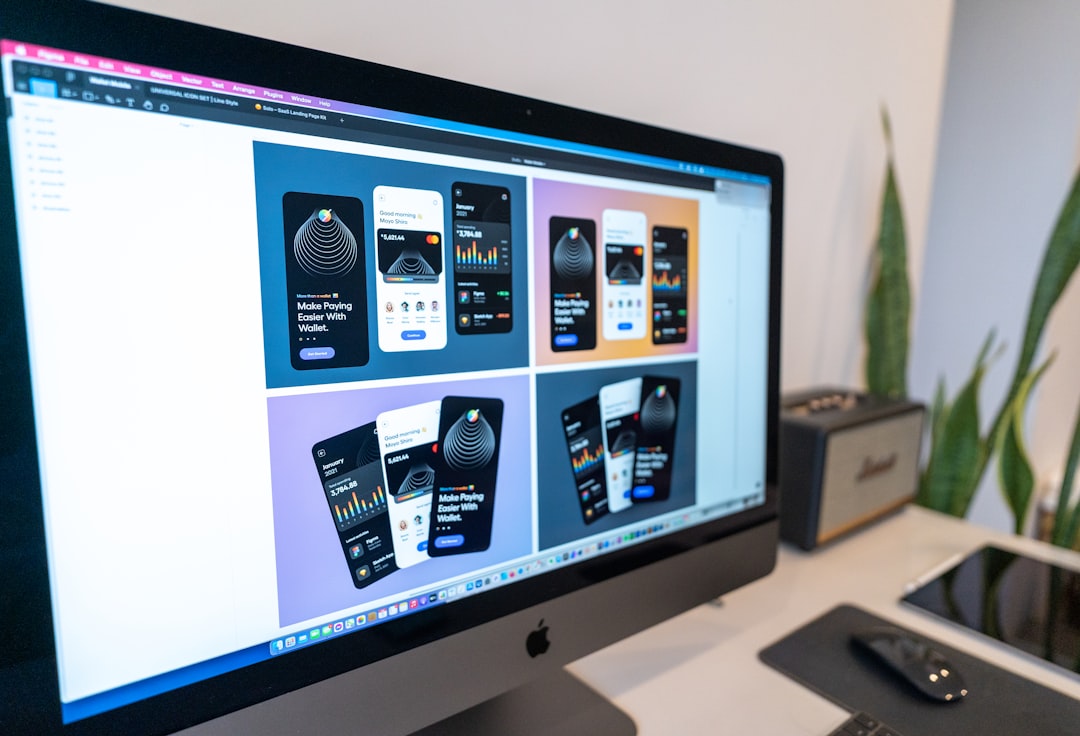
5. Convert to Progressive JPEGs
Progressive JPEGs load in multiple passes, starting with a low-quality version and improving in clarity. This format often results in smaller file sizes and better web experiences.
Tools like Photoshop or online converters like Online-Convert allow transforming standard JPEGs to progressive format. It’s an excellent choice for web content creators who want leaner imagery for faster site speed.
Best Practices to Maintain Quality While Reducing Size
Compressing images always involves a trade-off between size and quality. Follow these best practices to make the most of both:
- Use the right dimension: Don’t use a full-size JPG if you’re only displaying a 500px thumb on a blog.
- Remove extra metadata: Stripping unnecessary data can shave off several KBs.
- Export at proper DPI: For web use, 72 DPI is usually sufficient, while print may require 300 DPI.
- Stick to consistent formats: Stick with JPG if you’re sharing photos. PNG is better suited for graphics with transparency.
If you’re repeatedly handling large volumes of images—such as in the case of photographers or digital marketers—consider creating a batch compressing workflow using tools like Adobe Lightroom or command-line utilities such as ImageMagick.
Special Considerations for Professional Use
In the U.S., professionals across industries—be it real estate, e-commerce, or marketing—often need to send portfolios or presentations via email or upload product photos to websites. Ensuring images are optimized but clear is non-negotiable. Here’s what you can do:
- Real Estate Listings: Resize and compress without sacrificing detail. Listings need to showcase properties effectively.
- E-Commerce: Optimize thumbnails and product images in bulk to improve load times and conversions.
- Graphic Design: Use lossless compression where possible to retain fidelity during edits.
Always test final images on your target platform (email, site, etc.) to ensure compatibility and performance.
Conclusion
Reducing the size of JPG files is a simple yet impactful task whether you’re a casual user uploading vacation pictures or a professional managing large photo galleries. With free online tools, built-in system tools, and mobile apps readily available in the U.S., there’s no excuse to let oversized images slow you down or clog your storage. Apply the right method to your situation, and you’ll enjoy faster uploads, easier sharing, and a smoother online experience — all without losing the essence of your photographs.
