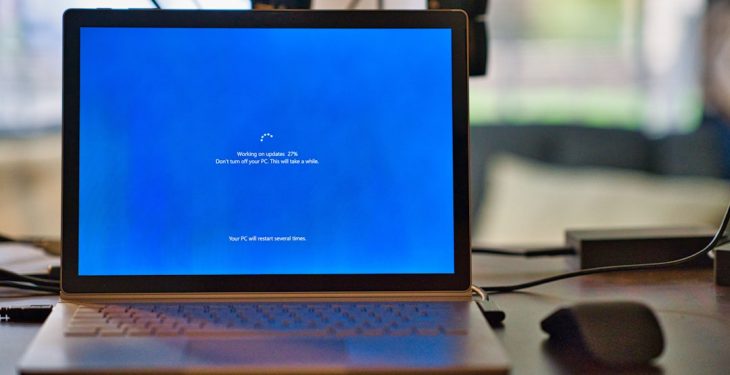Ever wished you could access your work computer from your Mac at home? Or remote into a PC while sipping your morning coffee on the couch? That’s where Remote Desktop Protocol (RDP) steps in. It’s a handy way to connect to a Windows machine from your Mac — no teleportation required!
In this guide, we’ll walk you through what RDP is, why it’s awesome, how to set it up on a Mac, and give you some pro tips to make it even better. And don’t worry — we’ll keep things simple and fun!
🔍 What is RDP?
RDP stands for Remote Desktop Protocol. It’s a Microsoft technology that lets you control a Windows computer remotely. Basically, it’s like turning your Mac into a window that shows and operates your PC — wherever that PC might be.
With RDP, you can:
- Use Windows-only apps on your Mac
- Access files stored on your office PC
- Do tech support for friends or coworkers
- Work from anywhere with internet
It’s safe, fast, and super useful once you get the hang of it.
🖥️ Why Use RDP on a Mac?
Good question! If you’re a Mac user living in a Windows world (think schools, work environments, or game servers), RDP bridges the gap. You don’t need to dual boot or clutter your Mac with a full Windows install. With RDP, you simply connect and go.
Here’s why people love using RDP on a Mac:
- No extra hardware – It’s all software-based
- Secure – Protected connections with strong encryption
- Convenient – Access your PC while traveling or working remotely

⚙️ Getting Started: What You’ll Need
Before jumping in, make sure you’ve got these ingredients ready:
- A Mac (obviously 😄)
- A Windows computer with Remote Desktop enabled
- Microsoft Remote Desktop app for Mac
- Your PC’s IP address or name
- Internet connection (good Wi-Fi = smooth experience)
Install Microsoft Remote Desktop
The best tool for the job is Microsoft Remote Desktop — and yes, it’s free!
To install:
- Go to the Mac App Store
- Search for “Microsoft Remote Desktop”
- Click Get and install
Enable Remote Desktop on Windows
On the PC you want to connect to:
- Go to Settings → System → Remote Desktop
- Turn on "Enable Remote Desktop"
- Note the computer’s name or IP address
Make sure the Windows machine doesn’t go to sleep while you’re trying to access it, or poof — connection gone!
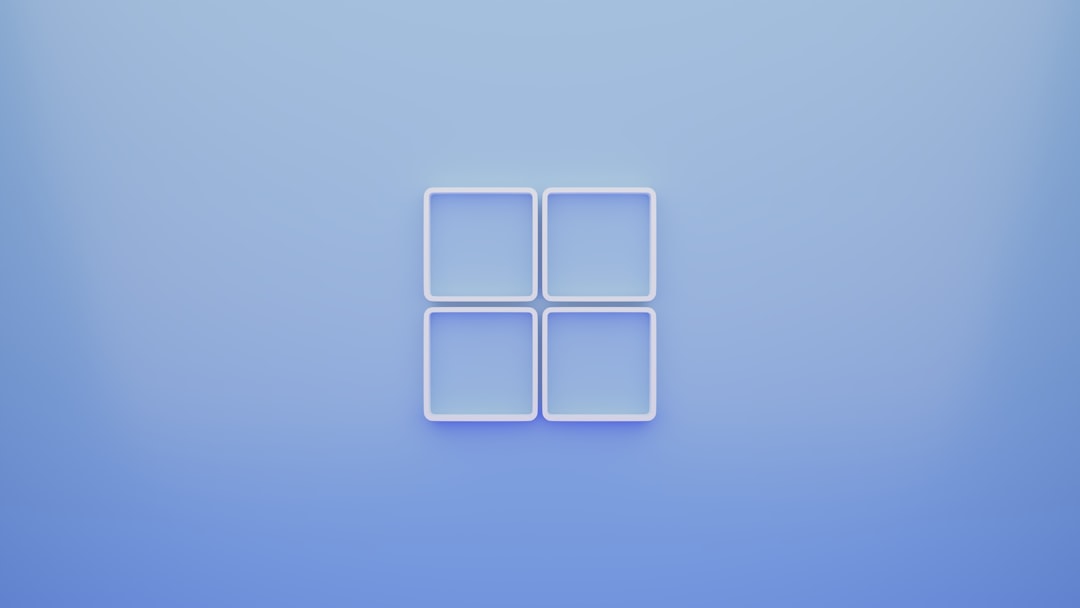
🔗 How to Connect from Your Mac
Time to bring the magic together. Here’s how you remote in:
- Open the Microsoft Remote Desktop app
- Click the + button to add a PC
- Enter the PC’s name or IP address
- Give it a friendly name (something like “Office PC”)
- Add your Windows username and password
- Hit Save
- Click the PC icon to connect
Once connected, your Mac screen will show your PC desktop. It’s almost like sitting in front of that computer — but in your jammies.
🎉 Power Features (That Make Life Easier)
Now that you’re connected, let’s unlock a few gems:
- Audio Redirection: Hear PC sounds on your Mac
- Clipboard Sharing: Copy/paste text between Mac and PC
- Printer Support: Print from your remote PC to a printer near your Mac
- Multiple Desktops: Save different PC profiles (for home, work, game server)
You can access these settings when adding or editing a PC in the RDP app. Customize your experience as much or as little as you like.
⚠️ Common Pitfalls (And Fixes)
RDP for Mac is easy — but trouble can pop up. Here are some gotchas and how to beat them:
- Can’t Connect?
Check that RDP is enabled on the Windows side and your Mac is on the same network or VPN. - Computer Unavailable?
Make sure the PC is awake and not in sleep mode or powered off. - Incorrect Credentials?
Double-check username and password. Sometimes it’s ComputerName\Username. - Laggy Session?
Try lowering resolution or disable sound and printer redirection.
💡 Pro Tips from RDP Pros
Want to be an RDP ninja? Try these expert-approved tips:
- Use Full Screen: Makes you feel like you’re right at the PC
- Customize Key Mappings: Especially useful if you’re used to Mac keyboard shortcuts
- Create Folders in RDP: Organize your saved PCs
- Use Dynamic Resolution: RDP adapts if you resize the window
- Set Friendly Names: So you don’t mix up “Work PC” with “Game Server” 😅
📲 Bonus: Mobile Access with RDP
Yup, you can even remote into your PC from an iPhone or iPad! Just download the Microsoft Remote Desktop Mobile app from the App Store. Same setup, just pocket-sized.
Perfect for quick fixes on the go or checking a file you forgot to save.
🔐 Staying Secure
Don’t forget — you’re reaching across the internet. Keep it safe!
- Use strong passwords on your Windows account
- Enable Network Level Authentication (NLA)
- Use a VPN if connecting over the public internet
- Keep all software updated (Mac, PC, and RDP apps)
Security is boring… until it saves you from a hacked computer.
👍 Wrapping It All Up
RDP for Mac is a game-changer. It’s like having your Windows PC in your Mac’s pocket. Whether you’re working remotely, helping family, or just accessing your PC from the backyard — it just works.
To review:
- Install Microsoft Remote Desktop on your Mac
- Enable Remote Desktop on your PC
- Make the connection (and maybe name your PC something funny)
Now go forth and remote like a boss. 🌟