Watching Netflix with friends has become a popular way to stay connected—even when you’re miles apart. Thanks to platforms like Discord, you can stream your favorite shows and movies together in real-time, complete with live chat. Whether you’re trying to binge-watch a new series or have a movie night with your friends, using Discord to stream Netflix offers flexibility and fun, all from the comfort of your home.
In this guide, we’ll walk you through how to watch Netflix with friends on Discord, in a simple and easy-to-follow way. No tech wizardry is required—just a few settings and permissions, and you’ll be ready for movie magic!
Why Use Discord to Watch Netflix Together?
Discord is one of the most popular communication platforms for gamers, creatives, and even remote workers. But beyond voice calls and text chats, Discord also allows you to share your screen. This makes it perfect for hosting virtual watch parties.
Here are a few benefits of using Discord to stream Netflix:
- Free and easy to use: Discord is free to download and doesn’t require complicated setup.
- Cross-platform availability: Available on Windows, macOS, Android, iOS, and browser.
- Real-time communication: Chat via text, voice, or even video while watching together.
- Private and secure: You can control who joins your watch party by creating private servers or channels.
What You’ll Need
Before you get started, make sure you have the following:
- An active Netflix subscription
- A Discord account and the Discord app installed on your computer
- The Netflix app or access through a browser (like Chrome or Firefox)
- A stable internet connection
- Optional: A good pair of headphones and a microphone for clear communication
Step-by-Step Guide on How to Watch Netflix on Discord
1. Open Netflix in Your Browser
Start by opening the Netflix website in your preferred browser. You can use Chrome, Firefox, or any browser that supports screen sharing on Discord. Log in to your Netflix account and navigate to the movie or show you want to watch.

2. Launch Discord and Join a Voice Channel
Next, open the Discord app and join a voice channel on any server shared with your friends. You can also create your own server if you want a more private session.
- Open Discord
- Select a server
- Click on a voice channel to join
Being in a voice channel is necessary because Discord only allows screen sharing within voice channels.
3. Start Screen Sharing
Once you’re in the voice channel and have Netflix ready in your browser, follow these steps to begin your screen share:
- Click the “Screen” button located at the bottom left of the Discord desktop app.
- Select the browser tab where Netflix is running.
- Choose your stream quality and resolution. If you have Discord Nitro, you can stream in higher resolutions like 1080p at 60fps.
- Click the “Go Live” button to start streaming.
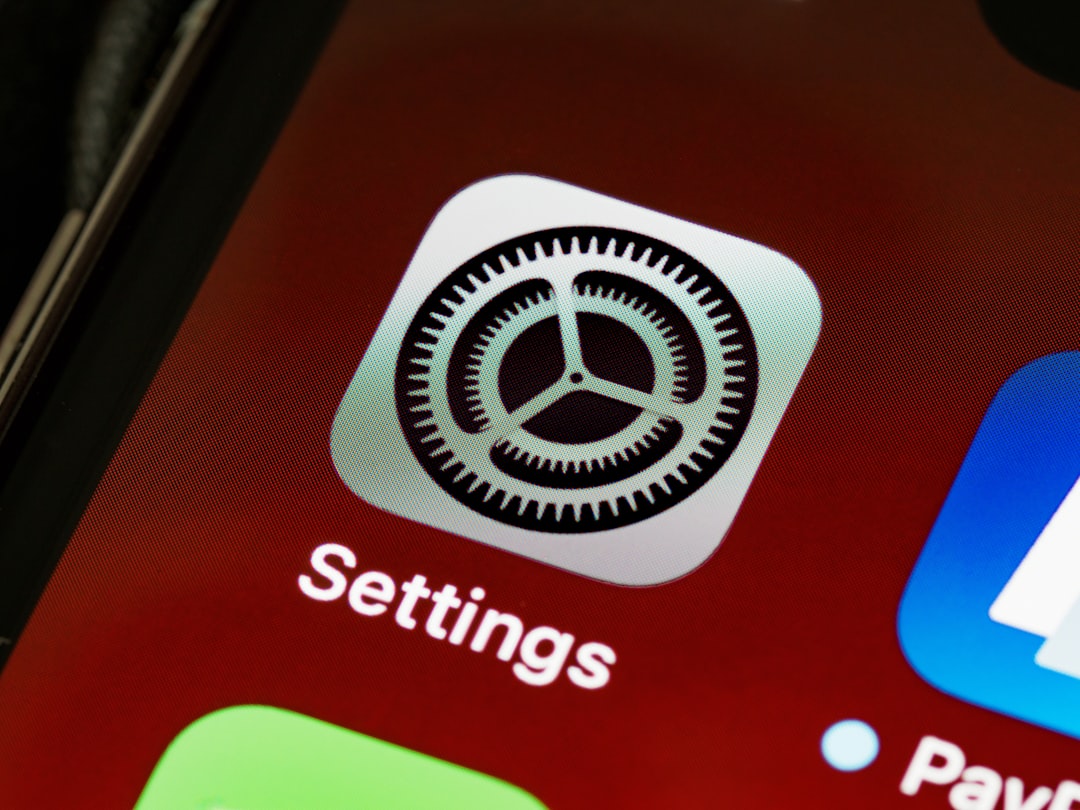
4. Invite Your Friends
Your friends can now join the same voice channel and click on your stream to start watching Netflix with you. They don’t need to have a Netflix subscription themselves—just access to the Discord server and channel you’re streaming from.
How to Fix the Black Screen Issue When Streaming Netflix
One common issue that users encounter while trying to stream Netflix on Discord is a black screen. This usually happens due to Digital Rights Management (DRM) protections applied by streaming platforms like Netflix.
Here’s how to fix it:
- Turn off Hardware Acceleration in your browser. In Chrome:
- Go to Settings → System
- Toggle off Use hardware acceleration when available
- Restart your browser
- Update your graphics drivers.
- Try using a different browser like Mozilla Firefox.
- Make sure you’re not trying to stream in full-screen mode. Run the Netflix window in windowed mode instead.
Turning off hardware acceleration tends to resolve the issue in most cases, so try that first.
Enhance Your Watch Party Experience
With the basic setup done, here are a few tips to make your Netflix watch party on Discord even better:
- Use a bot for moderation, music, or even games during breaks.
- Schedule your watch parties and use Discord’s calendar feature for invites.
- Customize your server with dedicated text/chat channels for discussing the movie or show in real time.
- Create fun themes like “Comedy Night” or “Horror Weekend” to make your sessions more exciting.
Is It Legal to Stream Netflix on Discord?
This is a common question. Technically, streaming Netflix to others may violate their Terms of Service, especially when done in public or large groups. However, watching with a small group of friends in a private server is unlikely to cause any issues—as long as you’re not broadcasting it publicly or charging money.
To stay on the safe side, we recommend only streaming Netflix to close friends and keeping your server invite-only or private.
Using Discord Mobile to Watch Netflix
Currently, Discord’s mobile app does not support screen sharing Netflix Netflix directly due to DRM restrictions. However, you can still watch someone else’s stream on mobile:
- Join the Discord voice channel from your mobile device.
- Tap on your friend’s stream to join in.
- Rotate your phone to landscape mode for the best view.
To host a stream, you’ll still need to use the desktop app.
Alternatives to Discord for Watching Netflix Together
If for some reason Discord isn’t working for your group, here are some other platforms you can try:
- Teleparty: Formerly Netflix Party, a browser extension that syncs playback across accounts.
- Zoom: You can screen share Netflix, though DRM black screen issues may persist.
- Kast: Offers a complete virtual hangout experience including movie streaming.
- Metastream: A browser-based streaming platform that supports multiple services.
Final Thoughts
Thanks to Discord’s screen sharing technology, enjoying Netflix with friends has never been easier. Whether you’re curled up for a night in or hosting a virtual movie marathon, Discord offers a simple and social way to share your watching experience with people you care about.
With just a bit of setup, you’ll unlock a world of synchronized streaming, laughter, and unforgettable moments—all from however far away you and your friends may be.
So, grab your snacks, open a voice channel, and make your next Netflix binge unforgettable!
