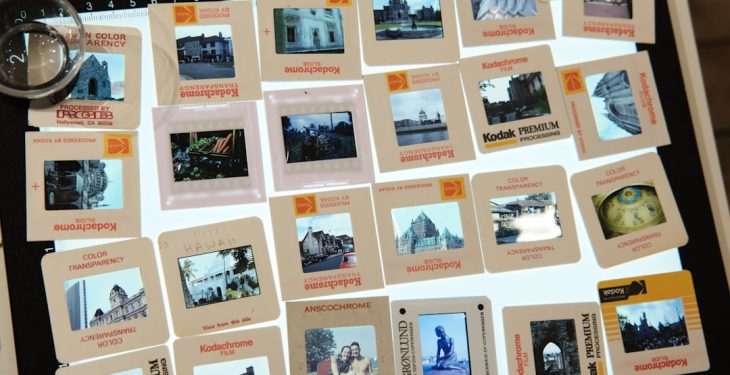If you’ve recently printed a test page and noticed frustrating streaks, lines, or missing colors, you’re not alone. These issues are among the most common printer problems users face. The first question that comes to mind is whether your printer cartridges need a simple cleaning or a complete replacement. Understanding the root cause can save you both money and time while improving print quality. In this article, we explore the reasons behind print streaks, explain how to properly clean cartridges, and help you determine when it’s time to retire old ones.
Understanding Print Streaks
Streaks on a test page typically appear as:
- Horizontal or vertical lines running through the text or images
- Blotchy patches or uneven color distribution
- Entire sections missing from printed content
These imperfections can be caused by a range of issues, from clogged nozzles and dirty print heads to low or expired ink cartridges. Identifying the underlying cause is the first step to resolving the problem effectively.
Cleaning Printer Cartridges: Your First Line of Defense
Before you rush to purchase a new ink or toner cartridge, consider that the issue might be resolved with a simple cleaning. Over time, ink can dry out in the nozzles or dust can accumulate on the print head, causing poor print performance.
Automated Cleaning via Printer Software
Most modern printers come equipped with built-in cleaning tools accessible via the printer’s software or control panel. Here are the basic steps:
- Locate the printer utility program on your computer.
- Navigate to maintenance or tools options.
- Select Head Cleaning or Nozzle Check.
- Run the cleaning cycle — it may take a few minutes.
- Print another test page to evaluate results.
This process forces ink through the nozzles, flushing out any dried remnants that may be causing the streaks. For many users, this step alone resolves the issue.
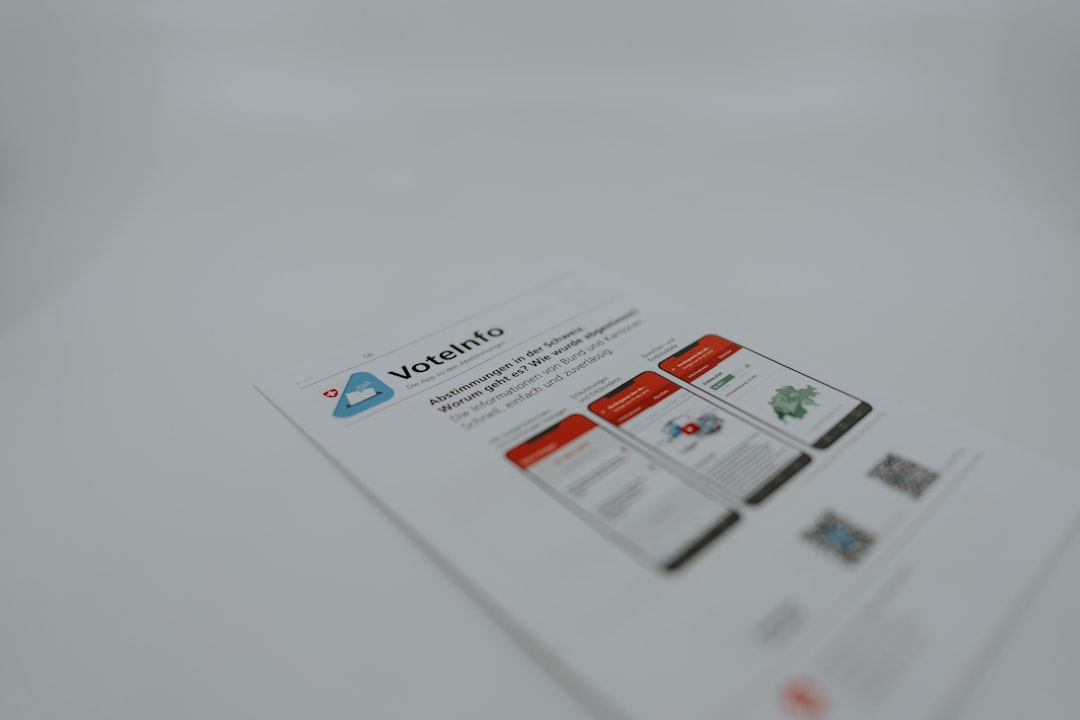
Manual Cleaning Steps
If the automatic cleaning cycle doesn’t solve the problem, a more hands-on approach might be necessary. Here’s how you can manually clean your printer cartridges:
- Turn off and unplug your printer.
- Open the printer lid and remove the ink cartridges gently.
- Use a lint-free cloth lightly dampened with distilled water to clean the ink nozzles.
- Wipe any visible dried ink or debris on the contact points (usually golden or copper-colored).
- Let the cartridges air dry before reinstalling them.
IMPORTANT: Never touch the nozzles or electrical contacts with your fingers, as oils and static can damage them.
After reinstalling the cartridges, print another test page. If the print quality improves, a deep clean was likely all that was needed.
When Cleaning Isn’t Enough
If you’ve tried both automatic and manual cleaning and the test page still shows streaks or missing colors, it may be time to look at the cartridges themselves. All ink and toner cartridges have a finite life span, and certain signs indicate that replacement is your best course of action.
Signs You Need to Replace Cartridges
- The “low ink” or “empty cartridge” warning is flashing persistently.
- Cartridges are past their expiration date.
- Repeated cleaning cycles offer no improvement.
- You notice physical damage like leaks or warped components.
Ink can degrade over time, even if you haven’t used your printer frequently. Old cartridges tend to clog more easily, and expired ink may lose its composition, leading to subpar results.
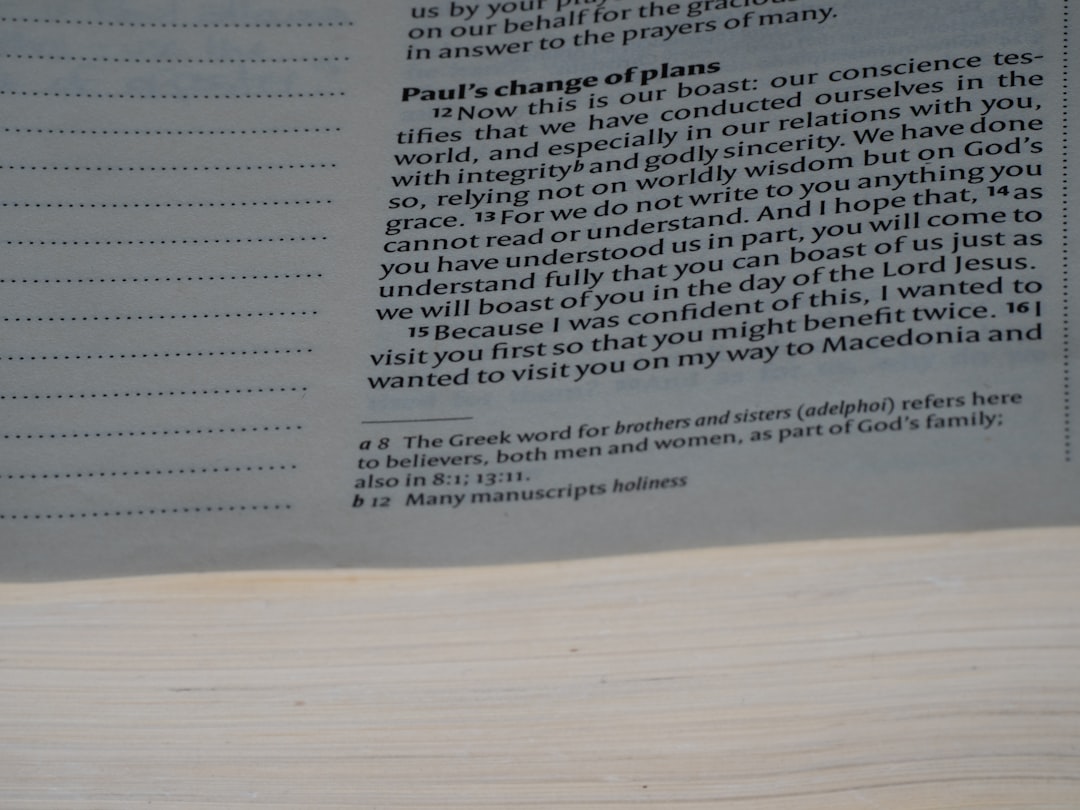
Ink vs. Toner: Different Challenges
It’s important to distinguish between inkjet and laser printers when diagnosing streak issues.
Inkjet Printers
Inkjet printers are more prone to nozzle clogging because they use liquid ink that can dry up with inactivity. Regular usage actually helps prevent problems. If you print infrequently, consider running a test page weekly to keep the nozzles clear.
Laser Printers
Laser printers use toner powder, and while they’re less prone to clogs, they can still suffer from streaks due to:
- Dirty corona wire or drum unit
- Low toner supply
- Worn-out fuser
Cleaning components inside laser printers often involves more disassembly and specialized tools, so refer to the user manual or contact support before attempting it.
Preventive Maintenance Tips
You can minimize the chances of streaky test pages with a few preventive strategies:
- Print regularly to prevent ink from drying up in the nozzles.
- Store your printer in a dust-free, room-temperature environment.
- Always turn off the printer using its power button to allow the ink cartridges to return to their resting position.
- Keep your firmware and printer drivers updated to ensure optimal performance.
Taking a proactive approach will help you get the most out of your cartridges and keep your printer running smoothly.
Cost Considerations: Cleaning vs. Replacing
When it comes down to cost, cleaning your existing cartridges is obviously cheaper—but there’s a trade-off in terms of time and reliability. Here’s a basic comparison:
| Option | Cost | Effectiveness | Time Required |
|---|---|---|---|
| Automatic Cleaning | Free | Sometimes | Low |
| Manual Cleaning | Minimal (cleaning supplies) | Moderate | Medium |
| Replacing Cartridges | Moderate to High | Highly Effective | Low |
If you’re facing recurrent problems or working on important documents or photo prints, it might be worth investing in a new cartridge upfront rather than repeatedly troubleshooting old ones.
Eco-Friendly Disposal and Recycling
Don’t just toss empty cartridges in the trash—they’re made of plastic and can take years to decompose. Instead, consider these environmentally friendly options:
- Return empty cartridges to the manufacturer (many offer mail-in recycling programs).
- Use local office supply stores that provide recycling drop-off points.
- Look into cartridge refilling as a cheaper and greener alternative to buying new.
Sustainable choices not only help the environment but often come with discounts or loyalty rewards from manufacturers.
Conclusion: Know When to Act
Streaks on your printer’s test page can be annoying, but they’re also your printer’s way of asking for a little attention. Whether the problem stems from a clogged nozzle or a depleted cartridge, taking the right steps at the right time can extend your printer’s life and provide higher-quality prints. Start with cleaning—automated or manual—and see if that resolves the issue. If not, it might be time to invest in a fresh cartridge and enjoy streak-free printing once again.
So next time you see streaky output, don’t panic. Just assess, clean, test, and, when needed, replace. Your printer—and your patience—will thank you.