So, you’ve got a PDF. There’s a typo. Or a name you spelled wrong. Or maybe some confidential info you need to hide. But you already saved it as a PDF! Now what?
Good news. Fixing PDFs is no longer rocket science. Today, you can whiteout PDFs online in just a few clicks. Yep, just like the actual white correction fluid—but digital!
Let’s dive into everything you need to know about using Whiteout PDF tools online to make your document corrections smooth, easy, and fun!
What Is Whiteout in a PDF?
It’s a digital way to cover up content in a PDF file. Think of it like using actual whiteout tape or fluid on paper—but much cleaner and faster.
You can hide:
- Typos
- Personal info
- Dates and numbers
- Images or logos
After whiteing out the parts you don’t want, you can type over them, add new content, or leave them blank. Easy-peasy.
Why Use a Whiteout PDF Tool Online?
Here’s why it’s a game-changer:
- No downloads: Just open your browser and go.
- Fast edits: Fix typos in minutes.
- Privacy: Many tools delete your file after a few hours.
- Free options: Plenty of tools don’t cost a dime.
You no longer need to print, correct by hand, and rescan. Phew!

Top Tools You Can Use
Here are some popular and free (or freemium) whiteout PDF tools online:
- Smallpdf: Simple drag-and-drop and easy whiteout. Great UI.
- PDFescape: Web-based with customizable white blocks.
- Sejda PDF Editor: Strong on editing, whiteout, and text replacement.
- PDFfiller: Not only whiting out but also adding new text.
- DocHub: A great Chrome extension with intuitive tools.
Most of these lets you use white rectangles to cover unwanted parts. Strap in, and they’ll do the rest.
How to Whiteout Text in a PDF (Step by Step)
Let’s break it down. Here’s how to do it using any common online tool:
- Go to the website of the PDF editor you picked.
- Upload your PDF file (drag and drop—it’s that easy).
- Select the “Whiteout” or “Rectangle tool.”
- Draw over the text, image, or numbers you want to cover.
- (Optional) Add new text if needed.
- Save/download your corrected PDF!
You’ve just digitally whiteouted a PDF. Virtual high-five!
Tips for Clean and Smooth Corrections
Whiting out is simple, but doing it like a pro requires a few tricks:
- Zoom in to get precise edges.
- Match background color if using a rectangle tool.
- Always double-check before saving.
- Save a backup of the original file.
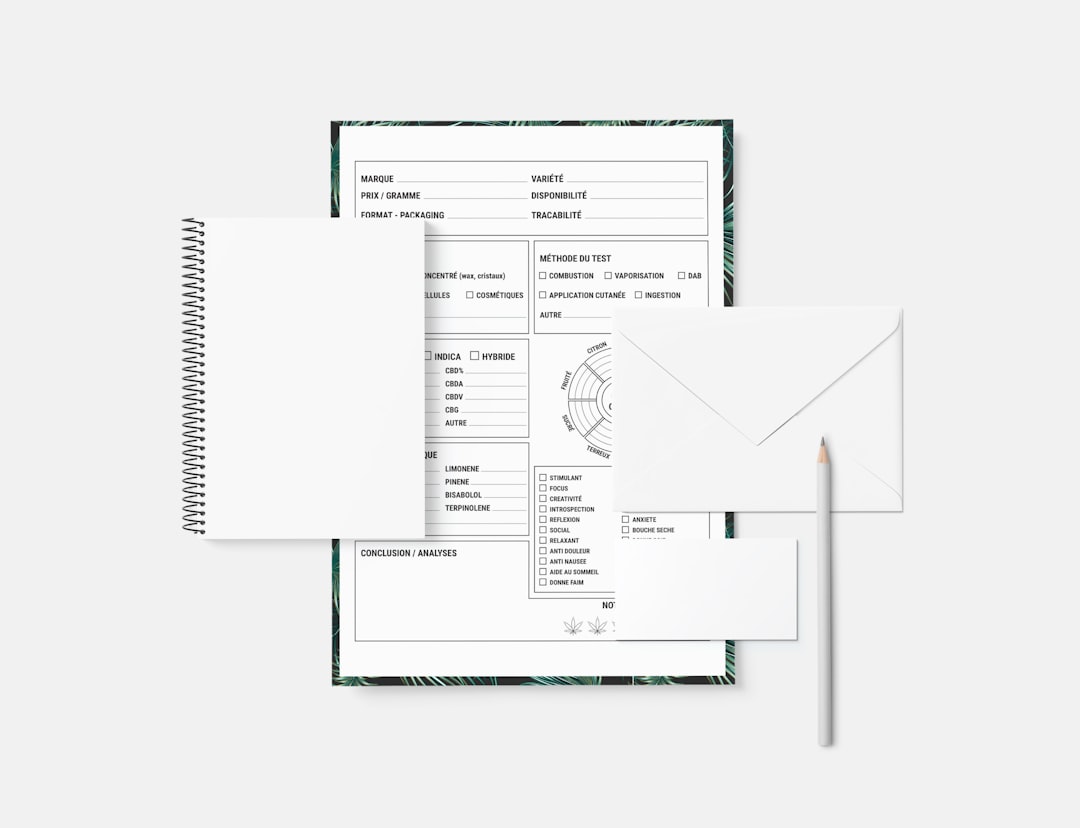
These make sure your edits are neat and undetectable. Like a document ninja!
Alternatives to Whiteout
Whiteout is great. But sometimes you need more. Here are other quick fixes you can do right inside these PDF tools:
- Highlight important text.
- Comment on sections using sticky notes.
- Draw underlines or freehand marks.
- Rotate or rearrange pages.
- Merge or split PDFs.
It’s like a little command center for your documents!
Is It Safe to Use Online PDF Whiteout Tools?
Mostly, yes. The good platforms take security seriously. Look for these:
- HTTPS in the URL (secure connection).
- Auto file deletion after use.
- No account needed for simple edits.
But if your document is super-sensitive (like legal or medical), it’s best to use a desktop offline tool or a trusted cloud platform.
Can You Whiteout on Mobile?
Yes, you can! Many PDF editors have mobile-friendly sites or apps.
Try these on your phone or tablet:
- Adobe Acrobat mobile app
- Sejda online editor
- PDFescape in mobile browser
It’s editing convenience in your pocket!
When Should You Avoid Using Whiteout?
Be careful when using whiteout in these situations:
- If someone needs to see original text for context.
- On signed legal documents.
- For documents that will be scanned again.
Remember: Whiteout hides things. So be sure you want them gone for good!
Quick FAQ on Whiteout PDFs
Q: Can I undo a whiteout edit?
A: Only before saving! After that, it’s baked in.
Q: Will it remove the text from the PDF file?
A: Not exactly. It covers it visually but doesn’t erase it from the file’s code. You may need a redaction tool for that.
Q: Does it work on scanned PDFs?
A: Yes, but better if the scanned image is clear. You’ll be drawing over a photo, basically.
Wrapping It Up
Fixing errors in PDFs doesn’t have to be scary. With the right whiteout tools, you can tweak, hide, and correct stuff like a pro—right in your browser.
No downloads, no stress, just smooth edits. Whether it’s a resume, a form, or a fancy business report—you’ve got this!
Just remember:
- Use trusted tools.
- Always preview your changes.
- Have fun fixing things!
Whiteout in the digital age? Turns out, it’s even better than bottled correction fluid. Happy editing!
