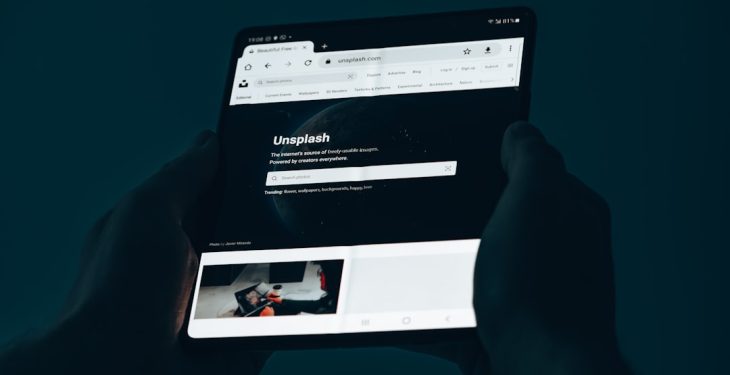Creating professional-looking, AI-generated videos with voiceovers used to be resource intensive and costly. However, with advanced tools like Pictory AI, it is now possible to produce high-quality videos at a fraction of the price. In this article, we’ll walk you through how to create a Pictory AI video with a voiceover for under $20 in 2025 — without sacrificing quality or credibility.
Why Choose Pictory AI?
Pictory AI is a video generation platform that uses artificial intelligence to convert text into engaging video content. It’s ideal for marketers, content creators, educators, and small businesses that need professional videos quickly and affordably. Pictory includes features like automatic video editing, stock visuals, subtitles, and AI-generated voiceovers.
Step-by-Step Guide to Creating a Pictory AI Video with Voiceover for Under $20
1. Plan Your Video Content
Start by determining the purpose of your video—whether it’s for social media, a YouTube channel, training, or promotional use. Write a script that is clear, concise, and engaging. A typical 1-minute video requires approximately 150 words of script.
Tips for writing your script:
- Hook your viewer in the first few seconds.
- Keep sentences short and readable.
- Use conversational language where appropriate.
- Break the script into scenes for easier editing.
2. Sign Up for Pictory’s Basic Plan
As of 2025, Pictory’s Basic Plan starts at around $19/month. This plan includes:
- 30 videos per month
- Up to 10 minutes per video
- Voiceover functionality
- Access to stock footage
This plan meets all our requirements for staying under the $20 budget. You can even take advantage of a free trial, which includes limited features, just to test the waters.
3. Choose Your Video Type
After logging in, Pictory offers various starting formats such as:
- Script to Video: Convert your text into scenes automatically.
- Article to Video: Paste an online article, and the AI will create a video summary.
- Visuals to Video: Upload your visuals and add text.
For the purpose of this guide, select the Script to Video option.
4. Paste Your Script and Let AI Do the Work
Paste your pre-written script into Pictory. The AI will automatically generate scenes by segmenting your content logically. It will also suggest stock visuals for each part.

You can make manual edits to improve the relevance of visuals or adjust the timing. Pictory also allows you to upload your own images or footage if needed.
5. Add AI-Generated Voiceover
The voiceover is a key aspect of giving your video a professional tone. Pictory offers a selection of AI voices in various accents, genders, and styles.
Here’s how to add a voiceover:
- Navigate to the Audio section of the editor.
- Select Voiceover and pick from the available AI voices.
- Preview different voices to find one that suits your audience and content.
- Apply the chosen voice to your entire script or record your own voiceover if preferred.
Each voiceover is automatically synchronized with the visuals, saving you time on timing and transition editing.
6. Customize Branding and Design
Use the customization features to align the video with your brand. Add logos, choose your brand colors, edit fonts, and place watermarks if needed. Customization ensures that your video looks professional and personalizes your message.

7. Add Background Music and Finishing Touches
Background music can elevate your video and maintain viewer engagement. Pictory offers a royalty-free music library that you can browse by mood, genre, or tempo. Adjust the music volume to ensure it doesn’t overpower the voiceover.
Polish your video by verifying these final points:
- Subtitles are accurately timed and legible.
- Scenes transition smoothly.
- Visuals and audio are coherent and synchronized.
8. Export and Download
Once satisfied with your project, hit the Generate Video button. Rendering may take a few minutes depending on video length. Your final product will be available to download in MP4 format. This ensures your video is compatible with social media platforms, email newsletters, presentations, or websites.
How to Keep Your Costs Below $20
Let’s break down what contributes to staying within budget:
- Pictory Basic Plan: $19/month
- Voiceover: Included in plan
- Stock Videos & Music: Included in plan
- Optional costs (custom stock or premium voiceovers): $0 if you use included features
Total = $19. Mission accomplished.
Advanced Tips for Better Results
If you want to take your video creation skills further without increasing the cost, consider these tips:
- Write with visuals in mind: Use descriptive phrases that align easily with stock imagery.
- Segment your script: Break down your script into shorter blocks for more dynamic scene changes.
- Use call-to-actions (CTAs): Invite interaction or next steps within your video closing.
- Experiment with themes: Pictory offers various pre-set video themes—test a few to see which performs better with your audience.
Who Should Use This Method?
This method is especially well-suited for:
- Content Creators: YouTubers, TikTok educators, and podcasters looking to repurpose written content into video.
- Digital Marketers: Those needing scalable video ads or educational content.
- Business Owners: Entrepreneurs aiming to create training or promotional visuals.
- Educators: Teachers and course creators developing e-learning modules.
Conclusion
Creating a professional AI video with voiceover no longer requires hundreds of dollars or countless hours. With tools like Pictory AI, you can now produce fully edited, voice-narrated videos for under $20—ideal for individuals and small businesses looking for powerful content without a studio budget.
The key lies in strategic planning, careful customization, and taking full advantage of Pictory’s generous feature set included in the basic plan.
Start experimenting today and transform your text-based content into engaging video using cutting-edge AI tools—efficiently, affordably, and effectively.