In the age of digital communication, sharing a post, news article, or funny meme from Facebook has become second nature. However, a very common behavior on the platform is taking screenshots and sending them to friends or colleagues via other apps or within Facebook’s own Messenger service. While often convenient, screenshots can be inefficient, misleading, or even problematic in terms of privacy and context. For users looking for a better way, Facebook itself provides two more refined alternatives: “Share to Saved Items” and “Copy Link with Context.”
Why Screenshots Aren’t Always the Best Option
Screenshots, though quick and easy, have several downsides when compared to sharing content directly via Facebook features. While they offer a visual snapshot of what someone is seeing at a specific moment, screenshots:
- Do not update if the original post is edited or removed
- Lose key metadata such as who posted it, when it was posted, and the full comment thread
- Risk privacy violations if private information is unintentionally included
- Can be taken out of context, leading to misinformation or misunderstandings
This is particularly crucial in conversations where factual accuracy matters. Passing around distorted or outdated screenshots may lead to confusion or even conflict.
The Power of “Share to Saved Items”
“Save to Saved Items” is a built-in Facebook feature that allows users to bookmark posts, videos, links, and more into a personalized list viewable only to them—unless they choose to share it. It’s a vastly underrated way to keep track of content you want to reference later or share with others thoughtfully.
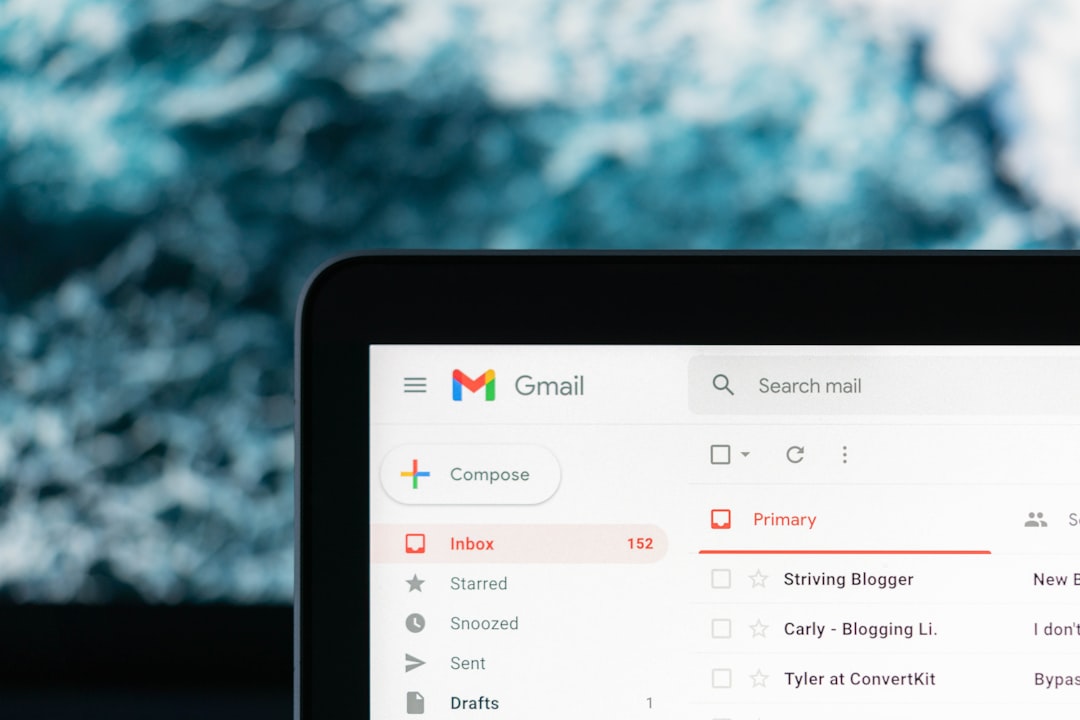
Here’s why it’s useful:
- Organized memory: You can categorize saved items into collections, making them easier to access later.
- Privacy first: No need to screenshot something sensitive—it stays in your private Saved folder.
- Easy sharing: You can later share the saved item directly with a friend or post it to your timeline with context.
- Better longevity: Saved items remain intact even as your newsfeed evolves.
This option is ideal for readers, planners, or educators who compile resources or references regularly. It also reduces clutter compared to a phone’s image gallery overloaded with screenshots.
“Copy Link with Context”: A Smarter Share
Facebook recently introduced the “Copy Link with Context” feature as a more dynamic method for sharing content outside the app. Instead of just grabbing a raw post link (which many users often find ambiguous or puzzling), this feature includes vital information like the poster’s name, a preview image, and the time the post went live. This brings necessary context to what could otherwise be a confusing message.

Key benefits include:
- Credibility: Viewers know exactly where a post originated from.
- Contextual understanding: The added metadata helps explain why the post matters or what it signifies.
- Cross-platform ready: It’s easier to share link previews in messaging apps, email chains, or productivity platforms like Slack or Trello.
Collaboration is enhanced significantly when people aren’t guessing at what a link leads to. It also helps journalists, researchers, and content creators when referencing sources accurately in articles or presentations.
When to Use Each Alternative
Choosing between “Save to Saved Items” and “Copy Link with Context” boils down to how personal or public your sharing needs to be. Here are some typical scenarios where each method shines:
Use “Save to Saved Items” When:
- You want to review or reflect on something later
- You’re compiling resources or ideas for a specific topic
- You want to avoid oversharing but still keep tabs on content
Use “Copy Link with Context” When:
- You’re sharing a post with a group and want it to be understood clearly
- You’re feeding content into a report, article, or academic project
- You want to maintain integrity without relying on screenshots
Importantly, both of these methods help safeguard the intent of the original post, preserve context, and reduce ambiguity—something screenshots simply cannot do.
How to Use These Features
Utilizing either of these tools is simple. Here is a quick guide:
To Save a Post:
- Click on the three-dot menu at the top-right of a Facebook post
- Click “Save Post”
- You can then view it in your Saved tab, accessible from the left navigation panel or app menu
To Use “Copy Link with Context”:
- Click the share arrow below the post
- Select “Copy Link with Context”
- Paste it into your desired messaging or communication app
Facebook is making strides to improve how people share and interpret content. These features are small steps toward smarter digital communication and preserving the trustworthiness of shared content.
Benefits for Digital Clarity
In today’s fast-paced information environment, clarity is everything. Whether you’re sharing news about a global event, showcasing your friend’s achievement, or referring to a useful tip from a parenting group, the need for transparency and context is crucial. “Save to Saved Items” and “Copy Link with Context” provide Facebook users tools that respect privacy, maintain clarity, and promote integrity—all essential in a digital-first world.

Conclusion
While screenshots have their occasional use cases—especially when an image needs to be quickly captured—better alternatives exist for everyday Facebook posts. Facebook’s built-in tools like “Save to Saved Items” and “Copy Link with Context” offer more thoughtful and efficient pathways to store, share, and understand content. By opting for these methods, users not only reduce digital clutter but also promote respectable information-sharing habits that help curb the spread of out-of-context posts.
Frequently Asked Questions (FAQ)
- 1. Can others see my saved items on Facebook?
- No. Saved items are private by default unless you choose to share them or create a public collection.
- 2. Do saved posts disappear if deleted by the original poster?
- Yes. If the original post is deleted, the saved version will also become unavailable.
- 3. Is “Copy Link with Context” available on all devices?
- This feature is rolling out across platforms. Some users may not yet see it, but it is becoming widely available on both iOS and Android, as well as desktop.
- 4. Can I use “Copy Link with Context” in private groups?
- You can, but recipients will need permission to view private group content. Otherwise, the post won’t be accessible to them, even with the link.
- 5. Can I download my saved items?
- Currently, Facebook doesn’t support downloading saved items as a whole batch. However, each item can be visited and downloaded if available for public saving or local download.
