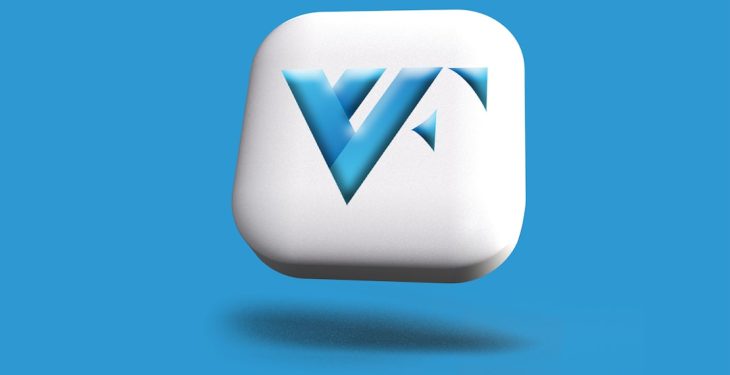Residential VPN extensions offer users an added layer of privacy while browsing the web by routing internet traffic through IP addresses assigned to real residential locations. When opting for a free residential VPN extension, it’s essential to understand that performance, speed, and security may not be as robust as with paid options. Nevertheless, with the right settings and cautious use, these VPNs can still provide effective protection and anonymity.
Optimizing a free residential VPN extension requires a mix of adjusting settings, monitoring performance, and being mindful of bandwidth and server load. Here are some recommended strategies and settings users should consider:
1. Choose the Right Protocol
Most VPN extensions allow users to choose from different secure connection protocols, even in free versions. Opt for a lightweight but secure protocol such as WireGuard if available. WireGuard provides fast speeds with modern encryption methods compared to older protocols like L2TP/IPsec or PPTP.
2. Select Servers Strategically
Picking the correct server is crucial for a good VPN experience. Users should:
- Choose the nearest available residential server for better performance.
- Rotate servers periodically to avoid server overload or IP bans.
- Test server speed using a speed test tool while connected via VPN to identify the fastest options.

3. Enable Kill Switch (If Available)
Some free VPN extensions come with a basic kill switch feature that halts all internet traffic if the VPN connection drops. Activating this setting can prevent accidental data leaks and improve security against DNS or IP leaks.
4. Manage Bandwidth and Data Usage
Free VPNs typically limit monthly or daily bandwidth. To avoid running out at critical moments, users should:
- Turn off the VPN when not browsing sensitive websites.
- Avoid streaming or downloading large files unless absolutely necessary.
5. Enable WebRTC Leak Protection
WebRTC leaks can expose users’ real IP addresses even when using a VPN. Most trustworthy extensions come with a toggle for WebRTC protection under their privacy settings. Ensure this option is turned on.
6. Use Browser-Based Extensions Wisely
VPN extensions only protect traffic going through the browser they’re installed in. To maximize privacy:
- Avoid accessing sensitive content via other programs that don’t run through the VPN tunnel.
- Regularly clear browser cookies and cache to eliminate tracking residues.

7. Disable Auto-Connect on Startup (Optional)
While auto-connect may seem convenient, it may connect to a crowded server by default. Disabling auto-connect lets users assess the best available server each time they launch the browser.
Final Thoughts
Although free residential VPN extensions have their limitations, careful configuration of key settings can unlock a safe and reasonably fast browsing experience. Always ensure you’re downloading your VPN extension from a reputable source and verifying that it does not engage in logging or data sharing practices. By following these settings and habits, users can make the most of free VPN technology while maintaining acceptable levels of privacy and performance.
FAQ
-
Q: Can I use a free VPN extension for streaming services?
A: It depends on the VPN provider. Many streaming platforms have strict VPN detection and block free services. You may need to try different servers or consider paid options for consistent access.
-
Q: Is it safe to use a free residential VPN extension?
A: Yes, if the provider is reputable. Look for key safety features like no logging, WebRTC leak prevention, and kill switch options.
-
Q: How can I test if my VPN is working?
A: Use tools like ‘whatismyipaddress.com’ or search “what’s my IP” in your browser. Check if the displayed location/IP matches the VPN server location.
-
Q: Will using a VPN slow down my internet?
A: Sometimes, yes. Free VPNs often have slower speeds due to limited server capacity and user congestion. Choosing nearby servers and light protocols can help reduce impact.