Ever received a video from a friend, only to open it and see… a blurry mess? One moment you’re excited to watch your friend’s selfie skydive, and the next you’re staring at digital oatmeal. If you’re wondering why videos sent from iPhones to Androids (or vice versa) look like they came out of the early 2000s, don’t worry — you’re not alone, and we’re here to help!
Let’s look at the best and easiest ways to fix blurry videos between iPhone and Android users — no rocket science, just simple tips!
Why Does This Happen?
Before we fix it, let’s understand it. The issue comes down to the way text and media are sent between devices.
- iPhones use iMessage.
- Androids use SMS/MMS or RCS.
When an iPhone sends a video to an Android using regular messaging, it uses MMS. MMS compresses the video like crazy. Result? A grainy, pixel party. Same thing can happen going the other way around.
Fix #1: Use a Cloud Service
This one is a classic. Use a cloud-based service to share your videos. No compression, full quality!
- Google Drive: Upload the video, share the link.
- Dropbox: Same idea, easy peasy.
- iCloud (for iOS users): Share via iCloud link by tapping “Copy iCloud Link” from your Photos app.

This way, your friend can stream or download the video in full resolution. No blur, just beauty.
Fix #2: Use a Messaging App
Say goodbye to the default SMS app. Use a messaging app that doesn’t squash your videos.
- Telegram
- Facebook Messenger
- Signal
These apps send your videos over the internet, not through old-school MMS. That means much higher quality.
Fix #3: Email the Video
Yes, email still works in 2024! Attach the video just like a document.
But be careful — many email services limit attachment sizes. If your file is too big, compress it slightly or use a zipped folder.
Fix #4: Use the ‘Files’ App
On iPhones, you can save a video to the Files app and share it that way. This keeps the quality intact. For Android, apps like Google Files work similarly.
Just upload the video, share the link, and voilà!
Fix #5: Airdrop or Nearby Share (In Person)
If you’re in the same room, use native device-sharing options.
- Airdrop: iPhone to iPhone
- Nearby Share: Android to Android
Unfortunately, Airdrop and Nearby Share don’t work across iOS and Android. But between same-type devices, they’re near-magic!
Wait… Can I Fix a Video That’s Already Blurry?
Kind of.
If you’ve already received a blurry video, you can try to improve it. Use a video editing app with enhancement tools.
- InShot: Has sharpening and brightness controls.
- EnhanceFox: Uses AI to upscale low-quality videos.
- CapCut: Includes filters and basic clarity adjustments.
It’s not perfect, but it’ll make your videos slightly better.
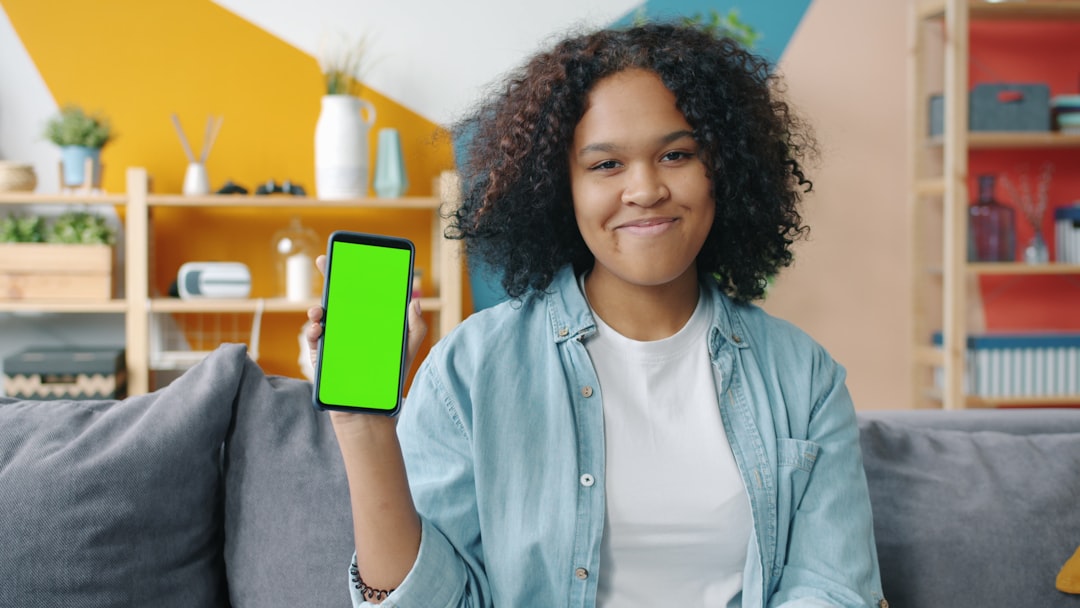
Pro Tip: Record in Lower Resolution if You Have To Send via MMS
If you’re stuck using traditional SMS/MMS, record the video in 720p instead of 4K. The lower quality will compress better — and ironically, look less bad after MMS crushes it.
Summary: What Should You Do?
To avoid the “potato quality” problem, remember these golden rules:
- Use cloud storage whenever possible.
- Send videos through smart messaging apps.
- Don’t rely on MMS — it just doesn’t play nice.
- Improve clarity with editing apps when all else fails.
Blurry videos don’t have to be a life sentence. Now you’ve got the know-how to make every shared moment crystal clear. Your friends will thank you (and actually see what’s going on in your videos!).
