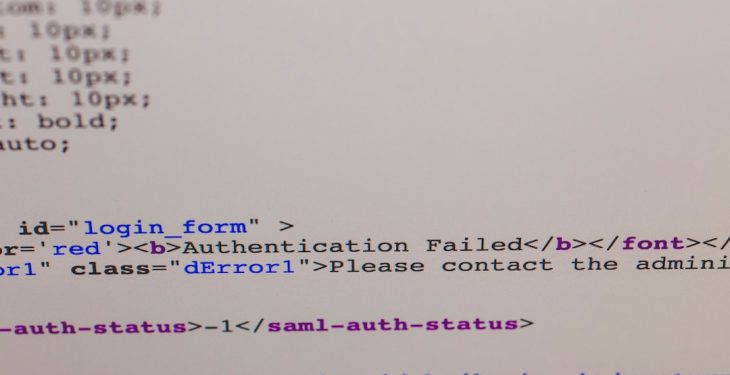WordPress is the most popular content management system (CMS) in the world, known for its flexibility, ease of use, and expansive plugin ecosystem. A crucial component of a secure and functional WordPress website is its URL configuration. In many cases, site administrators may need to bypass or change a secure WordPress URL due to issues like migrations, SSL installations, or incorrect settings. This article delves into the technical and strategic considerations required when modifying or circumventing a secure WordPress URL.
Understanding the Secure WordPress URL
A secure WordPress URL typically refers to one that uses the HTTPS protocol rather than HTTP. HTTPS offers encrypted communication between a user’s browser and the website, which is vital for maintaining security and trust. The secure URL can be manually set in WordPress under the WordPress Address (URL) and Site Address (URL) fields in the Settings.
However, there are moments when those need to be accessed or updated manually, especially when the changes lock users out of the WordPress dashboard or generate redirection loops.
Common Scenarios Requiring a Bypass or Change
- Migration from one domain to another
- Switching from HTTP to HTTPS or vice versa
- Domain name server (DNS) changes
- Misconfigured SSL certificates
- Redirection errors or login loop after URL changes

Bypassing a Secure WordPress URL
It’s not uncommon to encounter a situation where direct access to the WordPress admin area is impossible due to incorrect secure URL settings. In such instances, bypassing the current URL configuration becomes necessary.
1. Using wp-config.php
One of the easiest and most effective ways to bypass a secure URL setting is to define the site URLs directly in the wp-config.php file. Add the following lines to the file right before the line that says /* That's all, stop editing! Happy publishing. */:
define('WP_HOME','http://example.com');
define('WP_SITEURL','http://example.com');Replace example.com with your actual domain. Use https if you are trying to enable the secure version or http to bypass it temporarily. Once added, these lines override whatever settings are in the WordPress backend.
2. Accessing via phpMyAdmin
If modifying the wp-config.php file doesn’t work or is inaccessible, another method is updating the URLs directly in your WordPress database through phpMyAdmin.
- Log in to your hosting control panel and open phpMyAdmin.
- Navigate to the database associated with your WordPress website.
- Locate the
wp_optionstable. - Find the rows named
siteurlandhome. - Click “Edit” for each and replace the value with the correct URL (http or https as needed).
This change takes effect immediately and bypasses the previous settings configured through the dashboard.
Image not found in postmeta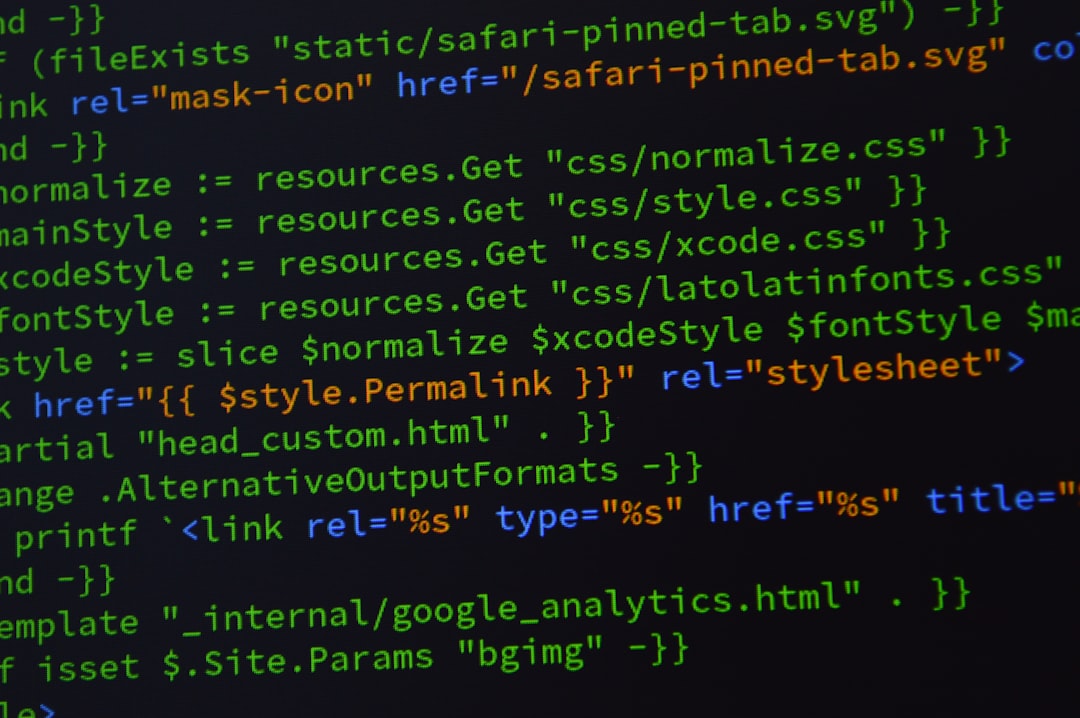
Changing a Secure WordPress URL
Once you regain access or decide that a different secure URL is necessary for your site’s SEO, branding, or SSL setup, making a permanent change becomes the next step.
1. Change from the WordPress Dashboard
This is the easiest method if you can still access your dashboard:
- Navigate to Settings > General
- Update WordPress Address (URL) and Site Address (URL).
- Click “Save Changes.”
Note: If your SSL certificate is not properly configured, this step could lead to a redirect loop or inaccessible site.
2. Update the .htaccess File
To enforce HTTPS via the Apache server, you can also modify the .htaccess file. Insert the following code snippet:
<IfModule mod_rewrite.c>
RewriteEngine On
RewriteCond %{HTTPS} off
RewriteRule ^(.*)$ https://%{HTTP_HOST}%{REQUEST_URI} [L,R=301]
</IfModule>This ensures that any HTTP request is automatically redirected to the HTTPS version of your website.
3. Use a WordPress Plugin
If you’re looking for a plugin-based solution, tools like Really Simple SSL can automate the tasks of URL updating and .htaccess file rewriting. This is the safest method for non-technical users, as it reduces the risk of syntax errors or downtime.
Important Precautions
- Backup Everything: Before making any changes to configuration files or your database, always create a full backup of your site.
- Test in Development: If possible, stage your changes in a development or staging environment before applying them live.
- SSL Certificate: For any secure URL to function correctly, a properly installed SSL certificate is essential. Use tools like SSL Labs’ SSL Test to verify its validity.
Troubleshooting Tips
If you’re facing issues after changing a secure URL, consider the following:
- Clear your browser and site cache.
- Check for mixed content errors.
- Use developer tools (F12) to view real-time redirects or blocked requests.
- Ensure site URLs don’t mismatch between the
wp-config.phpfile and the database.
Conclusion
Making changes to a secure WordPress URL is not an everyday task, but it’s one that becomes necessary when transitioning sites, correcting URL misconfigurations, or upgrading a site’s security. By knowing the appropriate methods to bypass and replace secure URLs in WordPress via files, the database, or plugins, administrators and developers can prevent downtime and preserve the integrity of their sites.
Whether you’re making a temporary bypass to resolve an immediate issue or permanently moving your URL to a new secure domain, following best practices and understanding the underlying architecture of WordPress URL settings will save you from potential trouble down the line.
Frequently Asked Questions (FAQ)
-
Q: What is the difference between the WordPress Address and Site Address?
A: The WordPress Address is where your WordPress installation is located, while the Site Address is the address people type in their browser to access your site. Often, they are the same, but not always. -
Q: Can I make WordPress use HTTPS without a plugin?
A: Yes, by updating your site URL in thewp-config.phpfile or the database and modifying your .htaccess file, you can enforce HTTPS manually. -
Q: Why can’t I access my WordPress site after changing the URL?
A: You might have misconfigured the URL or your SSL certificate might be missing or incorrect. Try bypassing the current URL settings using the methods above. -
Q: Is it safe to change my WordPress site URL?
A: It is safe as long as it’s done correctly. Always back up your site and test any major changes in a staging environment. -
Q: Should I use a plugin to change my URL settings?
A: Plugins like Really Simple SSL offer convenience and can be a good option for users who aren’t comfortable editing files or databases manually.