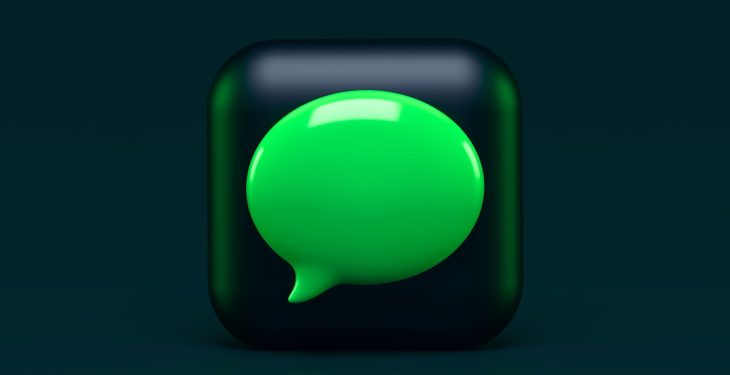Reading eBooks has become the standard for many people who enjoy literature, research, or any long-form digital content. Two of the most commonly used formats are EPUB and AZW3 (associated with Kindle). While these formats allow for great portability and accessibility, they are not without quirks. A common issue experienced by users is the presence of weird characters and erratic page breaks in converted or downloaded eBooks. Such formatting glitches can disrupt enjoyment and even usability of the material, particularly in academic or professional settings.
This article dives into the root causes of these issues, explains the differences between the formats, and offers steps for diagnosing and resolving the problems efficiently. Whether you’re an eBook reader using Calibre, a Kindle device, or any EPUB-supported app, this guide offers practical advice to ensure your eBooks appear as intended.
Understanding the Formats: EPUB vs. AZW3
Before exploring the troubleshooting process, it’s crucial to understand the differences between the eBook formats in question:
- EPUB: An open format widely supported across various platforms, EPUB files use XHTML and CSS. They are highly editable and preferred for devices like Kobo, iBooks, and many Android readers.
- AZW3: A proprietary format developed by Amazon, AZW3 (also known as KF8) is essentially a container that supports both older and new Kindle formats. It’s optimized for Amazon’s ecosystem but has stricter formatting rules compared to EPUB.
Key takeaway: EPUBs offer more layout flexibility, whereas AZW3 files have stricter rendering rules that can trigger formatting issues during conversion.
Common Issues: Weird Characters and Page Breaks
1. Weird Characters
One of the most commonly reported issues involves random or “weird” characters appearing in the text. These might include:
- Question marks in diamond boxes (�)
- Random Unicode symbols
- Incorrect quotation marks or apostrophes
These characters usually appear when:
- The original file has incompatible encoding (e.g., ANSI instead of UTF-8).
- Conversion tools like Calibre mishandle certain special characters.
- The font used doesn’t support specific Unicode symbols.
2. Page Breaks
Unintended or missing page breaks can make a document either too fragmented or immoderately long, impacting readability. Common scenarios include:
- Chapters beginning mid-page instead of at the top of a new one
- Sudden blank pages with no content
- Continuous scrolling when pagination is preferable
These errors typically stem from:
- Improper use of CSS in EPUB styling
- Incorrect HTML5 structure, such as missing <section> or <div> tags
- Conversion engine glitches
Causes and Solutions
1. Encoding Problems
The root cause of most character display errors is text encoding.
Solution:
- Use a text tool or code editor to check the file’s encoding. Converting to UTF-8 usually resolves the problem.
- In Calibre, enable the “Remove ASCII characters” and “Smarten punctuation” settings during conversion.
2. Font Compatibility
Some fonts simply do not include glyphs for certain characters, resulting in unreadable placeholders.
Solution: Bundle a Unicode-complete font (like DejaVu Serif or Noto) with your EPUB/AZW3 file using Calibre’s embed font option. Ensure to set the font-family in the stylesheet.
3. Page Break and CSS Formatting
Improper styling can severely affect how page breaks are interpreted on different devices.
Solution:
- Edit the HTML of the EPUB/AZW3 using Calibre’s “Edit book” option.
- Confirm that each chapter starts with a semantic tag like
<h1>or<section>. - Add CSS rules explicitly defining page breaks, like:
h1, h2 { page-break-before: always; }
4. Conversion Glitches in Calibre
While Calibre is a powerful tool, it occasionally fails to convert large or heavily styled documents efficiently.
Solution: Simplify the original HTML/EPUB. Unembedded styles or overly nested tags can lead to conversion failures. Using the “Debug mode” in Calibre conversion logs can help pinpoint where the problem lies.
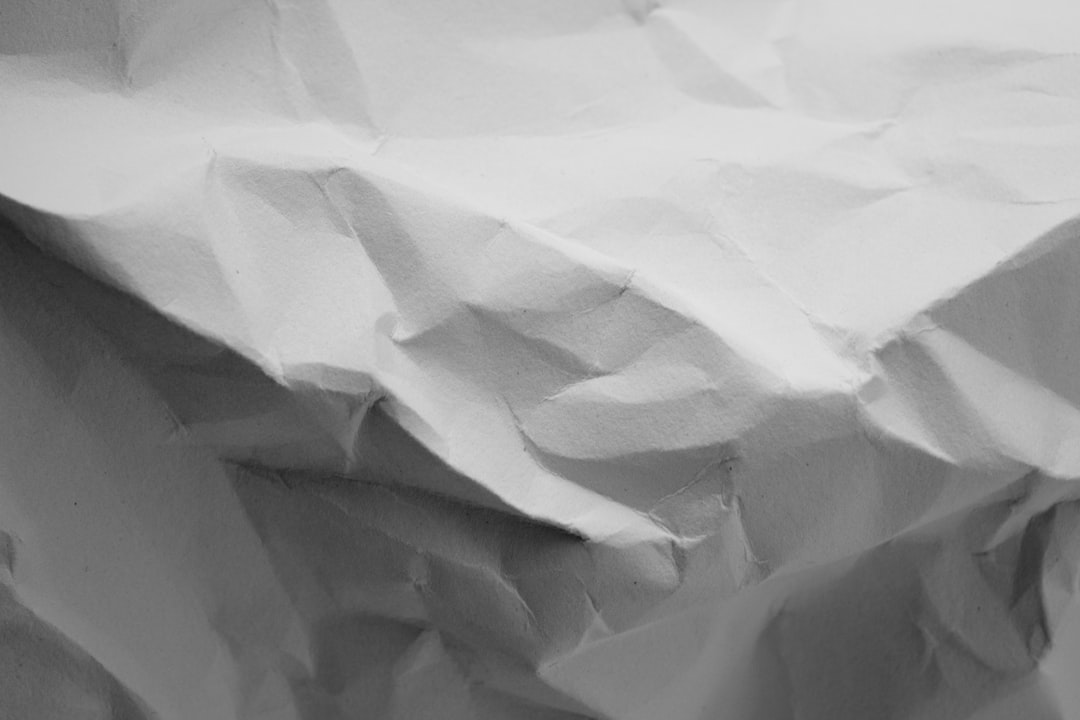
5. Use of Non-standard Tags
Unsupported or poorly implemented HTML tags might render well in one reader and break in another.
Solution: Stick to valid HTML5 and CSS 2.1 tags. Avoid JavaScript or heavy multimedia content unless you’re targeting specific platforms that support them.
Tips for Preventing Future Issues
- Create Clean Source Files: Always start with UTF-8 encoded plain documents with simple and semantic HTML tagging.
- Test on Multiple Devices: Different readers render content differently. Before publishing or archiving, test on a Kindle, Calibre Viewer, and at least one EPUB app like Moon+ Reader or iBooks.
- Avoid Heavy Inline Styling: Use consistent CSS files and avoid applying styles directly within HTML tags.
- Use Reliable Tools: Utilize tools like Sigil for EPUB editing and KindlePreviewer for AZW3 simulation to identify and remedy issues early.
Advanced Troubleshooting Techniques
For users comfortable with coding or scripting, additional options include:
- Manual CSS Overrides: Restructure stylesheets and manually test various page break rules.
- Font Subsetting: If only a fraction of a font set is used, consider subsetting to reduce size while maintaining compatibility.
- Edit OPF and NCX Files: The spine and navigation files within an EPUB deeply affect how documents are rendered. Editing them can resolve structural issues.
Conclusion
EPUB and AZW3 files are generally user-friendly, but occasionally suffer from formatting glitches like weird characters or awkward page breaks. Most of these problems result from encoding conflicts, CSS mismanagement, or conversion tools like Calibre not optimizing the document correctly. Using a combination of proper source file preparation, careful conversion, and post-editing, users can eliminate most of these annoyances and restore an enjoyable reading experience.
As digital reading becomes more widespread, understanding how eBooks function behind the scenes empowers both creators and readers to create and enjoy flawless content on any device.
Frequently Asked Questions (FAQ)
- Q: Why do I see question mark boxes instead of real characters in my ebook?
A: This usually indicates an encoding or font issue. Convert text files to UTF-8 and ensure the font used supports the full Unicode range. - Q: My chapters don’t start on a new page in my Kindle. Why?
A: Kindle requires specific CSS rules for page-breaking. Usepage-break-before: always;for headings to force new pages. - Q: Can Calibre fix weird characters automatically?
A: To a degree. Enable “Smarten punctuation” and ensure UTF-8 input during conversion. However, manual correction is sometimes necessary. - Q: How can I test how my ebook will look on different devices?
A: Use Calibre’s viewer, Kindle Previewer, or install apps like Moon+ Reader and Adobe Digital Editions to simulate device rendering. - Q: What is the best font to use for full Unicode compatibility?
A: Consider Noto, DejaVu Serif, or Liberation fonts—all feature wide character set support and are freely usable in eBooks.