Staying on top of follow-up emails can be the difference between closing a deal and losing an opportunity. But manually tracking, scheduling, and sending these messages can become a time-consuming burden. Fortunately, with the help of a Gmail CRM extension, you can automate the entire process and ensure no opportunity slips through the cracks. Whether you’re in sales, recruiting, customer support, or running a small business, automating your follow-ups can make your workflow more efficient and significantly more productive.
Why Automate Follow-Ups?
Manually sending reminders and emails can be inefficient and prone to errors. Automating your follow-ups helps ensure:
- Consistency: Every lead or client receives the right message, at the right time.
- Time Savings: Spend less time drafting emails and more time on high-value tasks.
- Higher Conversion Rates: Timely follow-ups increase the likelihood of getting a response or closing a deal.
- Less Stress: Let automation handle repetitive tasks while you focus on strategy.
Now, let’s dive into how you can use a Gmail CRM extension to fully automate your follow-up process.
What is a Gmail CRM Extension?
A Gmail CRM (Customer Relationship Management) extension is a tool you add to your Gmail account that integrates CRM functionality directly into your inbox. These extensions allow you to track conversations, set reminders, view contact history, and—most importantly—automate follow-up emails based on time or interaction.
Popular Gmail CRM extensions include:
- Streak
- HubSpot CRM
- Mixmax
- Yesware
- Mailtrack
Most of these tools offer free versions or trials, making them accessible even for individuals or startups.
Step-by-Step: Automating Follow-Ups
Let’s go through the process of setting up automated follow-ups using a Gmail CRM extension, using Streak as an example. Although the interface may vary slightly from tool to tool, the principles are largely the same.
1. Install the Gmail CRM Extension
Start by downloading and installing the Gmail CRM extension of your choice from the Chrome Web Store. Once installed, the extension will usually request permission to integrate with your Gmail. After you’ve granted it access, it will add extra features like sidebars and tracking tools directly into your Gmail interface.
This integration allows for seamless management of your emails, pipelines, and follow-up schedules without leaving your inbox.
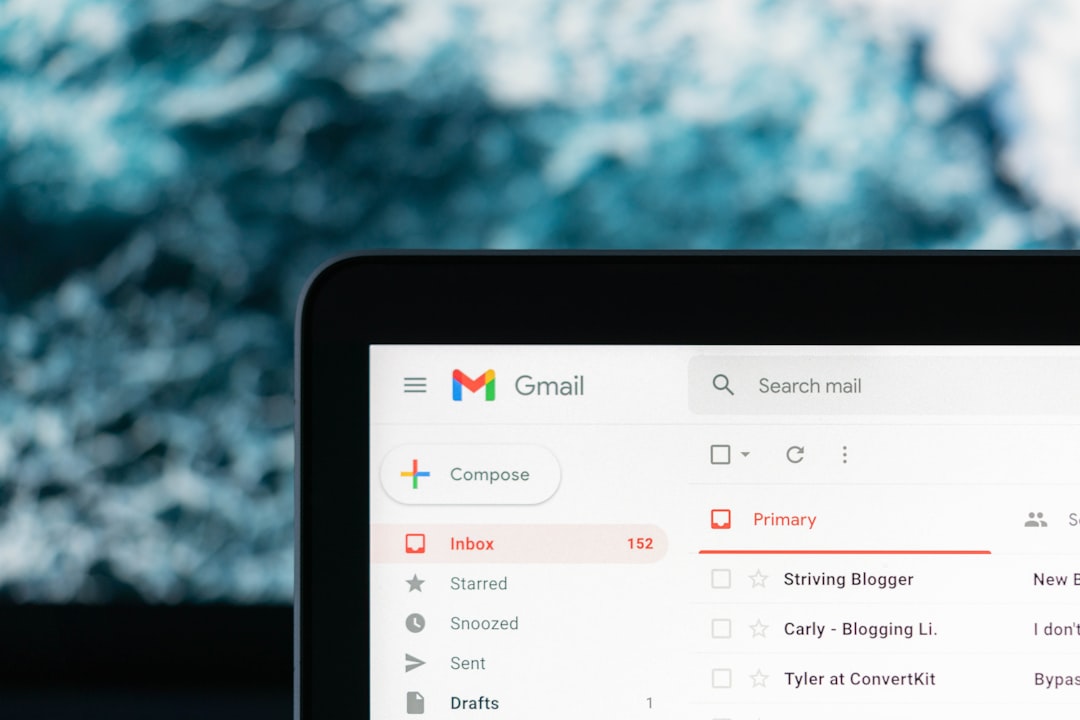
2. Create a Pipeline or Workflow
A pipeline in CRM lingo helps organize your leads or contacts based on the current stage of engagement. In Streak, you can build custom pipelines such as:
- Lead Capture
- Initial Contact
- Follow-Up Sent
- Meeting Scheduled
- Closed – Won
- Closed – Lost
Each stage can be customized, and moving contacts from one stage to another can trigger automated actions—like sending a follow-up email or setting a reminder.
3. Set Up Email Templates
To automate follow-ups effectively, you need pre-written email templates. Most CRM extensions let you store and personalize templates for different situations. You can include merge fields (like the contact’s name, company, or last interaction date) to keep things personal while still automated.
Here’s an example:
Subject: Just Checking In – [First Name] Hi [First Name], I wanted to follow up on our previous conversation regarding [Topic]. Let me know if you had any thoughts or if there's a good time to connect this week. Best, [Your Name]
Once your templates are ready, they can be inserted into automated sequences or triggered based on pipeline activity.
4. Schedule Follow-Up Sequences
Now you’re ready to automate. Using your CRM extension, set up a sequence of emails to go out at specific intervals. For example:
- Email 1: Sent immediately after first contact
- Email 2: Sent 3 days later if no response
- Email 3: Sent 1 week later with additional value (e-book, case study, etc.)
These schedules can be tailored depending on your business goals. The best extensions will also let you stop the sequence automatically if the recipient replies—preventing awkward or redundant messages.
5. Track Opens and Responses
A key feature of using a Gmail CRM extension is the ability to track email opens and replies. You can see exactly when a recipient opened your email, which helps you gauge interest and follow up more strategically.
Some tools even notify you in real-time, so you can act while your contact is most engaged.
6. Analyze and Optimize
After your automated follow-up sequences have run for a few weeks, revisit your analytics dashboard. Look at metrics like:
- Email open rates
- Click-through rates
- Response rates
- Closed deals per sequence
If one template is consistently underperforming, consider revising the copy or testing different send times. The beauty of automation lies in its ability to be refined and optimized with ease.
Best Practices for Automated Follow-Ups
While automation can streamline your email strategy, it’s important not to lose the human touch. Here are some best practices to keep in mind:
- Personalize wherever possible: Use dynamic fields like first names and job titles to make emails feel personal.
- Don’t overdo it: Three to four follow-up emails usually suffice. Too many can annoy recipients.
- Choose meaningful subject lines: Make them relevant and curiosity-driven to increase open rates.
- Test and iterate: Regularly A/B test different templates and schedules for the best results.
- Respect opt-outs: Always include a way for people to unsubscribe or opt out of future communication.
Conclusion
Automating follow-ups using a Gmail CRM extension is a smart, efficient way to boost response rates, save time, and scale your communication efforts. With a bit of setup and ongoing optimization, your inbox can become a powerful engine for relationship-building and closing deals.
Whether you’re just starting in sales or managing a large client base, integrating CRM capabilities into your Gmail workflow is a game-changer. Start small, experiment, and before long, you’ll wonder how you ever lived without it.
Time to put your follow-ups on autopilot and watch your productivity soar!
