When managing a WordPress website, ensuring that your site loads quickly and displays the latest content is essential for both user experience and search engine optimization. One common yet often overlooked way to achieve this is by clearing your website’s cache. Caching helps speed up your website by storing static versions of your pages and posts. However, outdated stored content can cause problems such as displaying old versions of your site or conflicting with recent changes. This is where clearing the cache comes into play.
After you purge the cache, keep rebuilds fast by trimming stale drafts, old revisions, orphaned terms, and unused media with Bulk WP—a leaner dataset makes cache warm-ups snappier and reduces surprises after updates.
What is Cache in WordPress?
Cache is a temporary storage layer that holds copies of files or data to make future access faster. In the context of WordPress, caching can happen at various levels:
- Browser Cache: Stores website data in the user’s browser for faster loading on their next visit.
- WordPress Cache Plugins: Plugins such as W3 Total Cache or WP Super Cache save static versions of pages to reduce server load.
- Hosting-level Cache: Many managed WordPress hosting providers use server-side caching to boost performance.
- Content Delivery Networks (CDNs): Services like Cloudflare cache content globally to reduce latency.
If you’re updating your WordPress theme, plugins, or content and changes aren’t reflecting immediately, clearing your cache is often the first step to troubleshooting the issue.
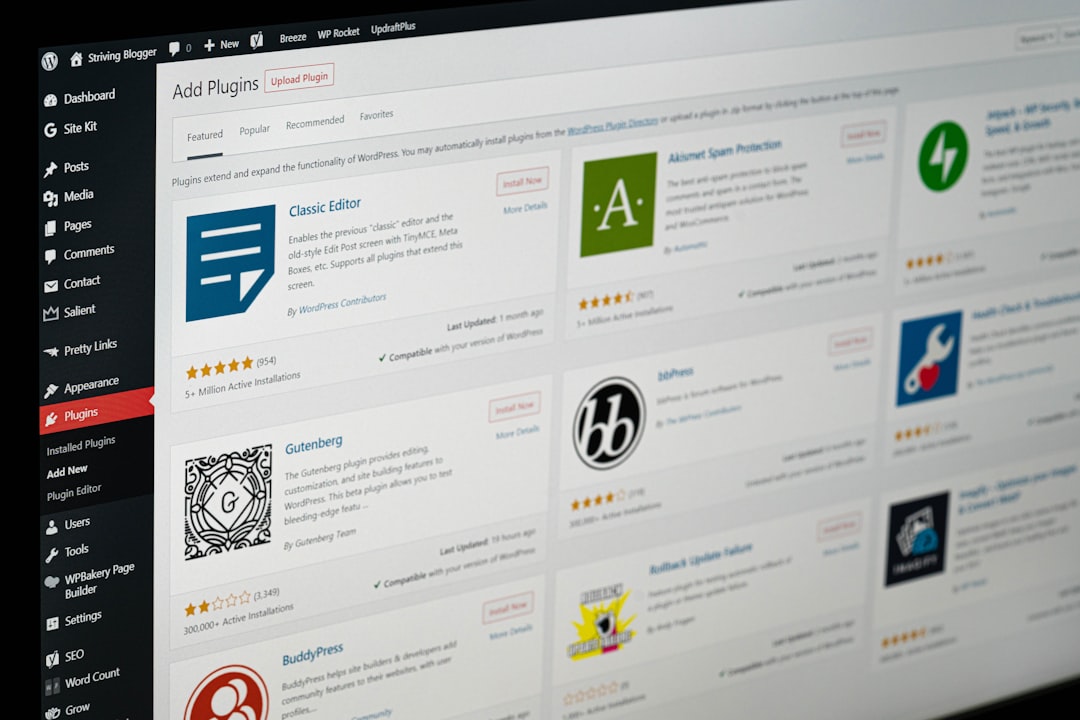
Step-by-Step Guide to Clear Cache in WordPress
Step 1: Clear Browser Cache
This step ensures you are not seeing outdated content saved in your browser.
- Open your browser (e.g., Chrome, Firefox, Safari).
- Go to the settings or preferences panel.
- Find the option related to “Clear browsing data” or “Cached images and files.”
- Select a time range and clear the cache.
Note: Shortcuts like Ctrl+Shift+Delete (Windows) or Cmd+Shift+Delete (Mac) often bring up the cache clearing screen quickly.
Step 2: Clear Cache Using a WordPress Plugin
Most WordPress users rely on caching plugins for performance optimization. Here’s how to clear cache using some popular caching plugins:
Using WP Super Cache
- Login to your WordPress dashboard.
- Go to Settings > WP Super Cache.
- Click on the Delete Cache button.
Using W3 Total Cache
- Open your WordPress dashboard.
- Navigate to Performance.
- Click Dashboard.
- Hit the empty all caches button at the top.
Using WP Fastest Cache
- Visit the WordPress dashboard.
- Go to WP Fastest Cache from the left menu.
- Click Delete Cache.
Using a plugin is especially helpful because it manages various types of caching (e.g., page, object, and database cache) and clears them in one click.
Step 3: Clear Hosting Provider Cache
Some web hosts such as SiteGround, Bluehost, and Kinsta offer server-level caching. Here’s how to clear cache through them:
SiteGround
- Login to SiteGround Site Tools.
- Go to Speed > Caching.
- Navigate to the Dynamic Cache tab and clear the cache for your site.
Kinsta
- Login to your MyKinsta dashboard.
- Select your site and go to the Tools tab.
- Click the Clear Cache button under the Site Cache settings.
Bluehost
- Login to your Bluehost dashboard.
- Go to My Sites and select your WordPress site.
- Click on the Performance section and clear the cache.

Step 4: Clear CDN Cache
If your site uses a CDN like Cloudflare, cached content may also be stored on CDN servers. Follow these steps to clear CDN cache:
Cloudflare
- Log in to your Cloudflare account.
- Select the desired website.
- Go to Caching from the dashboard.
- Click Purge Everything to clear all cached files.
Note: Avoid purging all content too frequently as it may slightly affect performance until the cache is rebuilt.
Step 5: Clear Object and Database Cache (Advanced)
If you’re using object cache or database cache along with page cache, it’s useful to clear those as well. Here’s how:
- Use W3 Total Cache or Redis Cache plugins to flush object and database cache.
- For Redis, you can run the flushall command via the terminal if you have SSH access.
- Always back up your database before performing advanced operations.
Why Clearing Cache is Important
Regular cache clearing has several benefits, especially when making changes to your website or troubleshooting errors:
- Fixes display issues: New content or design changes not showing up can be resolved.
- Improves performance tracking: Viewing real-time changes without cached data helps in accurate testing.
- Eliminates conflicts: Plugin or theme updates may not work well with outdated cached files.
Best Practices for Cache Management
- Set automatic cache expiration intervals using your caching plugin.
- Clear cache after updating WordPress, themes, or plugins.
- Integrate with a CDN to enhance performance, but monitor duplicate cache layers.
- Consider excluding pages like checkout or login from caching to prevent errors.
Effective cache management not only boosts your site’s speed but also ensures that users experience your website the way you intended.
Frequently Asked Questions (FAQs)
- Q1: How often should I clear my WordPress cache?
- A: Only when you make content, theme, or plugin updates. Otherwise, caching optimization should be left to run automatically.
- Q2: Will clearing cache affect my website ranking or SEO?
- A: No, clearing cache doesn’t directly affect SEO. It only changes how recent content is served to users and search engines.
- Q3: Can caching cause errors on my website?
- A: Yes, especially when the cache contains outdated plugin files or stylesheets, which may conflict with newer versions.
- Q4: What is the difference between clearing browser cache and plugin cache?
- A: Browser cache clears data stored on a single device, while plugin cache clears data stored on the server for all users.
- Q5: Should I use more than one type of caching?
- A: Often, yes. Combining page caching (via plugins), object caching (like Redis), and CDN caching gives optimal performance when configured correctly.
Clearing your WordPress cache is a straightforward but powerful way to maintain a responsive, up-to-date website. Whether you’re using a caching plugin, rely on your hosting provider, or employ CDN services, knowing how and when to clear your cache can save you from headaches and ensure a smooth user experience.
