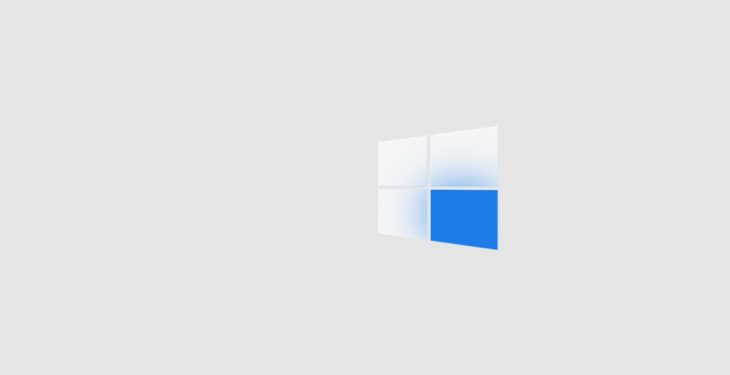SoundFonts are powerful tools for composers, producers, and musicians looking to expand their palette of instrument sounds. These files, typically with the .sf2 extension, contain audio samples that can be loaded into digital audio workstations (DAWs), MIDI players, and virtual instruments. However, many SoundFont libraries or sample packs are compressed in ZIP files. In order to utilize these files, users must understand how to extract and convert them properly. This article will guide you step-by-step on how to convert ZIP files into SF2 SoundFonts on both Windows and Mac, ensuring you can take full advantage of your sample libraries quickly and efficiently.
Understanding ZIP Files and SoundFonts
A ZIP file is a compressed archive that may contain various files such as audio samples, configuration files, or folders organized for SoundFont creation. Meanwhile, a SoundFont (.sf2) file is a container format that maps audio samples to MIDI notes, defining how sounds are triggered during playback.
Before you can convert a ZIP file into an SF2 SoundFont, it’s important to understand that not every ZIP file is already an SF2 — it usually contains raw assets (e.g., WAV files) that must be configured and saved as an SF2 using a SoundFont editor.
Step 1: Extracting ZIP Files
Before you can begin the conversion process, you must first extract the ZIP file to access its contents.
Windows
- Right-click the ZIP file.
- Select Extract All….
- Choose a location where the files will be saved.
- Click Extract.
Mac
- Double-click the ZIP file.
- The file will automatically be extracted into the same directory.
- A new folder with the same name will appear containing the extracted contents.
Once the files are extracted, examine the folder structure. You should see .wav files or another audio format, and potentially mapping or configuration files like .sfz or .xml.
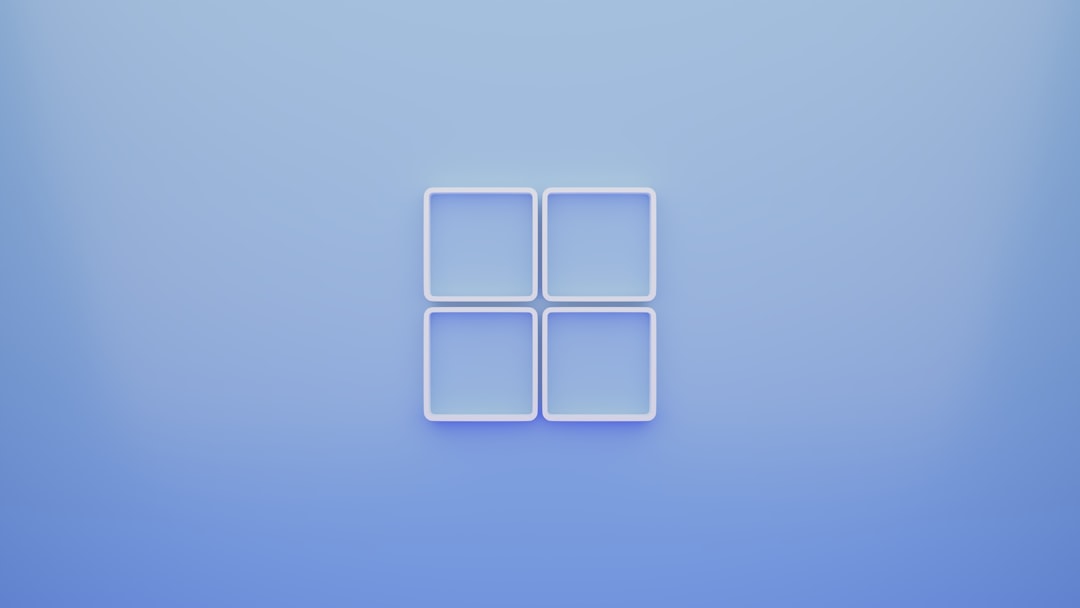
Step 2: Assessing File Contents
After extracting the ZIP file, you need to determine whether it contains direct SF2 files or raw audio that need to be mapped. There are two common possibilities:
- It contains an SF2 file – In this case, no conversion is needed; the SoundFont is ready for use.
- It contains WAV samples – These must be imported into a SoundFont editor to create an SF2 file.
For this guide, we will focus on the latter scenario where you must build a new SF2 file using the provided audio samples.
Step 3: Using SoundFont Editors
To convert raw samples into a usable SF2 file, you will need a SoundFont editor. The most popular options compatible with both Windows and macOS are:
- Polyphone (Windows, macOS, Linux) – Open-source and widely used.
- Vienna SoundFont Studio (Windows only) – An older alternative, but still functional for basic tasks.
Installing Polyphone
We recommend Polyphone because of its advanced capabilities, regular updates, and availability across platforms.
- Visit the official Polyphone website: polyphone-soundfonts.com.
- Download the appropriate version for your OS.
- Install the software following the on-screen instructions.
- Launch Polyphone after installation completes.
Step 4: Creating the SF2 File
Once you have Polyphone installed, follow these steps to convert the extracted WAV samples into a SoundFont:
- Open Polyphone.
- Click File » New to create a new SoundFont project.
- Name your SoundFont and choose storage location.
- Import WAV files via Samples tab:
- Click Samples from the left menu.
- Right-click and select Import Samples….
- Navigate to your extracted folder and select the WAV files.
- Create instruments:
- Click Instruments.
- Add a new instrument and link imported samples.
- Create presets to finalize the SoundFont structure:
- Click Presets.
- Create one or more presets that map instruments to MIDI banks.
- Save the SoundFont:
- Go to File » Save or Save As and export the project as an .sf2 file.
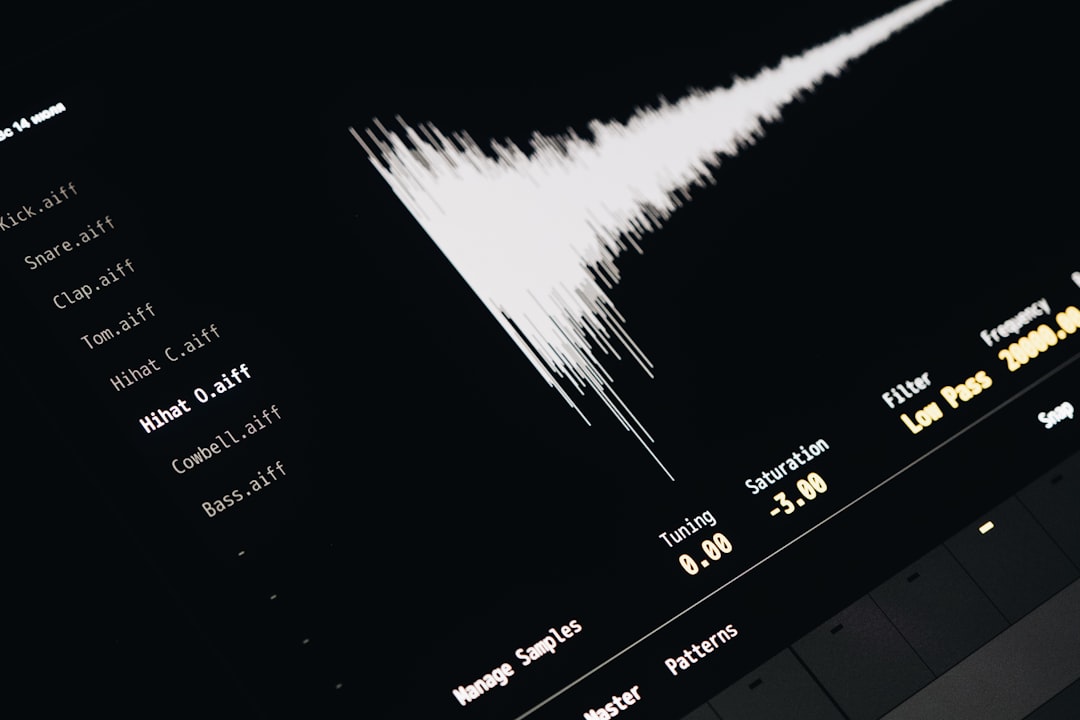
Polyphone offers powerful tools to edit loop points, adjust pitch, volume envelopes, and assign samples to specific MIDI ranges – making it perfect for building high-quality SoundFonts from scratch.
Troubleshooting Common Issues
During the process, you may encounter a few challenges. Below are solutions to some common issues:
- Missing SF2 Export Option: Ensure you’re not working in demo mode (Polyphone is free, but double-check registration settings).
- Samples Do Not Play Correctly: Make sure each sample is correctly tuned and mapped in the instrument configuration.
- Distorted or Low Audio Quality: Use high-quality source WAVs (preferably 16-bit or 24-bit, stereo, and 44.1kHz).
Alternative Methods and Formats
In some cases, a ZIP file may contain SoundFont-compatible formats like SFZ instead of WAV files. If this is the case, you can either use an SFZ player directly or convert it to SF2 using a tool like Polyphone (though this may require manual remapping).
Another tool to be aware of is Awave Studio (Windows). It can batch convert hundreds of sample formats including WAV, SFZ, and SF2, and while it’s not free, it’s particularly valued for its format interoperability.
Best Practices
To ensure the best results when working with SoundFonts:
- Organize your sample libraries clearly after unzipping.
- Use descriptive names for your samples and instruments to simplify the mapping process.
- Stick to consistent sample characteristics (.wav, 44.1kHz, 16-bit, mono/stereo).
- Always test your output SF2 file in your DAW or SoundFont player to verify mappings and audio playback.
Conclusion
Converting ZIP files into SF2 SoundFonts on Windows and Mac may seem complicated at first, but once you understand the flow — extraction, assessment, and SoundFont creation — the process becomes straightforward. Tools like Polyphone make it accessible to both novices and professionals. Whether you’re building custom instruments or organizing your own sample libraries, mastering this workflow will greatly expand your creative toolkit.
By following the steps laid out in this guide, you can be confident knowing that your ZIP file sound resources won’t go unused and are transformed into ready-to-play instruments quickly and efficiently.