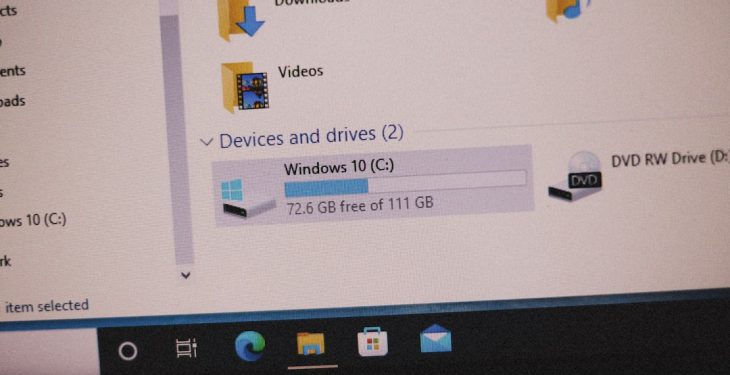Accessing your favorite websites quickly can drastically improve your productivity and browsing experience. Instead of opening a browser and typing a URL every time, creating a desktop shortcut allows you to launch a website with just a double-click—similar to opening a regular application. This method is especially useful for frequently used sites like email, news portals, project management tools, and online documents.
This article walks you through various ways to create desktop shortcuts for any website, whether you’re using Windows, macOS, or Google Chrome, Microsoft Edge, Safari, or Firefox. The steps are easy, straightforward, and require no special tools or technical skills.
Why Create a Desktop Shortcut to a Website?
There are several advantages to adding website shortcuts directly to your desktop:
- Speed: Access sites instantly without navigating through browser tabs or bookmarks.
- Convenience: Keep important sites only one click away.
- Organization: Treat web apps like native desktop programs on your computer.
Creating a Website Shortcut on Windows
There are multiple ways to do this on a Windows machine. Below are a couple of simple methods:
Using Your Browser (Google Chrome or Microsoft Edge)
- Open the website you want to create a shortcut for in your browser.
- Click the three-dot menu in the upper-right corner.
- Go to “More tools” and select “Create shortcut…”
- Name your shortcut and click “Create.”
This creates an icon on your desktop that opens the website in a browser window. Optionally, you can enable the Open as window checkbox if you want the website to behave more like an app.

Using a Manual Shortcut Method
If your browser doesn’t support creating shortcuts directly, you can do this manually:
- Right-click on your desktop and choose New > Shortcut.
- In the location field, type the full URL of the website (e.g., https://www.example.com).
- Click Next, give the shortcut a name, and click Finish.
You can optionally assign a custom icon to make the shortcut more visually distinctive:
- Right-click on the new shortcut and choose Properties.
- Click Change Icon, browse to a suitable icon file, and apply it.
Creating a Website Shortcut on macOS
macOS users can also create desktop shortcuts, although the process is slightly different and often involves Safari.
Using Safari
- Open Safari and navigate to your desired website.
- Adjust the window so you can see your desktop at the same time.
- Click and hold the website’s URL in the address bar.
- Drag and drop it to your desktop.
This creates a .webloc file on your desktop that opens the website in Safari. If you prefer a different browser like Chrome or Firefox, open the .webloc file with that browser, then pin or save it using browser-specific methods.
Creating Script-Based App Shortcuts on macOS
For advanced users who want web pages to behave like standalone apps using preferred browsers:
- Open the Script Editor app.
- Enter a script that opens your desired website using a browser (e.g., Chrome).
- Save the script as an Application on your desktop.
This allows you to launch your web app with a dedicated icon, separate from the browser UI.
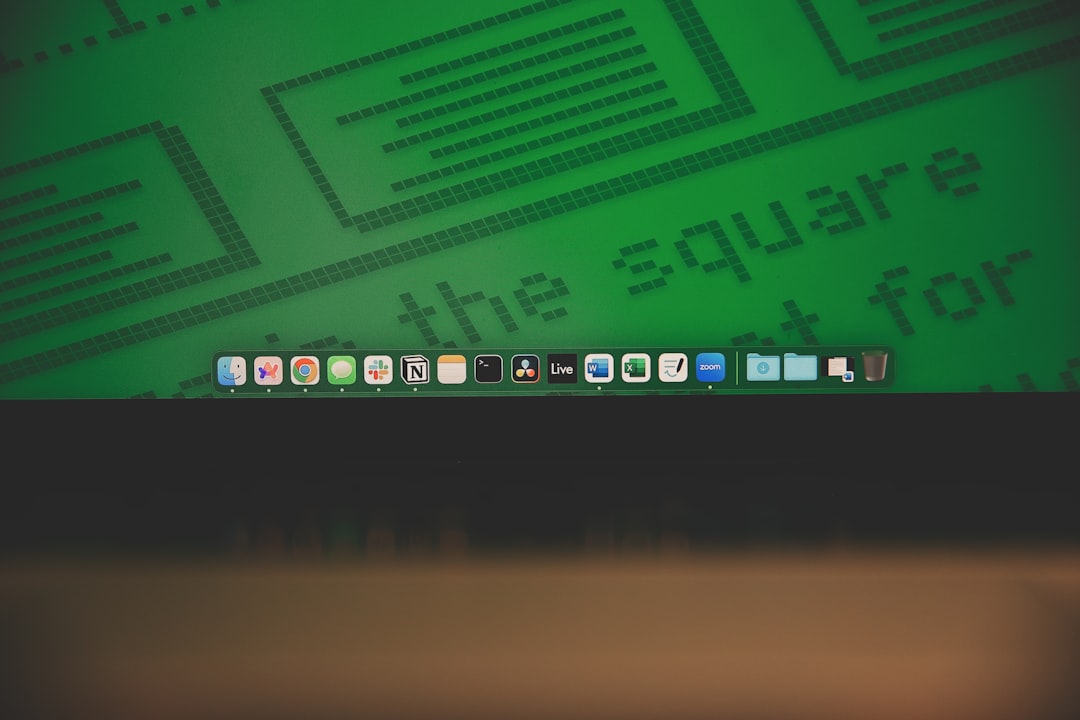
Creating a Website Shortcut on Linux
Linux desktop environments like GNOME and KDE offer their own methods:
Manual Desktop Entry Method
- Create a new text file on your desktop with a .desktop extension (e.g., example.desktop).
- Edit the file with the following format:
[Desktop Entry] Name=Example Site Exec=xdg-open https://www.example.com Type=Application Icon=browser
Make the file executable:
chmod +x example.desktop
Linux users can also create similar shortcuts via browser extensions or web app tools like “Web Apps” for GNOME.
Additional Tips and Best Practices
- Use a recognizable name for each shortcut for quick identification.
- Group related shortcuts in folders—for example, “Work Tools” or “News Outlets.”
- Consider using browser profiles if multiple users share the same system.
- If your browser supports Progressive Web Apps (PWAs), install your favorite websites as apps for enhanced functionality.
FAQs
- Can I create shortcuts for secure (https) and non-secure (http) websites?
- Yes, you can create shortcuts for both secure and non-secure websites as long as the URL is valid.
- Will the shortcut work if I move it to a different computer?
- The shortcut will only work if the same browser and settings exist on the other machine. Also ensure internet access is available.
- Can I open the shortcut in a specific browser?
- Yes. To force a shortcut to open in a specific browser, modify the target to include the browser’s executable path followed by the URL. For example:
“C:\Program Files\Google\Chrome\Application\chrome.exe” https://www.example.com - What if the website design breaks when opened from the shortcut?
- This can occasionally occur if the shortcut opens in an outdated browser or doesn’t support modern site features. Try updating your browser or switching to another one.
- Is there a way to sync these shortcuts across multiple devices?
- Direct desktop shortcut syncing isn’t built-in, but you can use tools such as cloud storage services or browser sync features to replicate your bookmarks and shortcuts.
Desktop shortcuts to websites offer a quick and user-friendly way to improve digital workflow. Whether you’re setting up a shortcut for your online calendar or your favorite streaming site, the process is simple and highly customizable. Bring the web to your desktop and enjoy faster access to the content that matters most.