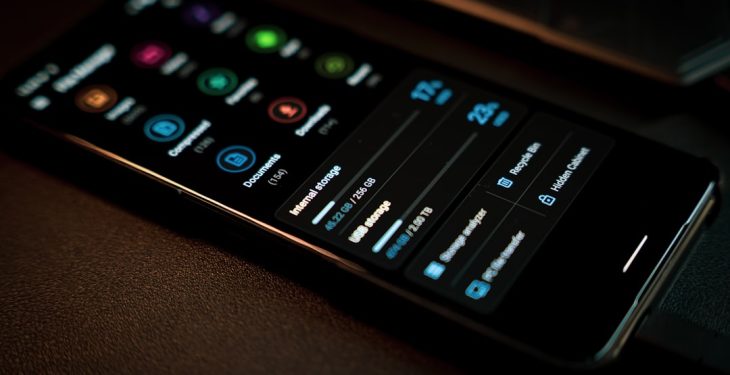So you’ve got your shiny new TV, a remote in each hand, and you’re juggling buttons like a pro. But did you know there’s a trick to control all your HDMI devices with just one remote? No magic required—it’s called HDMI-CEC.
HDMI-CEC stands for HDMI Consumer Electronics Control. It’s a handy feature that lets connected devices control each other over HDMI. That means your Blu-ray player, soundbar, and gaming console can talk to your TV… and even follow its lead!
But here’s the catch—it’s often turned off by default.
Don’t worry. We’ve got your back. Let’s make your living room smarter—TV by TV.
What is HDMI-CEC Anyway?
Let’s say you turn on your PlayStation. Wouldn’t it be sweet if your TV turned on too? And switched to the right input? That’s HDMI-CEC in action.
With HDMI-CEC:
- One remote can rule them all
- Your TV can auto-switch inputs
- Devices can turn each other on/off
Each brand has their own name for this feature. That’s the tricky part.
Common Names for HDMI-CEC:
- Samsung: Anynet+
- LG: SimpLink
- Sony: BRAVIA Sync
- Panasonic: VIERA Link
- Sharp: Aquos Link
- Philips: EasyLink
Let’s go brand by brand and turn HDMI-CEC on!
Samsung TVs – Anynet+
Samsung calls it Anynet+. Here’s how to flip the switch:
- Grab your Samsung remote and hit the Home button.
- Head to Settings > General > External Device Manager.
- Select Anynet+ (HDMI-CEC).
- Turn it On.
That’s it! Now your Samsung TV knows how to play nice with others.

LG TVs – SimpLink
LG’s version is called SimpLink. It’s just as simple as it sounds.
- Press the Settings or gear button on the remote.
- Go to All Settings > General.
- Scroll to Devices and then HDMI Settings.
- Turn SimpLink (HDMI-CEC) to On.
Done! You’ve just upgraded your LG TV’s powers.
Sony TVs – BRAVIA Sync
Sony’s HDMI-CEC goes by BRAVIA Sync. Still easy stuff!
- Hit the Home button on your Sony remote.
- Choose Settings > Watching TV > External Inputs.
- Select BRAVIA Sync Settings.
- Turn BRAVIA Sync Control to On.
Your Sony TV is now in sync—literally!

Panasonic TVs – VIERA Link
On Panasonic TVs, HDMI-CEC is called VIERA Link.
- Press the Menu button on your Panasonic remote.
- Go to Setup > HDMI Control.
- Select VIERA Link and turn it On.
Easy enough, right?
Philips TVs – EasyLink
For Philips, it’s called EasyLink. And yes—it’s also pretty easy.
- Press the Home button on the remote.
- Go to Setup > Installation > Preferences.
- Find EasyLink and turn it On.
Your Philips TV now plays well with your other gear.
Sharp TVs – Aquos Link
Last but not least—Sharp TVs use Aquos Link.
- Press the Menu button on your remote.
- Navigate to System Options.
- Choose Aquos Link Setup.
- Turn Aquos Link Control to On.
Don’t Forget the Devices!
Enabling HDMI-CEC on your TV is step one. But you also need to enable it on your connected devices.
Here’s how to do it on a few popular gadgets.
Apple TV
- Go to Settings > Remotes and Devices.
- Enable Control TVs and Receivers.
Roku
- From the home screen, go to Settings > System > Control other devices (CEC).
- Turn it On.
PlayStation 5
- Go to Settings > HDMI.
- Enable HDMI Device Link.

Why Isn’t My CEC Working?
So you turned it on, but nothing’s happening? Here are a few things to check:
- Use a high-quality HDMI cable.
- Some older HDMI cables don’t support CEC.
- Make sure your devices have CEC enabled too.
- Try unplugging your devices and plugging them back in.
Still stuck? Try a reboot of everything—TV and devices included.
A Few Limitations to Know
- CEC doesn’t always work between different brands.
- It may not support all remote buttons—just the basics.
- Sometimes inputs don’t switch perfectly every time.
It’s not perfect. But when it works, it’s pure magic.
Wrap-Up
HDMI-CEC is like the secret sauce of the smart TV world. It cuts down clutter, saves time, and gives your remote true power.
Just remember:
- Each TV brand calls it something different
- You need to turn it on—maybe in a few places
- Double check those HDMI cables!
So go ahead. Grab that remote. Dive into the menus. And unleash the secret control system hiding inside your smart TV!