Base64 encoding is an essential method commonly used in programming and data processing, allowing binary data to be represented in ASCII string format. It’s particularly popular for embedding image data within HTML, encrypting API credentials, and transmitting data over media that are designed to deal in text. For developers and IT professionals, having a quick and easy method to encode or decode Base64 directly within a simple editor like Notepad++ can save considerable time and steps. This article guides you through the process of encoding and decoding Base64 using Notepad++, one of the most powerful yet accessible text editors available.
What is Base64 Encoding?
Base64 is a binary-to-text encoding scheme that represents binary data in an ASCII string format. This is achieved by translating the data into a radix-64 representation. Base64 is commonly used for:
- Embedding image data within HTML or CSS files
- Encoding email attachments
- Authentication tokens or credentials in HTTP headers
- Storing complex data in XML or JSON formats
One major advantage of Base64 is that it allows binary data to be safely transmitted over protocols that may not support raw binary formats, thus ensuring data integrity.
Why Use Notepad++ for Base64 Encoding and Decoding?
Notepad++ is a free, open-source text editor that supports multiple languages and plugins, making it a favorite among developers. Its plugin ecosystem enhances its core functionality, and with the appropriate tools, Notepad++ can easily be used for Base64 encoding and decoding without switching to specialized tools or command lines.
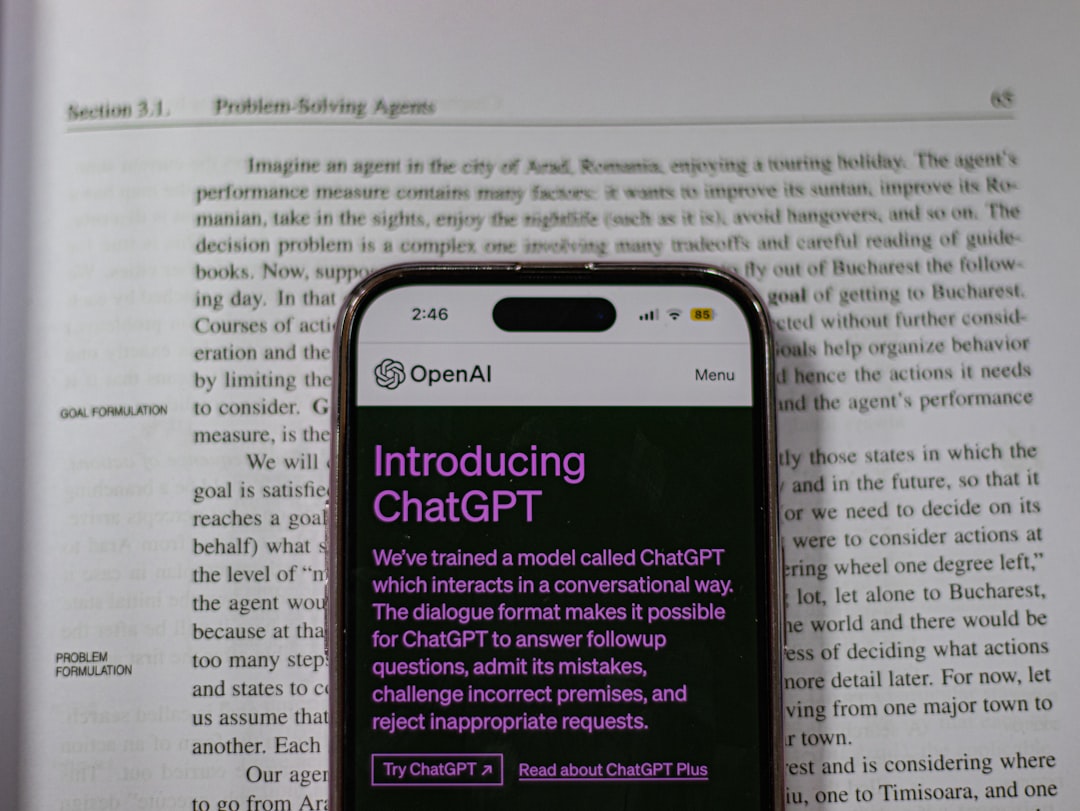
By installing specific plugins, users can execute Base64 operations directly from the editor. This is ideal for developers who work with APIs, encrypted tokens, or embedded data fields regularly.
Installing the Necessary Plugin
Before you can encode or decode Base64 in Notepad++, you need to install a plugin that supports this functionality. The most recommended plugin is called NPPConverter or sometimes, Base64 Encode/Decode.
Steps to Install:
- Open Notepad++
- Go to Plugins > Plugins Admin
- In the search bar, type “Base64” or “NPPConverter“
- Select the appropriate plugin and click Install
- Restart Notepad++ if prompted
Once the plugin is installed, it will appear under the Plugins menu and should offer direct options for encoding and decoding selected text.
How to Encode Text to Base64
After the plugin is installed, follow these simple steps to encode your text to Base64:
- Open Notepad++ and create a new file or open an existing one.
- Select the text you want to encode. This could be plain text, JSON, XML, or any other form of data.
- Navigate to Plugins > NPPConverter or the installed plugin’s menu.
- Click on Encode in Base64.
The selected text will instantly be converted into its Base64 representation and shown in place.

This encoded data can now be used wherever Base64-encoded data is required, such as in token-based login credentials or embedding images in HTML files.
How to Decode Base64 to Text
Just as easily, you can reverse the process and decode Base64 strings back to plain text. Here’s how you do it:
- Select the Base64 string in your file.
- Go to Plugins > NPPConverter.
- Click on Decode from Base64.
The editor will replace the selected Base64 string with its original, decoded content. This feature is especially handy when working with encoded configuration files, web data, or debugging API calls that involve Base64 values.
Important Tips for Base64 Operations
- Data Integrity: Make sure the text you are encoding does not contain syntax errors or unescaped characters. Improper formatting can result in decoding issues.
- Line Breaks: Base64-encoded strings can sometimes include line breaks depending on the source. Notepad++ plugins generally handle this but verify that the entire string is selected before decoding.
- File Types: Be cautious when decoding content that includes binary data like images. Decoding such binary data will still render as ASCII text but will not be usable in its original binary form.
Alternatives to Notepad++ for Base64 Encoding
While Notepad++ is a versatile editor with plugin support, some users may prefer other methods. Here are some alternative tools and environments:
- Online Encoders/Decoders: Many websites offer free Base64 tools, though they may lack privacy and security for sensitive data.
- Command Line: Utilities like base64 on Linux or PowerShell’s [Convert]::FromBase64String() method provide fast command-line operations.
- Python Scripts: For developers, a few lines of Python can easily handle both encoding and decoding using the base64 library.
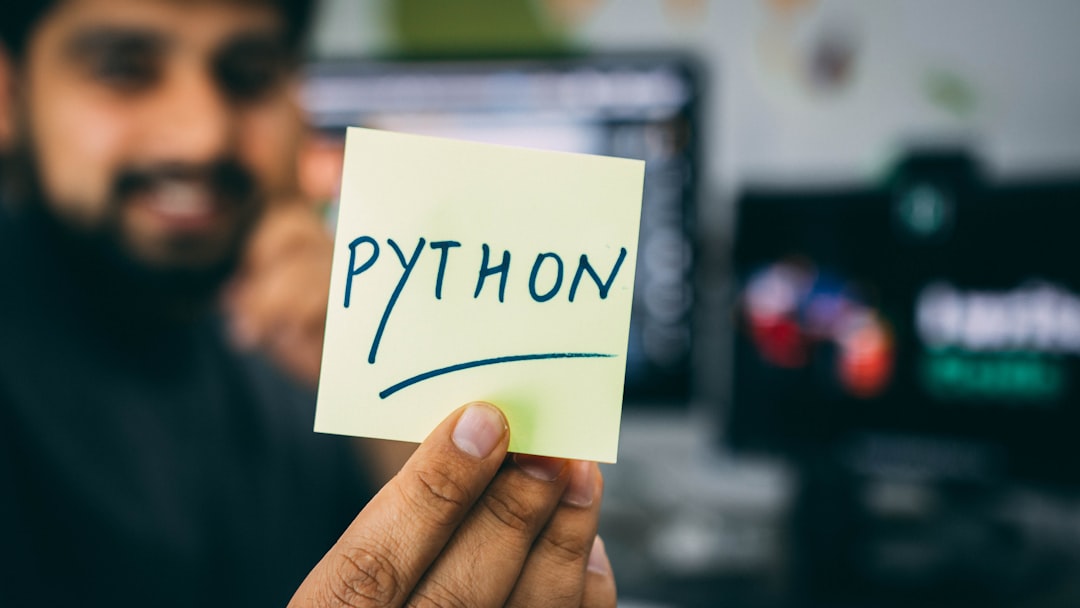
Advantages of Using Notepad++
- Ease of use: With just a few clicks, you can encode or decode text.
- Local handling: No need to go online or use a terminal.
- Integrated development: You can write, edit, and encode your scripts in one place.
- Plugin ecosystem: You can further enhance Notepad++ with other useful plugins like regex testers, JSON viewers, and scripting tools.
Conclusion
Encoding and decoding Base64 data doesn’t have to be a complicated task. With Notepad++ and the appropriate plugins, professionals can perform these operations quickly and efficiently within their existing text-editing environment. It’s an excellent solution for developers, data analysts, and cybersecurity professionals who work with encoded data on a regular basis.
Frequently Asked Questions (FAQ)
- Q: Does Notepad++ support Base64 out of the box?
A: No, you need to install a plugin like NPPConverter or a similar Base64 plugin from the Plugins Admin. - Q: Is Base64 encoding secure?
A: Not inherently. Base64 is an encoding method, not encryption. It should not be used to protect sensitive information unless coupled with proper encryption. - Q: Can I encode images with Notepad++ using Base64?
A: Not directly. You’d need to use a separate tool to convert image files to Base64. However, you can paste the Base64-encoded string into Notepad++ for further editing or embedding. - Q: Why do some Base64 strings end with equals symbols (=)?
A: Those are padding characters that ensure the encoded output fits into groups of four characters. They’re part of the Base64 standard. - Q: Can I automate Base64 conversion in Notepad++?
A: Yes, through scripting plugins like PythonScript, you can automate repetitive encoding and decoding tasks.
