Rocket League is known for its thrilling gameplay, fast-paced physics-based action, and robust online multiplayer features. However, like any online game, it’s not immune to technical errors. One recurring issue that frustrates players is Error 91. If you’ve encountered this error, you’re likely wondering how to fix it and get back to playing. This article offers a trustworthy and in-depth guide to resolving Error 91 in Rocket League.
What Is Error 91 in Rocket League?
Error 91 is a connectivity-related issue that typically appears as a message indicating that the game is unable to connect to servers or join parties. The error often appears during party matchmaking or when trying to invite friends. It can affect users on all platforms including PC, PlayStation, Xbox, and Nintendo Switch.
This issue is closely tied to network inconsistencies or outages on Rocket League’s servers, though sometimes it can be triggered by the player’s own connection problems or local system configurations.
Common Symptoms of Error 91
- Unable to join multiplayer games.
- Error messages stating connectivity or lobby issues.
- Inability to invite or join other players’ parties.
- Random disconnection during gameplay sessions.
Primary Causes of Error 91
There isn’t one single cause of Error 91, but rather several potential issues that might trigger it:
- Rocket League Server Issues: Outages or maintenance periods.
- Internet Connectivity Problems: Weak or unstable internet connection.
- Firewall or Antivirus Interference: Blocking Rocket League’s online access.
- Game Files Corruption: Missing or damaged game data.
- Outdated Game Version: Running a version that is no longer compatible.
Let’s explore how you can identify and resolve these problems.
Step-by-Step Guide to Fix Error 91
1. Check Rocket League Server Status
Before tweaking your settings, determine whether the issue lies on the server side. Visit Epic Games’ official server status page or follow their updates on social media.
If the servers are down due to maintenance or an outage, there’s little you can do beyond waiting for service to be restored.

2. Restart the Game and Console/PC
Often, a simple restart can resolve temporary glitches:
- Fully close Rocket League from your system’s main menu or taskbar.
- Restart your PC or console.
- Reopen Rocket League and try connecting again.
Sometimes, residual cache or RAM issues can trigger connection drops or errors like Error 91.
3. Verify Internet Connectivity
Unstable or weak internet is another leading cause. Use the following checklist:
- Test your connection on another device.
- Run a speed test to verify performance.
- Use a wired Ethernet connection rather than relying solely on Wi-Fi, if available.
- Reboot your router and wait a few minutes before reconnecting.
Minimum requirements for Rocket League: At least 2 Mbps download speed and a ping lower than 100ms for smooth gameplay.
4. Temporarily Disable Antivirus and Firewall
Security programs might block online game connections unintentionally. Try the following:
- Temporarily disable your firewall and antivirus software.
- Start Rocket League and check if the error persists.
- If the game works, add Rocket League as an exception in your security software settings.
Remember to re-enable your antivirus after testing to keep your system protected.
5. Update Rocket League
Using an outdated version of Rocket League might lead to compatibility issues, including Error 91. To fix this:
- Open your platform’s game launcher or store (Steam, Epic Games, PlayStation Store, etc.).
- Search for Rocket League and check for updates.
- Download and install any available updates.
Keeping the game updated ensures you have the latest patches, bug fixes, and server integrations.
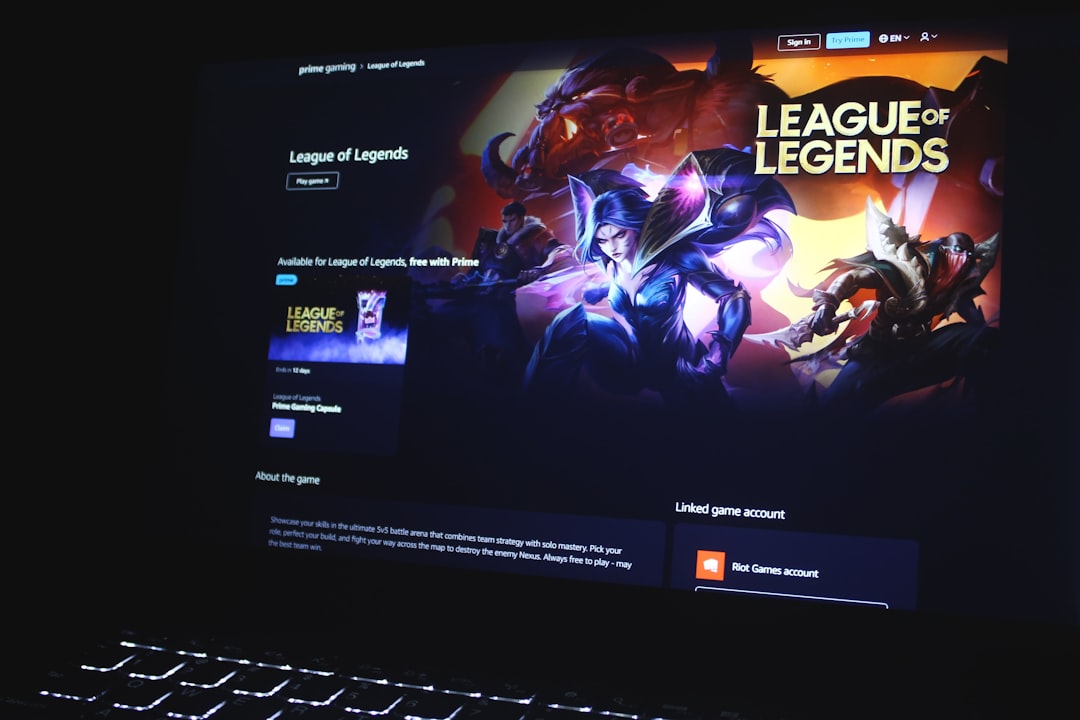
6. Verify Game Files (For PC Users)
Corrupt or missing game data may prevent Rocket League from connecting properly. Here’s how to verify files:
On Epic Games Launcher:
- Open the Epic Games Launcher.
- Navigate to your Library and click the three dots next to Rocket League.
- Select Verify. The launcher will scan and repair corrupted files.
On Steam:
- Right-click Rocket League in your Steam Library.
- Click Properties, then go to the Local Files tab.
- Click Verify Integrity of Game Files.
7. Reinstall Rocket League
If verifying the files didn’t help, more severe corruption might require a full reinstall:
- Uninstall Rocket League from your platform.
- Restart your system.
- Reinstall the game from the official source.
Be sure to back up your settings and preferences, especially if you’re using custom configurations or mods.
8. Change DNS Settings
DNS (Domain Name System) servers might be slow or unresponsive, causing connectivity issues:
Change to Google DNS:
- Primary DNS: 8.8.8.8
- Secondary DNS: 8.8.4.4
You can adjust these settings in your network adapter preferences on PC or through your console’s network settings menu.
9. Contact Rocket League Support
If all else fails, it’s time to contact official support. Go to the Rocket League Support website and submit a ticket with detailed information:
- Platform and system specifications.
- When and how the error occurs.
- What fixes you’ve tried so far.
A support agent will be able to identify deeper technical issues or register your case for future troubleshooting updates.
Preventing Error 91 in the Future
While some causes of Error 91 are external and out of your control, these best practices can help minimize its recurrence:
- Keep both your game and system software fully updated.
- Use a stable wired Ethernet connection if possible.
- Avoid heavy bandwidth usage during gameplay (e.g., streaming video).
- Regularly clear DNS cache or restart your router as maintenance.
When to Be Patient
There are scenarios, especially during peak hours or content launches, where server-side issues are unavoidable. In such instances:
- Monitor official communication through Rocket League and Epic Games channels.
- Wait for patches or server restorations before making system changes.
- Join community forums to confirm if others are experiencing the same issue.
Conclusion
Rocket League Error 91 can be frustrating, but it’s often a temporary and solvable issue. By methodically following the troubleshooting steps outlined above—checking your internet, updating the game, adjusting security settings, and scanning your files—you’ll likely be back on the field in no time. Remember to stay vigilant with updates and pay attention to system and server health to avoid future interruptions.
Gaming should be fun, not stressful. Armed with the right knowledge, even a technical hiccup like Error 91 won’t keep you down for long.
