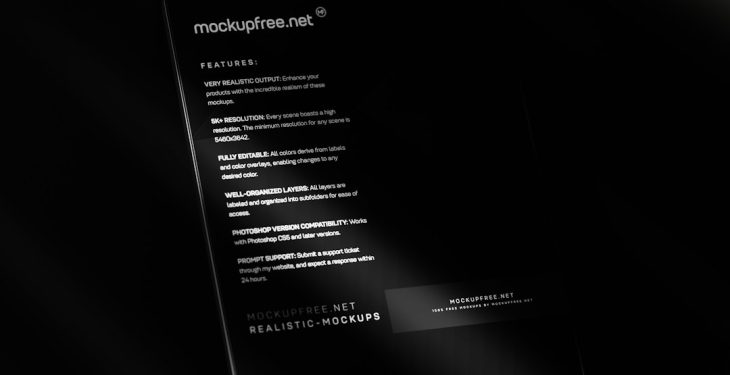Relax, you haven’t broken the internet! Seeing the dreaded “Access Is Denied” error in uTorrent can be super frustrating, especially when you’re in the middle of downloading something exciting. But don’t worry—we’re going to walk you through how to fix it. Step by step. With no tech degree required!
Let’s get those downloads back on track, fast. 🚀
Why Am I Getting the “Access Is Denied” Error?
uTorrent wants to save files to your computer. But sometimes, your PC says, “Nope, not allowed.” It could be because:
- You don’t have permission to save in that folder.
- Your drive was disconnected or renamed.
- Something else (ahem… antivirus) is blocking uTorrent.
Time to show your PC who’s boss.
Quick Fixes to Try First
Start simple. These are easy and often solve the problem right away:
- Restart uTorrent as Administrator: Right-click on the uTorrent icon and select “Run as administrator.”
- Check the download folder: Make sure the folder still exists and isn’t set to read-only.
- Pause and resume the torrent: Sometimes a little break helps.

Change uTorrent’s Download Directory (The Easy Way)
If step one didn’t work, let’s point uTorrent to a folder it’s allowed to use:
- Open uTorrent and go to Options > Preferences.
- Click on Directories in the sidebar.
- Uncheck all boxes or choose a new download folder—like C:\Users\YourName\Downloads.
- Click OK to save it.
Make sure the folder you choose actually exists. And that YOU have permission to write to it.
Fix Permissions Like a Boss
Still no luck? Let’s fix those naughty permissions manually:
- Navigate to your download folder in File Explorer.
- Right-click the folder and choose Properties.
- Go to the Security tab and click Edit.
- Select your user account and check Allow next to Full control.
- Click Apply, then OK.
Boom. Access granted.
Disable Your Antivirus (Just For a Hot Minute)
Sometimes antivirus software loves to play the hero… and ends up being the villain. It might be blocking uTorrent without telling you.
Try this:
- Temporarily disable your antivirus.
- Restart uTorrent and see if the error is gone.
- If it is, add uTorrent as an exception in the antivirus settings.
Never forget to turn your antivirus back on though—nobody wants malware!
Reassign a Lost Drive
If your files were downloading to an external hard drive or USB stick, the drive letter may have changed. uTorrent won’t know where to find the folder anymore.
To fix this:
- Plug the drive in.
- Open Disk Management in Windows.
- Right-click the drive and choose Change Drive Letter and Paths.
- Reassign it to its original letter, if you remember it.
Then restart uTorrent and cross your fingers.
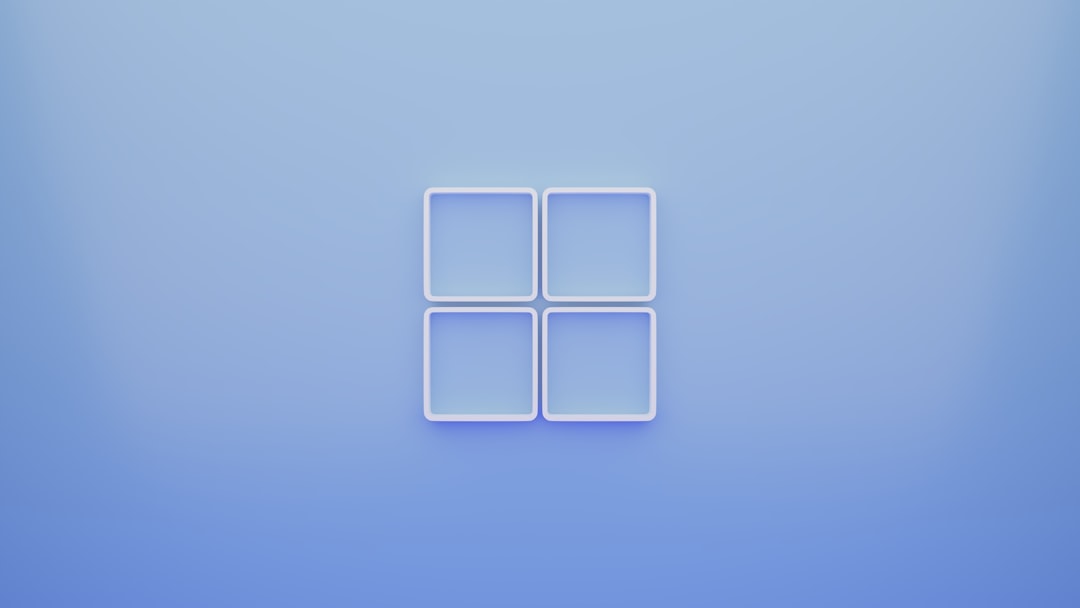
Last Resort: Move the .torrent to a Safe New Home
If your current download is stuck, you can still save it:
- Find the .torrent file in your system or re-download it.
- Open it in uTorrent but choose a new, safe download location like your Downloads folder.
- Check “Skip hash check” if the data is already on your drive.
- Start the download—uTorrent will re-verify and pick up where it left off!
Now You’re Back in Business!
No more errors. No more frustration. You’re now an official uTorrent error-fixer! 🛠️
Remember: Most problems come down to permission issues or missing folders. Keep downloads simple and point them somewhere safe like your Downloads folder.
Next time you see that scary message, you’ll know exactly what to do.
Happy torrenting—and don’t forget to seed! ✌️