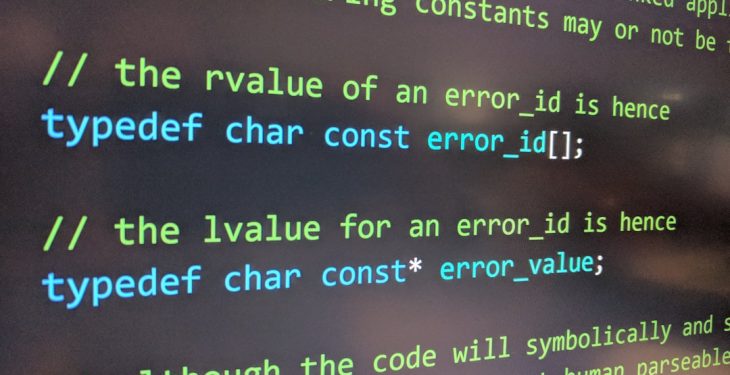You’re all set to watch your favorite video. You’ve got your snacks, your blanket, and BOOM—it won’t play. Instead, you’re staring at a message: “Error Code 233011: This video file cannot be played.” What does that even mean?! Don’t panic. We’re going to fix this together. It’s easier than you think!
What Is Error Code 233011?
This error usually pops up when you try to stream a video online and your browser just can’t handle it. Maybe it’s a browser setting, a caching issue, or a sneaky extension causing the issue.
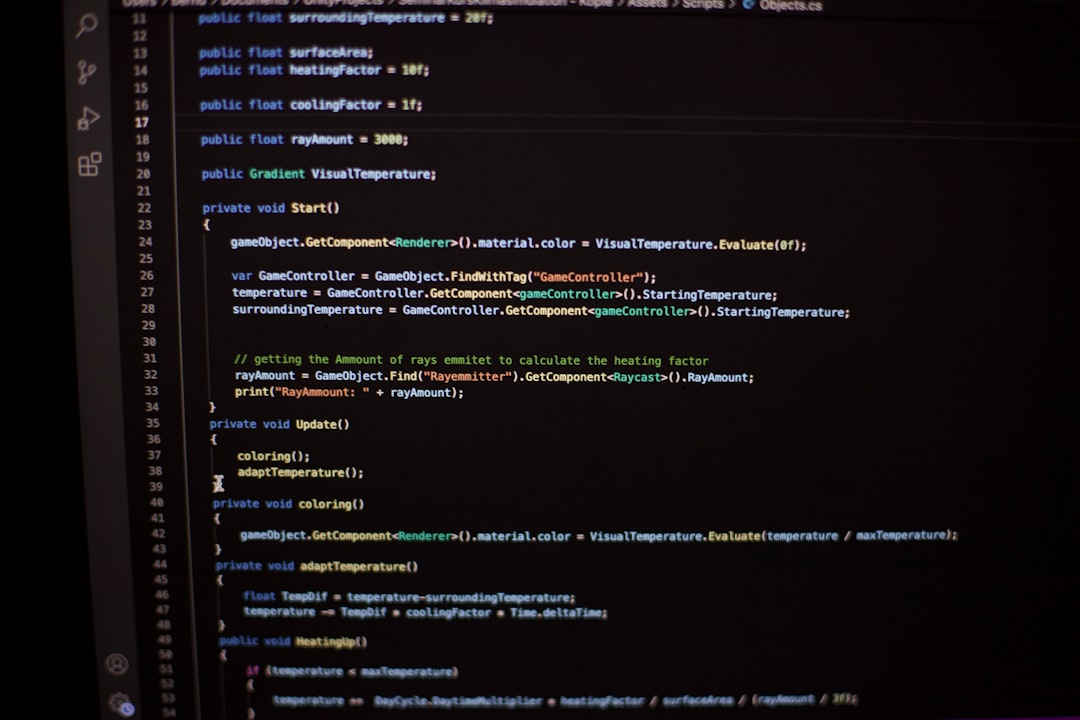
Step-by-Step: How to Fix It
1. Refresh the Page
Yes, the old classic. Just hit that reload button. Sometimes your browser just needs a little jolt to get going.
2. Try a Different Browser
If Chrome is giving you an attitude, switch to Firefox, Safari, or Edge. Different browsers process video content differently.
3. Clear Your Browser Cache
Your browser stores temporary files to load pages faster. But too much of this digital junk can cause problems.
- Go to your browser settings
- Find “Clear browsing data”
- Select “Cached images and files”
- Click “Clear”
4. Disable Browser Extensions
Some extensions don’t play nice with video players—especially ad blockers or privacy tools.
- Open browser settings
- Navigate to “Extensions”
- Disable all of them temporarily
- Try playing the video again
If the video works now, start enabling extensions one by one to find the troublemaker.
5. Update Your Browser
Old browser versions can mess with video playback. Check for updates and get the latest version:
- Click the menu icon (three dots or lines)
- Go to “Help” > “About [Browser Name]”
- Update if available
6. Disable Hardware Acceleration
Hardware acceleration is supposed to help, but sometimes it does the opposite.
- Open browser settings
- Search for “Hardware Acceleration”
- Toggle it off
- Restart the browser
7. Check Your Internet Connection
Slow or unstable networks can stop videos from loading properly.
- Try restarting your router
- Move closer to the Wi-Fi
- Switch to a wired Ethernet connection, if possible

8. Use Incognito or Private Mode
This runs your browser in a clean state—no extensions, no saved junk.
- Open a new Incognito (or Private) Window
- Go to the video site and try again
9. Check the Video Platform
Sometimes it’s not you, it’s them! The video site might be down or facing issues. Try accessing other videos or check their social media for updates.
Bonus Tips
- Disable VPNs or proxy services – they can confuse the video player
- Update your graphics drivers – especially if you’re on a PC
- Restart your device – a classic fix that works more often than you think
Still Not Working?
Honestly, sometimes things just go haywire. If nothing else works, try watching the video on a completely different device—like your smartphone or tablet. Or contact the support team of the site you’re using. They might have a special fix up their sleeves!
Let’s Wrap It Up
Error Code 233011 may sound like a secret message from the Matrix, but it’s really just a browser hiccup. Clearing cache, trying another browser, and disabling extensions are your best bets for getting back to your show or video in no time.
Now, go conquer that video error with confidence. You’ve got this!