Working on a computer can become frustrating when a window mysteriously disappears off the screen. Whether you’re using Windows or macOS, off-screen windows can make productivity grind to a halt. This issue may occur when using dual monitors, changing display settings, or disconnecting an external display. Fortunately, both operating systems offer a series of solutions to bring that elusive window back where it belongs—on-screen and accessible.
This guide offers clear, step-by-step methods to retrieve off-screen application windows for both Windows and Mac users.
Causes of Off-Screen Windows
Before diving into the solutions, it helps to understand what might be causing your windows to stray off-screen:
- Disconnecting from a second monitor
- Changing screen resolution or orientation
- Reconnecting displays with different configurations
- Bugs from specific applications or the operating system
How to Get an Off-Screen Window Back on Windows
1. Use Keyboard Shortcuts
Microsoft Windows offers handy shortcuts to move and manage windows:
- Click on the application icon in the taskbar to activate the off-screen window.
- Press Alt + Spacebar to bring up the window menu.
- Press M to activate the Move command.
- Use the arrow keys (preferably the left or right arrow) to begin moving the window.
- Then, move your mouse without clicking, and the window should snap into view.
2. Use the Taskbar Shift + Right-Click Method
This method is straightforward and works well in most cases:
- Hold down the Shift key and right-click on the application’s icon in the taskbar.
- Choose “Move” from the context menu.
- Press an arrow key once and then move your mouse. The window will attach to the pointer and can be dragged back into view.
3. Use Display Settings
If an external display was involved, you may need to detect or rearrange displays:
- Right-click on the desktop and select Display settings.
- Click Detect to ensure all displays are recognized.
- If you’re only using one monitor, scroll down to Multiple Displays and select Show only on 1.
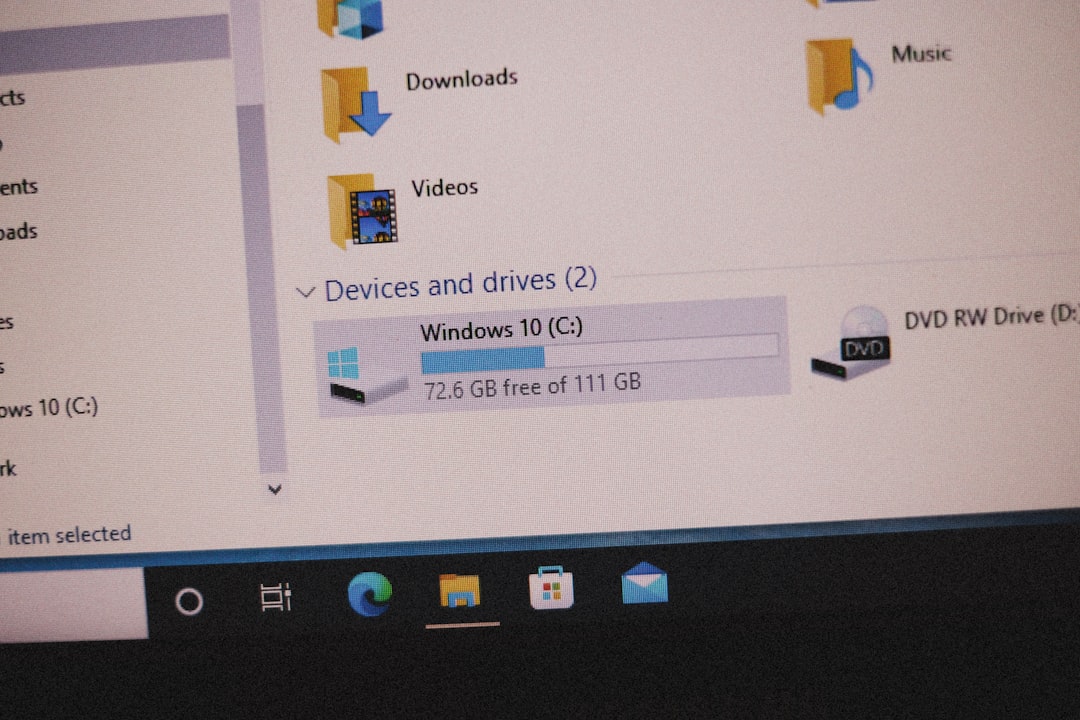
4. Use the Cascade Option
This is a built-in Windows feature to bring all windows back to viewable areas:
- Right-click on an empty area of the taskbar.
- Select Cascade windows.
- All non-minimized windows will be rearranged into a visible cascade view.
How to Get an Off-Screen Window Back on Mac
1. Use the Window Menu
Most Mac applications offer a Window menu on the top menu bar. This can help quickly bring the window back:
- Click the application’s name in the main menu bar.
- Choose Window from the drop-down menu.
- Select the off-screen window by name. It should appear in the foreground.
2. Use Mission Control
Mission Control helps you view all your open windows and spaces:
- Swipe up using three fingers on your trackpad or press the F3 key.
- All open windows will be displayed graphically; locate and click the missing one.
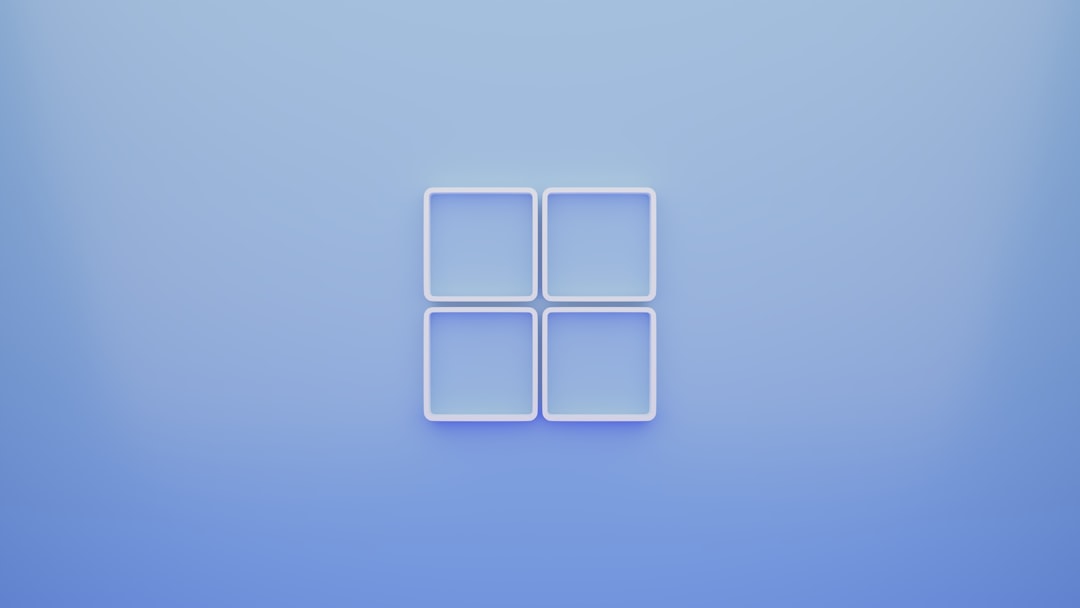
3. Reset Window Location Using Zoom
For many Mac applications, you can use the Zoom option to reset the window’s position:
- Click on the app icon in the dock to make it the active window.
- Go to the application’s top menu bar and click Window > Zoom.
- This effectively resizes and repositions the window into the visible screen area.
4. Temporarily Change Display Settings
If switching from a dual-monitor setup to a single display caused the problem:
- Open System Settings (macOS Ventura and later) or System Preferences (earlier versions).
- Go to Displays.
- Click on Display Settings, and rearrange or mirror your displays to coax the missing window back.
Extra Tips for Both Windows and Mac Users
- Use keyboard shortcuts to maximize or center windows whenever possible.
- If one specific application frequently loses its window off-screen, check for updates or reinstall it if needed.
- Use third-party window management tools like DisplayFusion (Windows) or Magnet (Mac) to organize window layouts easily.
FAQ
Why do windows go off-screen?
Off-screen windows often occur when switching between different monitor setups, screen resolutions, or mistakenly dragging a window beyond the display area.
Can I prevent this from happening again?
Yes. Try to close applications on the main display before disconnecting a second monitor. Setting your primary screen and mirroring displays can also help avoid this issue in the future.
What if keyboard shortcuts don’t work?
If the standard shortcuts fail, try restarting your computer or adjusting screen resolution settings to force the window to reposition on-screen.
Are there apps that help manage windows better?
Absolutely. Windows users can try DisplayFusion or AquaSnap, while Mac users may prefer apps like Magnet or Rectangle. These tools let you snap and arrange windows more efficiently.
Does this issue affect specific programs more than others?
Yes, programs that save window positions (such as video editors or IDEs) can sometimes reopen in off-screen positions if the display arrangement has changed. Resetting workspace layout often helps.
Bringing off-screen windows back can be achieved with a variety of methods, depending on your system and display configuration. The next time your window vanishes into the digital void, you’ll be well-equipped to retrieve it using these efficient and proven techniques.
