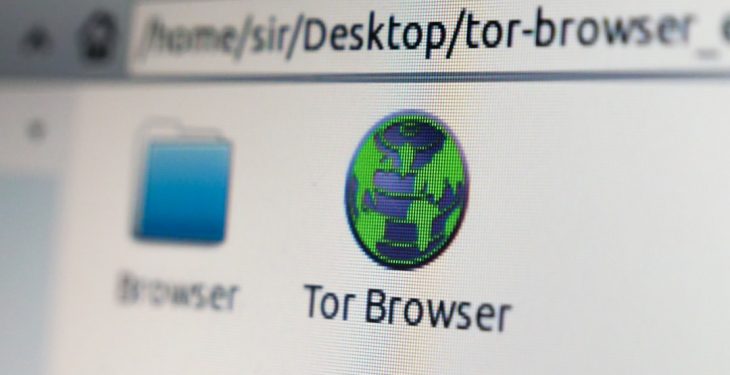One moment your saved websites are right where you want them—just below the Chrome address bar—and the next, your bookmarks bar has mysteriously vanished into thin air. If this sounds familiar, don’t panic. You’re not alone, and the good news is that restoring your missing Chrome bookmarks bar is often easier than you think. In fact, with a few simple steps, you can bring it back and even take measures to ensure your favorite websites never disappear again.
Why Did My Chrome Bookmarks Bar Disappear?
The Chrome bookmarks bar can go missing for a few reasons, and most of them are unintentional. It could be due to a simple keyboard shortcut or a browser setting that got changed. Whatever the cause, restoring it typically involves checking one or two settings.
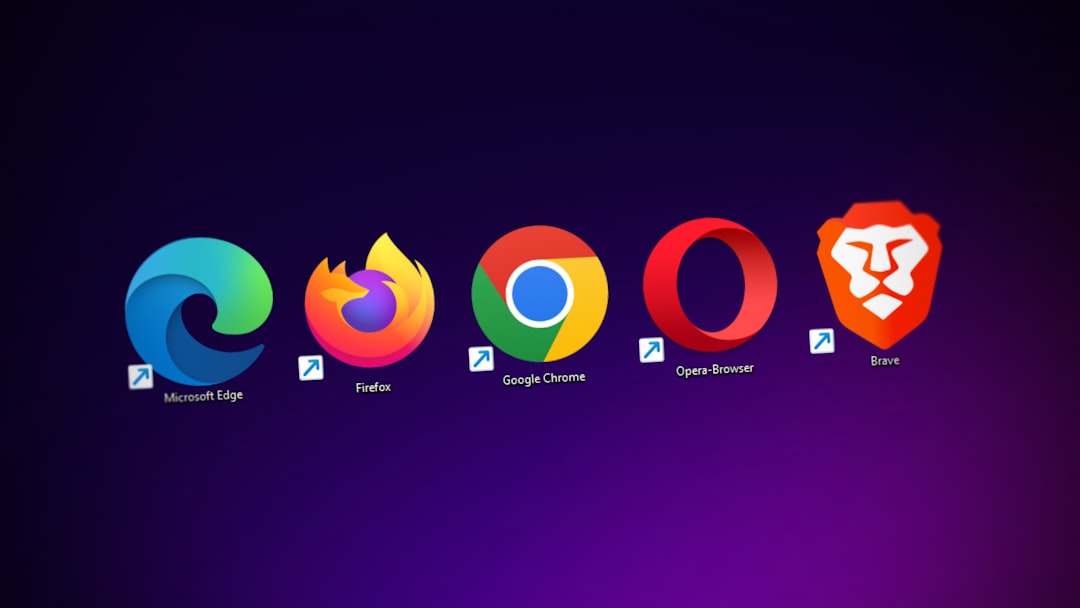
Easy Steps to Restore the Chrome Bookmarks Bar
If your bookmarks bar has disappeared, don’t worry. You can try any of the following methods to bring it back:
1. Use the Keyboard Shortcut
The simplest fix is often the fastest. Press Ctrl + Shift + B (or Cmd + Shift + B on Mac) to toggle the bookmarks bar on or off. This shortcut can accidentally be hit, especially if you’re multitasking or rapidly using keyboard commands.
2. Check Chrome Settings
Follow these steps to manually check the visibility setting of your bookmarks bar:
- Click the three-dot menu in the upper-right corner of Chrome.
- Select Bookmarks from the dropdown menu.
- Click Show bookmarks bar. If it’s already selected, click it once to deselect and again to re-enable it.
Once enabled, your bookmarks bar should appear immediately below the address bar.
3. Check for a New Chrome Profile
Sometimes your bookmarks may seem to disappear because Chrome has created or switched to a new user profile. To check this:
- Click your profile icon in the top-right corner of Chrome.
- See if there’s another user listed and switch back to it.
- If your old profile had the bookmarks, they should instantly appear once you’re back in it.
Nifty Tips to Never Lose Your Favorites Again
Once you’ve restored your bookmarks bar, it’s a good idea to prevent this issue from happening again—especially if you’ve painstakingly curated your favorite websites. Here are a few strategies to safeguard your bookmarks for the future:
1. Sync Your Bookmarks with Google Account
When you sign into Chrome with your Google account and enable sync, your bookmarks are automatically stored in the cloud. This means you can log into any device and get your bookmarks wherever you go.
To enable sync:
- Click the profile icon at the top-right corner.
- Select Turn on sync and follow the prompts to log in to your Google account.
- Make sure “Bookmarks” is selected in the sync settings.
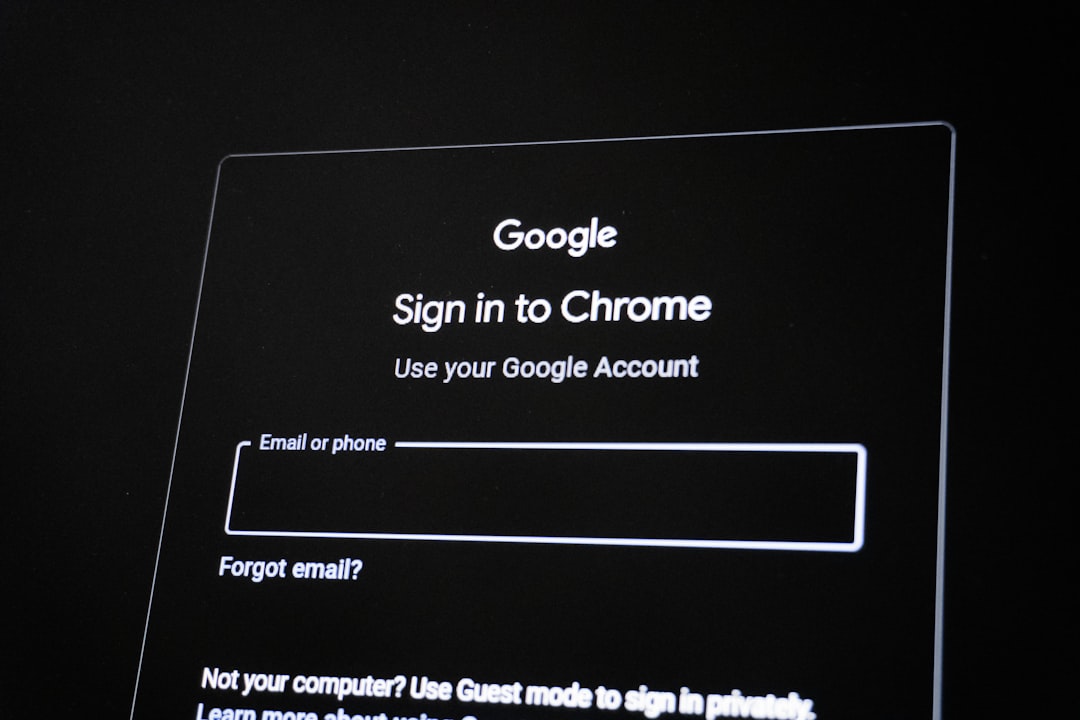
2. Export Your Bookmarks
Creating a manual backup of your bookmarks is also smart, especially if you’re planning to reinstall Chrome or switch devices. To export your bookmarks:
- Click the three-dot menu.
- Go to Bookmarks → Bookmark manager.
- Click the three dots in Bookmark manager and select Export bookmarks.
This will download an HTML file of your bookmarks, which you can later import if needed.
3. Organize and Label Bookmarks
Take some time to neatly organize your bookmarks into folders. This not only declutters your bar but also makes it easier to identify if something goes missing. Proper labeling and categorization can save a lot of future headaches.
Conclusion
Losing access to your bookmarks bar can be frustrating, but it’s usually a minor issue with a straightforward fix. Whether it’s a keyboard shortcut or a profile switch, knowing how to troubleshoot ensures you’re back to browsing with ease in no time. Even better, by syncing or exporting your bookmarks regularly, you’ll never have to worry about losing those carefully saved links again. Tech hiccups happen—but now you’re fully equipped to handle them like a pro.