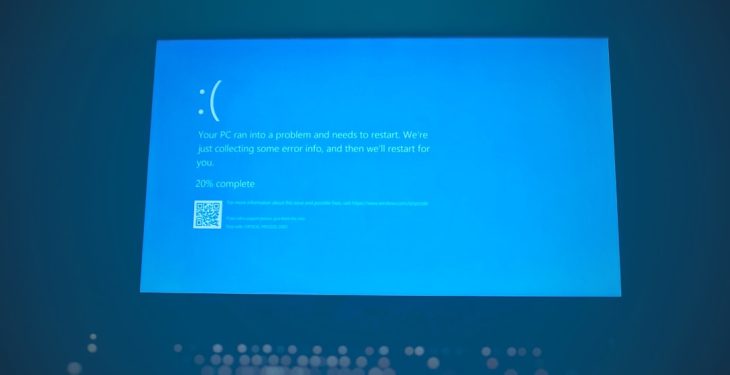You’re ready to install an app on your Windows PC. You double-click the installer, everything looks smooth, but then—bam! You see the dreaded message: “Error Opening File for Writing.” Ugh. What did you do wrong? Nothing! This is actually pretty common. But don’t worry, we’ve got your back.
In this guide, we’ll show you how to fix the error in a fun and easy way. Whether you’re a tech newbie or a seasoned geek, we’ll make sure you get past this hiccup like a pro.
🚧 What Does the Error Mean?
The “Error Opening File for Writing” message usually pops up when an installer can’t write a file to your system. It could be a permission problem, a file that’s already in use, or even a pesky antivirus blocking the installation.
Common reasons include:
- Lack of admin rights
- The file is open and being used by another app
- Windows security settings are blocking changes
- Your antivirus is being overprotective
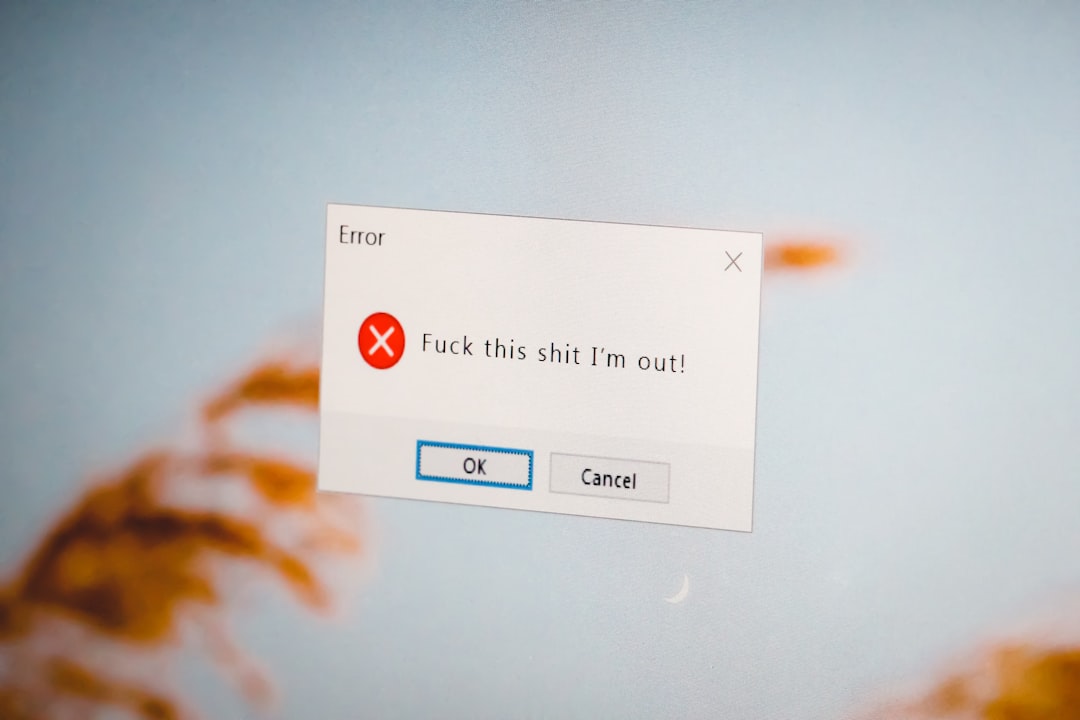
👣 Step-by-Step Fixes
We’ll start with the easiest solutions and work our way down. Don’t skip ahead—you might fix it in the first try!
1. Run as Administrator
This is the most common fix. Many installers need admin permission to write certain files.
- Right-click on the installer file (.exe).
- Select Run as administrator.
- Try the installation again.
Still getting the error? On to the next fix!
2. Close Conflicting Programs
If the installer is trying to replace or update a file that’s already in use, Windows will block it.
- Close all other open programs.
- Especially those similar to the one you’re trying to install.
- Try again.
You can also check if a file is in use with the Task Manager:
- Press Ctrl + Shift + Esc.
- Look for a process related to the app or program in question.
- Right-click and choose End Task.
3. Temporarily Disable Antivirus
Yes, antivirus software is there to protect you. But sometimes, it gets too excited and blocks legit installations.
- Right-click on your antivirus icon in the taskbar.
- Look for an option to pause protection or disable real-time scanning.
- Turn it off temporarily (just while installing).
- Run the installer again.
Warning: Be sure to enable your antivirus again after you finish installing!
4. Change the Installation Folder
Sometimes the installer wants to write to a tricky spot, like Program Files, and gets blocked.
- When prompted to choose where to install the program, select a different folder.
- Try installing to a simpler location like C:\Apps or D:\MySoftware.
This is quick and often works like magic!
5. Take Ownership of the Folder
If the install location is acting fussy, it might be because your user account doesn’t own that folder.
Here’s how to take ownership:
- Right-click the folder or file mentioned in the error.
- Select Properties → Security.
- Click Edit → Add, and type your Windows username.
- Check Full Control and hit OK.
Now try running that installer again.
6. Use Safe Mode
Still stuck? Time to go a little deeper. Booting into Safe Mode gives you a cleaner environment to work in.
- Press Win + R, type msconfig, and hit Enter.
- Go to the Boot tab.
- Check Safe boot and select Minimal.
- Click OK and restart your PC.
- Try running the installer again.
To go back to normal mode later, uncheck Safe boot the same way.
7. Check File Permissions Manually
If a specific file is mentioned in the error, check its write permissions manually.
- Navigate to the folder where the file lives.
- Right-click it and choose Properties.
- Go to the Security tab and click Edit.
- Ensure your user has Write access.
Give it another shot now.
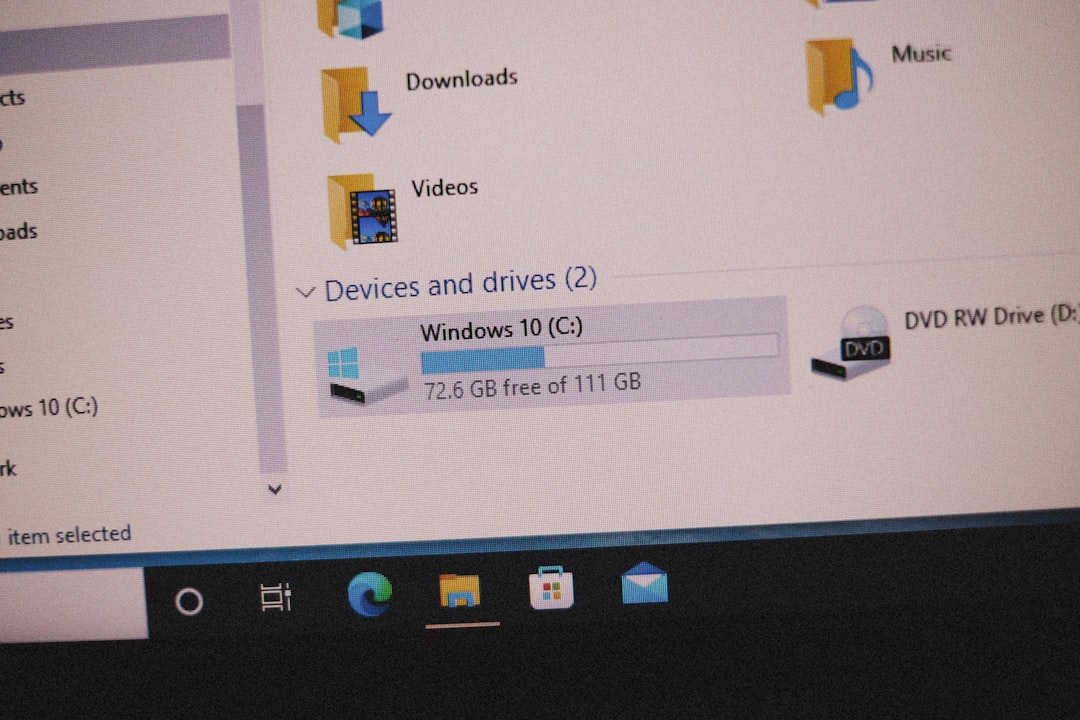
8. Create a New Admin Account
Sometimes your user account gets weird. Let’s test this by using a new one.
- Open Settings → Accounts → Family & other users.
- Click Add account → I don’t have this person’s sign-in info.
- Create a user, then make it an Administrator.
- Log in with the new account and try the install again.
If it works, consider migrating to this new account for long-term stability.
🩹 Bonus Tips
Still getting the error? Here are a few extra moves you can try:
- Re-download the installer. Corrupted files can cause this error.
- Install in compatibility mode. Right-click, go to Properties > Compatibility, and check Run this program in compatibility mode.
- Update Windows. A system update can fix lingering permission bugs.
🎉 You Did It!
With these methods, you should be able to crush that nasty error message like a bug. 💪
Pro Tip: If this keeps happening with different apps, it might be time to consider a clean install of Windows or a full scan for malware. But that’s the big boss battle, not for casual skirmishes!
Now go install your software like a hero. Happy computing!