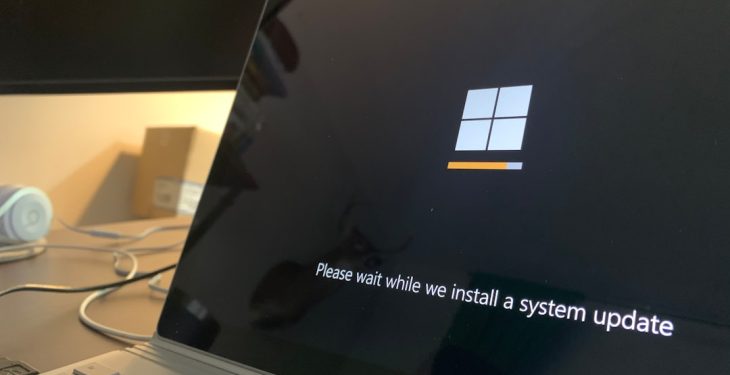You’re all set to open a file, get some work done, or maybe just enjoy a movie… and bam! An annoying little message pops up: “The file cannot be accessed by the system. Error 0x80070780.”
Don’t worry. You’re not alone. This strange-looking error has frustrated many. But lucky for you, we’re going to fix it step-by-step—in plain, easy-to-follow English. 🎉
What Does Error 0x80070780 Mean?
This error usually shows up when Windows can’t access a file. It can happen because of:
- Corrupted system files
- Disk errors
- Problems with file permissions
- Virus infections (yikes!)
No worries. We’ll cover how to tackle all of these.
Step 1: Restart Your Computer
Yes, seriously. First things first—just restart your PC. It’s like giving your computer a quick nap. Many times, this alone fixes the issue.
Step 2: Check for File Permission Issues
The file might not let you in because you don’t have the permission. Let’s fix that:
- Right-click on the file or folder.
- Click Properties.
- Go to the Security tab.
- Click Edit, then select your user name.
- Check all the permission boxes.
- Click Apply and OK.
Try to open the file again. Fingers crossed! 🤞
Step 3: Run the Check Disk Tool
This tool looks for damaged parts of your drive and fixes them.
- Open Command Prompt as Administrator.
- Type this and press Enter:
chkdsk C: /f /r - Replace “C:” with the letter of your drive if it’s different.
- It may ask to schedule the scan at next reboot. Type Y and restart your PC.
Sit back and make some popcorn. This might take a little while.
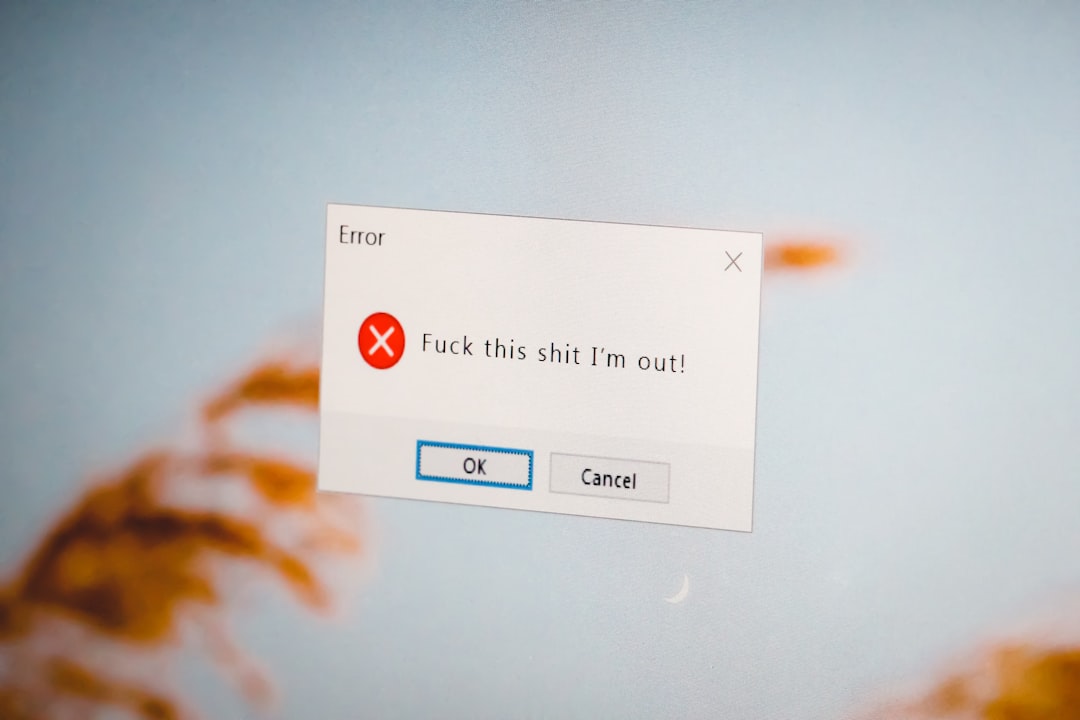
Step 4: Use the System File Checker
Windows has its own built-in doctor. Let’s use the System File Checker.
- Open Command Prompt as Admin.
- Type this and press Enter:
sfc /scannow - Wait while it checks for corrupt system files.
If any broken files are found, Windows will automatically try to fix them. Handy, right?
Step 5: Try Copying the File in Safe Mode
Sometimes, a program or background process is getting in the way. Booting into Safe Mode might do the trick.
- Restart your PC.
- While it’s booting, press F8 (or Shift + F8 for some PCs).
- Choose Safe Mode from the options.
- Try to access or copy the file now.
Step 6: Use Windows Error Checking
There’s a visual tool if you don’t like command lines.
- Open This PC.
- Right-click the drive where your file lives.
- Click Properties > Tools > Check.
- Let Windows scan the disk and fix problems.
Much easier, especially for non-techies.
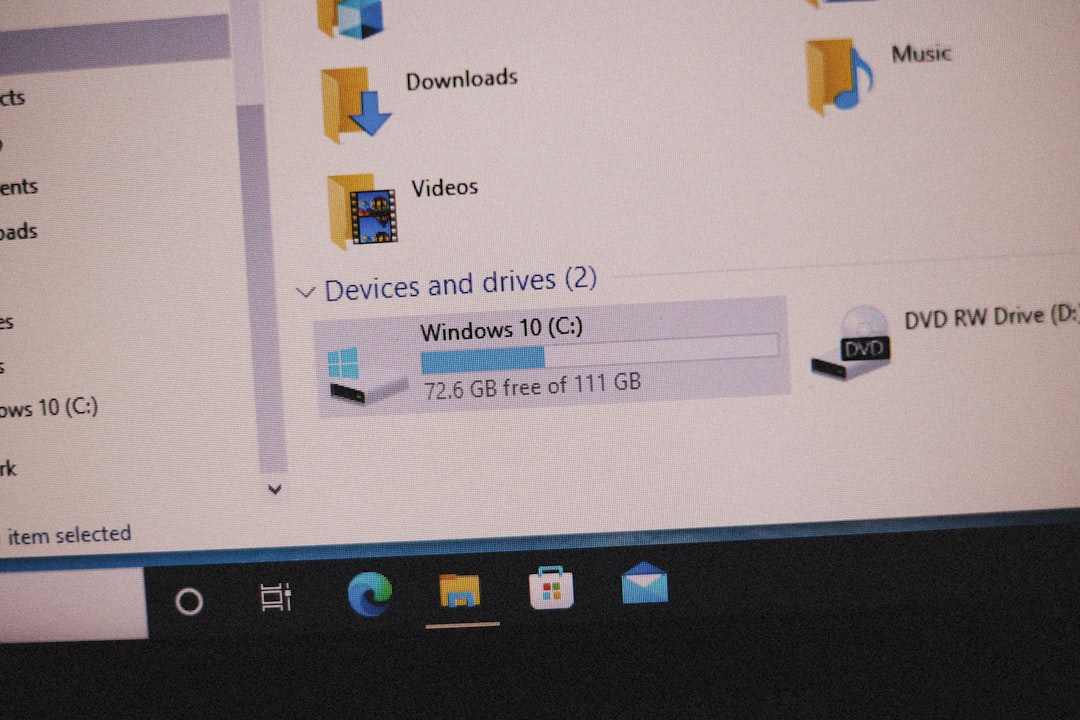
Step 7: Recover from Backup
If none of these work, your file might really be damaged. 😢
Do you have a backup? Maybe on OneDrive, Google Drive, or an external disk? Try restoring the file from there.
Step 8: Use File Recovery Software
Still no luck? Try using a recovery tool like:
- Recuva
- EaseUS Data Recovery
- Disk Drill
Download the software, follow the prompts, and hope it brings your file back to life.
Bonus Tip: Prevent It from Happening Again
You’ve battled the beast and won. Now let’s keep it from coming back.
- Always safely remove USB drives.
- Keep your antivirus up to date.
- Run regular scans and cleanups.
- Back up important files often!
That’s a Wrap!
The 0x80070780 error is a pain, but as you now know—it’s totally beatable. Just take it step-by-step, and don’t panic.
Next time you see that baffling message, you’ll know exactly what to do. 💪