Encountering an error when trying to purchase tickets online can be frustrating, especially when demand is high and time is critical. One of the more common issues users report when using Ticketmaster is Error U103. This error can stop you from completing your transaction, effectively locking you out of obtaining the tickets you want. Fortunately, there are proven strategies to resolve this issue quickly and get back on track.
What Is Ticketmaster Error U103?
Error U103 is a technical glitch that typically appears when users attempt to access the checkout page or finalize a ticket purchase. It may say something vague like “An unexpected technical error occurred. Please try again later,” but offer no clear instructions on how to resolve it. The error can stem from a variety of causes, such as session inconsistencies, network problems, or cached data conflicts.
Knowing the root cause can help you choose the most effective solution. Below, we explore practical steps to diagnose and resolve this issue swiftly.
Step-by-Step Guide to Fixing Ticketmaster Error U103
To solve this error quickly and improve your chances of successfully purchasing tickets, follow these troubleshooting steps in order. Each suggestion is designed to address a potential issue causing Error U103.
1. Refresh and Retry
This may sound basic, but often a simple refresh can resolve transient issues.
- Press Ctrl + F5 (on Windows) or Command + Shift + R (on Mac) to force-refresh the page.
- If that doesn’t work, completely close your browser and retry the process from scratch.
Sometimes a brief loss of connection or a timeout with the server can trigger Error U103, and a fresh reload can restore proper functionality.
2. Clear Browser Cache and Cookies
Stored cookies and cache files are often the culprit behind corrupted or outdated session data. Here’s how to clear them:
- Go to your browser’s settings.
- Select Clear browsing data, and make sure to include cookies and cached images/files.
- Refresh the Ticketmaster website and log in again.
If possible, use an incognito or private browsing window to eliminate any residual session issues completely.
3. Try a Different Web Browser or Device
Some browsers may handle website scripts differently, and switching to an alternate one can bypass the issue. If you’re using Chrome, try Firefox, Safari, or Edge instead.
Alternatively, switch from desktop to mobile or vice versa. Some users find the Ticketmaster mobile app more reliable in high-traffic purchasing scenarios.
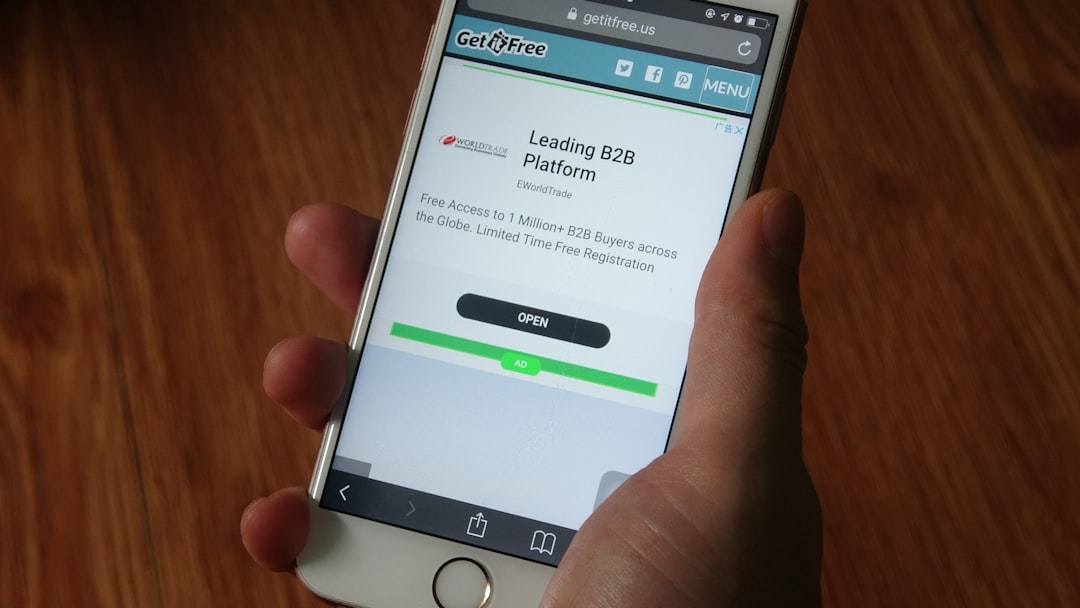
4. Disable Browser Extensions
Ad blockers, VPNs, or browser extensions like script blockers can interfere with how Ticketmaster loads. Disable non-essential add-ons before retrying your ticket purchase:
- Open browser Settings or Extensions tab.
- Turn off custom add-ons temporarily, especially ad blockers and VPN tools.
- Reload Ticketmaster and check if the issue persists.
Some extensions interrupt backend communication between your browser and Ticketmaster’s servers, triggering errors like U103.
5. Check Internet Connection and Firewall Settings
A weak or unstable internet connection may cause incomplete data transfers during checkout. Here’s what you can do:
- Restart your Wi-Fi router or switch to a wired connection.
- Run a speed test to ensure sufficient bandwidth.
- Check firewall or antivirus programs that may be blocking Ticketmaster’s scripts.
Sometimes security software falsely flags certain website components as threats, unintentionally causing disruptions.
6. Log Out and Log Back In
If you’re logged in for extended periods, your session may expire or become unstable.
- Log out of your Ticketmaster account completely.
- Close your browser and restart it.
- Log back into Ticketmaster and try again.
This action resets your session, which can often correct any authorization or token errors contributing to Error U103.
7. Use a Stable Payment Method
Issues with your credit card or payment method may also trigger checkout errors. Try the following:
- Use a different credit or debit card.
- Ensure that your payment details are entered correctly.
- Switch payment methods (e.g., from PayPal to direct card entry).
Make sure that your bank isn’t flagging the transaction as suspicious, as this could also disrupt the checkout process.
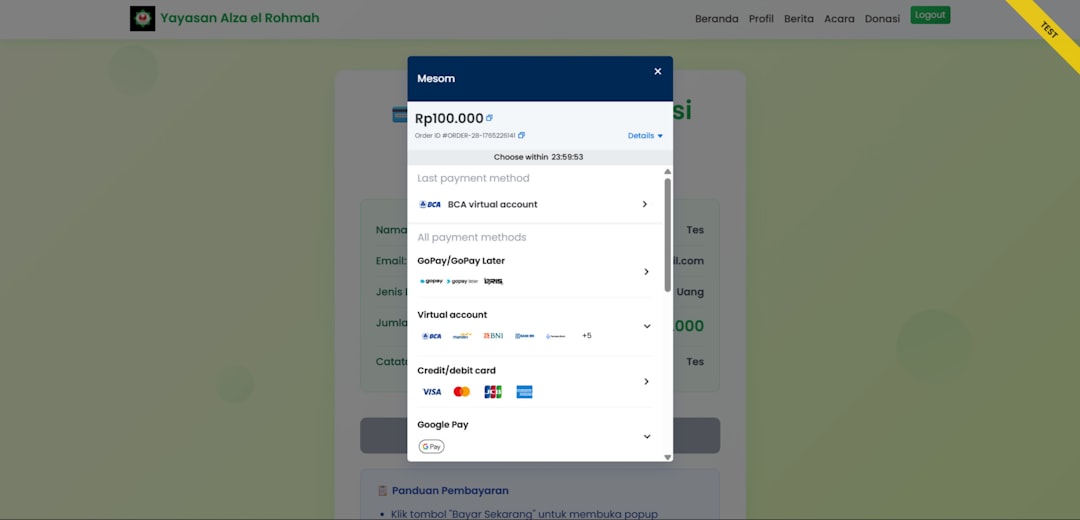
Preventing Ticketmaster Errors in the Future
While occasional errors like U103 are out of the user’s control, there are ways to lower your chances of encountering them during crucial purchase windows.
Best Practices to Follow
- Log In Early: Always log in at least 10–15 minutes before tickets go on sale. This allows you to check your information and ensures your session is established.
- Update Your Browser: Make sure you’re running the latest version of your browser, as updates often include performance enhancements and bug fixes.
- Use Wired Internet: If available, a wired connection offers better stability than Wi-Fi.
- Avoid Multiple Tabs: Running Ticketmaster in multiple tabs or windows can lead to session conflicts—avoid doing so, especially during checkout.
When to Contact Ticketmaster Support
If, after trying all the above methods, you still experience Error U103, it might be time to reach out to Ticketmaster Customer Support. Here are some ways to do that:
- Contact Form: Fill out the official support form with details of your issue.
- Twitter Support: Tweet @TMFanSupport for faster responses during ticket launches.
- Live Chat: Available during high-demand sales, usually through the Help section on Ticketmaster’s site.
Provide screenshots, browser information, and timestamps to help them diagnose the issue faster.
Conclusion
Ticketmaster Error U103 can be a serious inconvenience, especially when you’re just moments away from securing high-demand tickets. However, treating the issue methodically—starting from refreshing your session to clearing cache or switching devices—can dramatically increase your chances of resolving it quickly.
Technological hiccups happen, but with these dependable troubleshooting steps, you can keep your ticket-buying experience as smooth and stress-free as possible.
Stay calm, stay informed, and act fast—the tickets you want might still be just a few clicks away.
