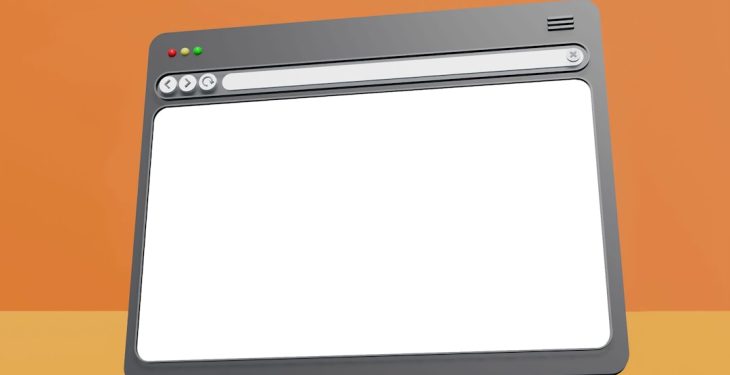Have you ever visited a website and wondered how it works behind the scenes? Maybe you’re trying to learn more about web development, or perhaps you’re just curious about how certain effects are achieved on a webpage. Whatever your reason, viewing the HTML source code of a website in Google Chrome is an excellent way to gain insight into how websites are built and operated.
In this article, you’ll discover the different ways to view a page’s HTML source in Google Chrome, learn the advantages of using each method, and understand how this knowledge can benefit your web development skills or general tech literacy.
What is HTML Source Code?
Before we dive into the various methods of viewing HTML source code in Chrome, it’s important to understand what HTML source code is. HTML, or HyperText Markup Language, is the standard language used to create and design documents on the World Wide Web. When you open a webpage, everything you see is built on HTML — text, images, layout structures, and even some interactive features.
By viewing a site’s HTML source, you’re essentially peering into the code that was written to create the webpage. This is especially helpful for:
- Learning how certain website functionalities are implemented
- Inspecting elements for design or debugging purposes
- Generating ideas for your own web projects
Method 1: Viewing the Page Source
The most straightforward method for viewing a webpage’s HTML is by using the View Page Source feature in Chrome. This method shows you the raw HTML document sent by the server before any client-side JavaScript changes. Here’s how to use it:
- Open Google Chrome and navigate to the webpage whose source you’d like to view.
- Right-click on a blank area of the page (not on an image or link).
- Select “View Page Source” from the context menu that appears.
This will open a new tab displaying the complete HTML source code of the page. You can scroll through the document or use Ctrl + F (or Cmd + F on Mac) to search for specific tags or content.

This method is useful for a quick look at the structure of a webpage, including meta tags, script links, and content containers. However, keep in mind that this shows the code as it originally loaded, and not necessarily what is currently being rendered after scripts modify it.
Method 2: Using Developer Tools (Inspect Element)
For a more interactive and detailed look at the HTML structure — including real-time changes made by JavaScript — Chrome DevTools is your best friend. DevTools offers a sophisticated interface to inspect and modify the code on any part of a webpage. Follow these steps to open it:
- Go to the webpage you want to inspect.
- Right-click on any element (text, image, button, etc.).
- Select “Inspect” from the context menu.
This opens a panel, usually docked to the right or bottom of your screen, where you can see the HTML and CSS related to the selected element. You can explore the entire Document Object Model (DOM), edit tags in real time, and even test different CSS styles instantly.
Here’s why many developers and designers prefer this method:
- You can see how client-side scripts (like JavaScript) alter the markup after the page is loaded.
- Changes you make in DevTools show immediately on the page — great for testing!
- Access to additional tabs including Network, Console, and Performance tools.
Keyboard Shortcuts to Open DevTools
If you’re trying to become more efficient, learning keyboard shortcuts will help:
- Windows/Linux: Ctrl + Shift + I or F12
- macOS: Cmd + Option + I
These shortcuts will instantly open the DevTools panel without needing to right-click on anything. If you want to inspect a specific element on the page, click the small cursor icon in DevTools (top-left corner of the panel), then hover over elements to highlight them and click to inspect.
Method 3: View Frame Source
Some modern websites use iframes to embed content from different sources. If you try to use “View Page Source” on a site using many frames, you won’t see the inner content of those iframes. This is where View Frame Source comes in handy:
- Right-click on the frame or embedded element you’re interested in.
- Select “View Frame Source”.
This method opens only the HTML source of that particular frame in a new tab, letting you analyze its structure independently.
Tips for Navigating Source Code Effectively
When staring at hundreds or even thousands of lines of code, it can be overwhelming. Here are a few tips to help make sense of it:
- Use Ctrl + F / Cmd + F to search for specific terms like
<div>,<script>, or certain classes and IDs. - Look in the
<head>section for meta tags, stylesheets, and scripts that power the page. - Hover your mouse over HTML elements in DevTools to highlight them on the page in real-time.
- Collapse or expand nested HTML tags using the small arrow icons in DevTools for cleaner navigation.
What You Can and Can’t Do
While it’s fun and educational to peer into the HTML of a website, it’s important to note that:
- You can view and copy web code, but copyright laws still apply.
- Not all site functionality can be reverse-engineered easily, especially when server-side programming is involved (like PHP or databases).
- Minified or obfuscated JavaScript might make it difficult to understand client-side logic.
This means that while inspecting HTML gives useful insight into layout, structure, and some interactive behavior, it won’t reveal everything going on under a site’s hood.
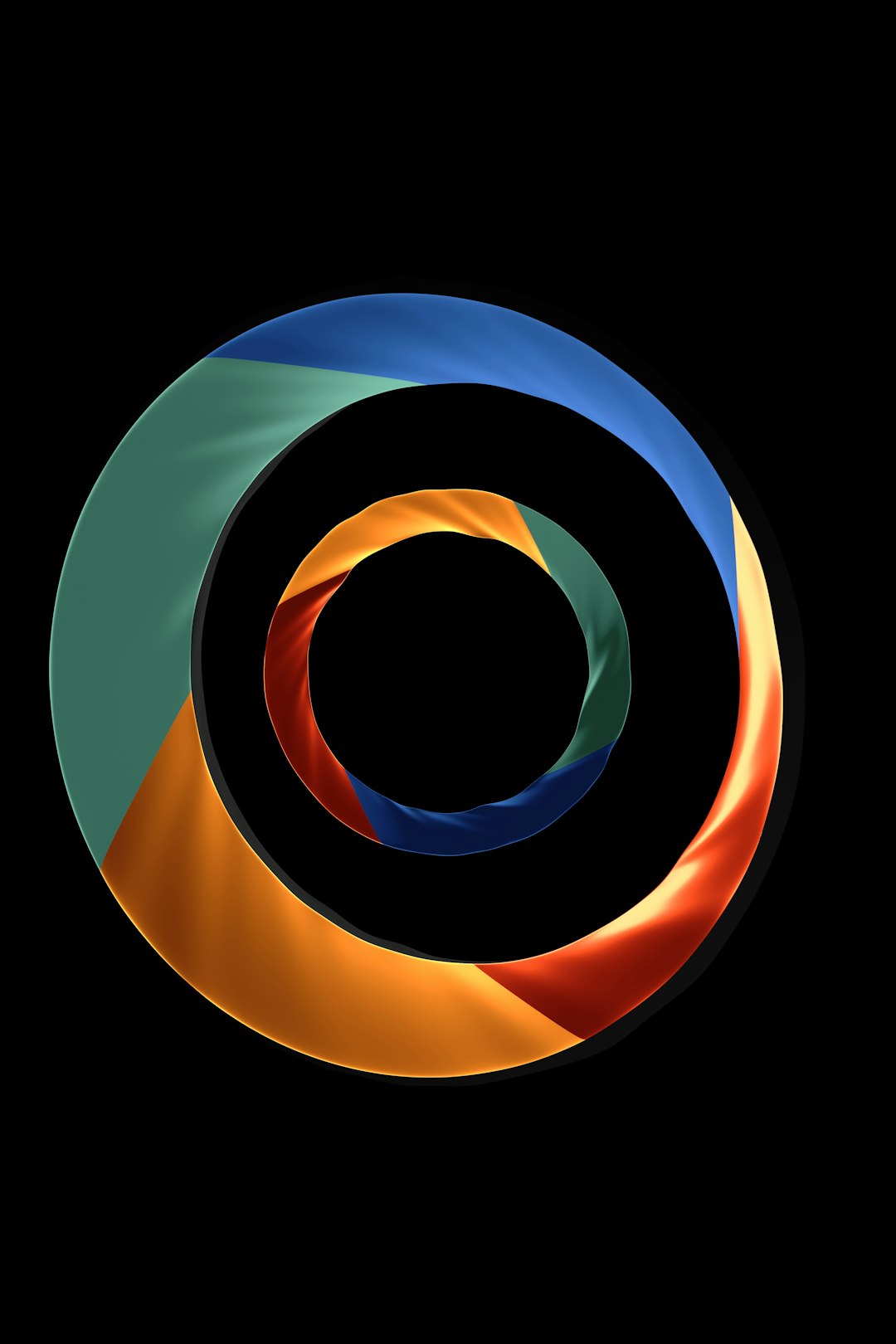
Useful Chrome Extensions for Easier Source Viewing
For those who are constantly analyzing code, a few browser extensions can enhance your experience:
- Web Developer Toolbar: Adds a suite of tools to inspect and manipulate pages.
- View Rendered Source: Compares raw source with dynamically rendered DOM.
- JSONViewer: Helps visualize JSON files within DevTools.
Final Thoughts
Whether you’re a budding developer, a designer tidying up a layout, or a curious technophile, knowing how to view HTML source in Google Chrome is a fundamental skill. It opens the door to understanding modern web technologies and can serve as an educational stepping stone toward mastering HTML, CSS, and JavaScript.
From the simplicity of “View Page Source” to the powerful real-time editing capabilities in DevTools, Chrome gives you several ways to satisfy your curiosity or build your coding expertise. So the next time you’re amazed by the design or functionality of a webpage, don’t just admire it — inspect it!