If you’re an avid reader using a Kindle device, encountering error codes can be frustrating and disruptive. One particularly troubling issue is Kindle Error E999. This error typically appears during startup or while trying to open certain files, and it can render your device temporarily unusable. Fortunately, there are several tried-and-tested steps you can take to resolve this problem swiftly and safely.
In this guide, we’ll walk through what causes Kindle Error E999 and how to fix it quickly without risking data loss. These steps apply to Kindle Paperwhite, Kindle Oasis, and other recent models.
What Is Kindle Error E999?
Error E999 is a system-level error most commonly associated with software corruption, failed updates, or issues with downloaded files. Users typically report seeing this error immediately after a software update fails or when trying to open a corrupted ebook file.
Other possible triggering factors include:
- Interrupted downloads or installation processes
- Faulty or incompatible formatted ebooks
- System file corruption
- Sudden shutdowns or battery drain while in use

Fixing Kindle Error E999: Step-by-Step Solutions
1. Soft Reset Your Kindle
The first solution to try is a soft reset. This won’t delete your books or personal data and often resolves temporary software glitches.
- Press and hold the Power button for about 40 seconds.
- Wait until the screen goes blank and restarts automatically.
- Release the button once the Kindle logo appears.
After a soft reset, check if the error still appears. If it does, move on to the next step.
2. Check Recently Added Files
Corrupted or improperly formatted ebooks can trigger Error E999 when accessed. If the issue began after adding new files:
- Connect your Kindle to your computer using a USB cable.
- Navigate to the Documents folder.
- Look for recently added files and remove any unfamiliar or suspicious ones.
- Eject your Kindle properly and disconnect the USB cable.
Restart your Kindle and see if the error persists.
3. Update Your Kindle Software Manually
If your Kindle is running outdated firmware, updating it manually may fix the problem. Here’s how:
- Visit Amazon’s official Kindle software update page.
- Download the appropriate .bin update file for your Kindle model.
- Connect your Kindle to your computer and copy the file to the root folder (not inside any subfolders).
- Eject and disconnect the Kindle, then go to Menu > Settings > Update Your Kindle.
After installation, the device will reboot. This can often correct any software-related errors such as E999.
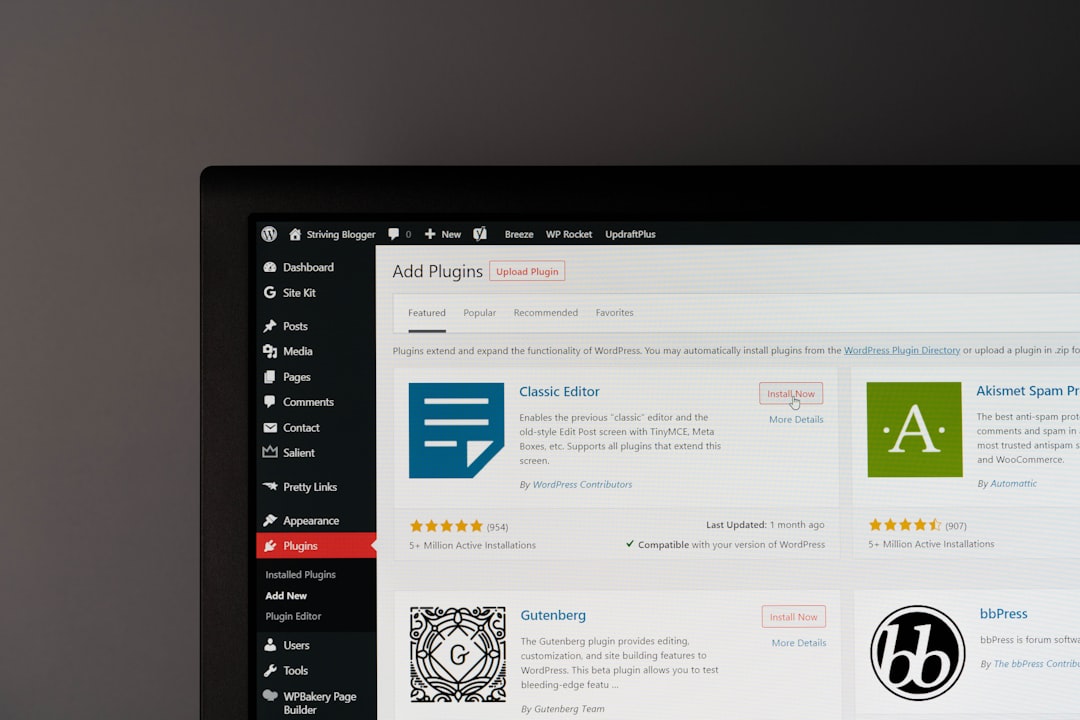
4. Factory Reset as a Last Resort
If none of the above methods work, a factory reset may be necessary—but be warned, this will erase all your data. Make sure you’ve backed up your ebooks and documents before proceeding.
- Go to Menu > Settings.
- Select Device Options.
- Click on Reset and confirm to begin the process.
Once the reset is complete, you’ll need to log back into your Amazon account and re-download your content from the cloud.
Prevention Tips to Avoid Kindle Error E999
Avoiding this error in the future is largely about safe usage and proper maintenance. Follow these best practices:
- Ensure your Kindle has adequate battery life before updating software.
- Avoid force-closing or abruptly turning off your device during downloads or updates.
- Only load ebooks and files from trusted sources.
- Regularly check for official software updates from Amazon.
When to Contact Amazon Support
If you’ve tried all the above steps and the error still won’t go away, it may indicate a deeper hardware fault. At that point, it’s best to contact Amazon Kindle Support directly. Your device may still be under warranty and eligible for repair or replacement.
Conclusion
Dealing with Kindle Error E999 can be frustrating, but with the right approach, most cases can be resolved quickly. Whether it’s a simple reset or a manual software update, taking the time to follow proven troubleshooting steps can save you from unnecessary stress and downtime. Always ensure you’re using up-to-date software and reliable files to prevent the error from reoccurring. For persistent problems, don’t hesitate to seek help from Amazon’s official support team.
