If you’re using MainWP to manage your WordPress sites, you’re already pretty smart. It’s a powerful tool that saves tons of time. But sometimes, even superheroes like MainWP can hit a speed bump. One common glitch users face is the dreaded “database out of sync” error.
TL;DR
Getting the “database out of sync” error in MainWP? Don’t panic! This usually happens because the child site isn’t talking nicely with the MainWP dashboard. Luckily, fixing it involves a few simple checks and tweaks. Follow the steps below and you’ll be back in sync in no time.
What Does “Out of Sync” Even Mean?
MainWP works by connecting your MainWP Dashboard site to all your child WordPress sites. The Dashboard pulls data like plugin status, themes, post counts, and more. When it can’t get the correct info from a child site, that site is marked as “out of sync.”
It’s MainWP’s way of saying: “Hey buddy, your dashboard and this site aren’t on the same page anymore.”
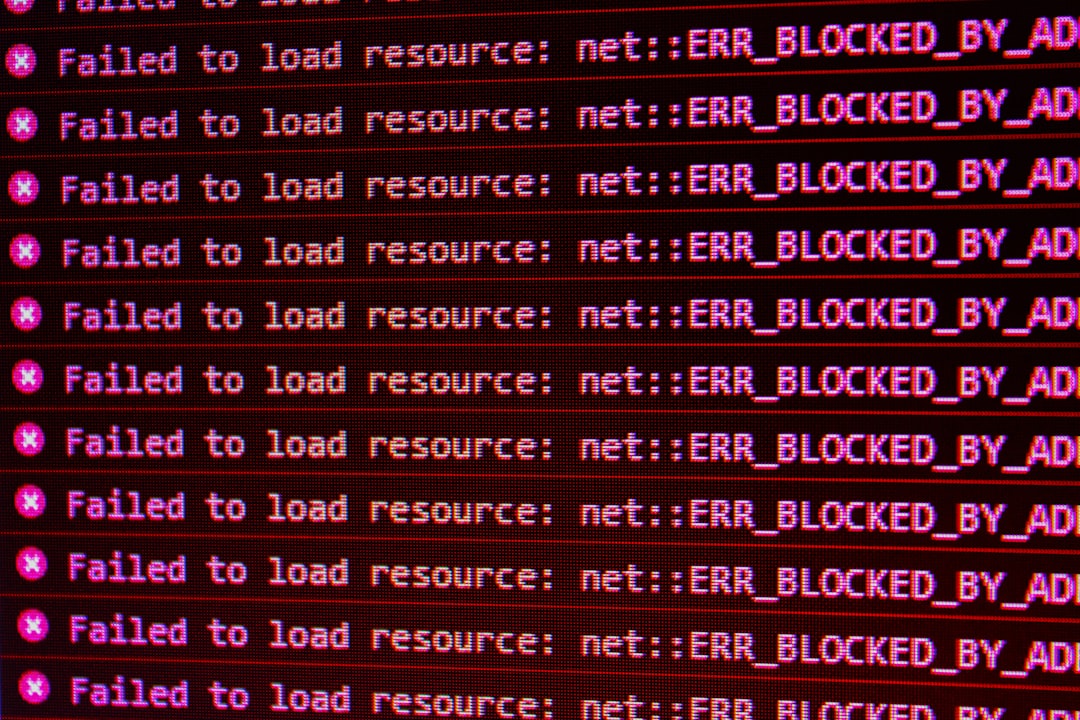
Common Signs You’re Out of Sync
- Your site’s plugin or theme list doesn’t load in the Dashboard.
- A red “Out of Sync” label appears next to a child site.
- Scheduled syncs don’t update.
- You see odd errors when sending updates or backups.
Why Does This Happen?
There are a handful of reasons why your sites might fall out of sync:
- Timeouts – Network issues or slow hosting can interrupt syncing.
- Plugin Conflicts – Other plugins or even a bad update can get in the way.
- Firewall/Blocking – Security tools may block the connection between your Dashboard and child sites.
- Outdated MainWP Plugin – Make sure both the Dashboard and Child plugin are updated.
- Corrupt Cache or DB Table – Sometimes a little spring cleaning is all you need.
How to Fix the “Out of Sync” Error
Now the good stuff. Let’s fix it! Here’s a step-by-step guide:
1. Update Everything
Make sure your MainWP Dashboard plugin and MainWP Child plugin are on the latest version. Update WordPress, too!
Old versions = potential bugs and broken connections.
2. Manually Re-Sync
Go to your MainWP Dashboard and find the child site that’s out of sync.
Click the “Sync Site” button.
This often brings everything back to normal.
3. Check Your Server
If your server or child site host is slow or having issues (like high CPU), syncing might fail silently.
- Check your hosting dashboard for any overload.
- Try syncing during quieter traffic hours.
4. Clear Caches
Both MainWP and your WordPress site might be pulling old data.
- Clear MainWP’s internal cache (Menu > Settings > Advanced > Clear Cache).
- Clear caching plugins on the child site (like W3 Total Cache, WP Super Cache, etc.).
5. Check for Plugin or Theme Conflicts
Other plugins/themes can sometimes block or interfere with MainWP. Try disabling plugins one by one on the child site to test.
You can also activate a default WordPress theme (like Twenty Twenty-Four) temporarily to check if the theme is the issue.
6. Firewall and Security Plugins
Security plugins like Wordfence or server firewalls (like Cloudflare or ModSecurity) might think MainWP traffic is suspicious.
- Whitelist the IPs or URLs related to your MainWP Dashboard.
- Disable security features temporarily and test syncing again.

7. Reset Connection
Still stuck? Let’s break up and get back together.
Remove the child site from the dashboard, and then re-add it using a new connection key:
- On the child site, go to the MainWP Child plugin.
- Reset or regenerate the connection key.
- Re-add the site to your MainWP Dashboard.
Good as new!
8. Inspect the Database
Rare, but sometimes the database itself is the issue. If you’re comfortable with phpMyAdmin or another DB tool:
- Check for missing or corrupted MainWP tables.
- Run “repair tables” if you see any errors.
Or use a plugin like WP-DBManager to make it easier and safer.
Bonus Tips
- Schedule Syncs: Make sure you’re syncing regularly by scheduling it in MainWP > Settings > Sync Options.
- Monitor CRON Jobs: Use a plugin like WP Crontrol to ensure your CRON jobs are running properly. If they aren’t, your scheduled syncs might not fire.
- Use a Health Checker: MainWP’s “Site Health” tool helps you catch potential problems early. Keep an eye on it.
Still Not Working?
Alright, if none of this worked, it’s time for backup help. Reach out to MainWP support. They’re pretty fast and super helpful.
Make sure to send them:
- Your MainWP version
- Child site version
- Steps you’ve already tried
- Any error messages in the MainWP debug log (Settings > Debug)
Wrap Up
The “database out of sync” error might look scary, but it’s usually a small hiccup. With a bit of attention and testing, you can easily get things working again.
Regular updates, syncing, and keeping things clean and secure will make sure your MainWP network runs smooth and stress-free.
Happy syncing!
