So, you’ve got your Steam Deck, you’ve installed EmuDeck, and you’re ready to dive into a mountain of retro games. But wait—what’s this? Your SD card isn’t showing up? Don’t panic! This is a common hiccup and it’s usually easy to fix. Let’s go on a fun and simple journey to get that SD card detected and ready to roll.
First things first: Make sure your SD card is properly seated. Sometimes it just needs a gentle push. Not too hard now—treat it like your favorite cartridge from the ‘90s.
Step 1: Format Your SD Card Correctly
EmuDeck needs your SD card in a specific format. If it’s not right, it won’t show up properly.
- Insert your SD card into your Steam Deck.
- Switch to Desktop Mode. You can do this by holding the power button and selecting “Switch to Desktop.”
- Open the KDE Partition Manager. You can find it in the application menu.
- Find your SD card in the list. (Hint: Don’t touch the internal drive!)
- Right-click your SD card and choose Delete to remove existing partitions.
- Then right-click again and choose New. Set the file system to exFAT.
- Click Apply in the top toolbar and let it do its thing.
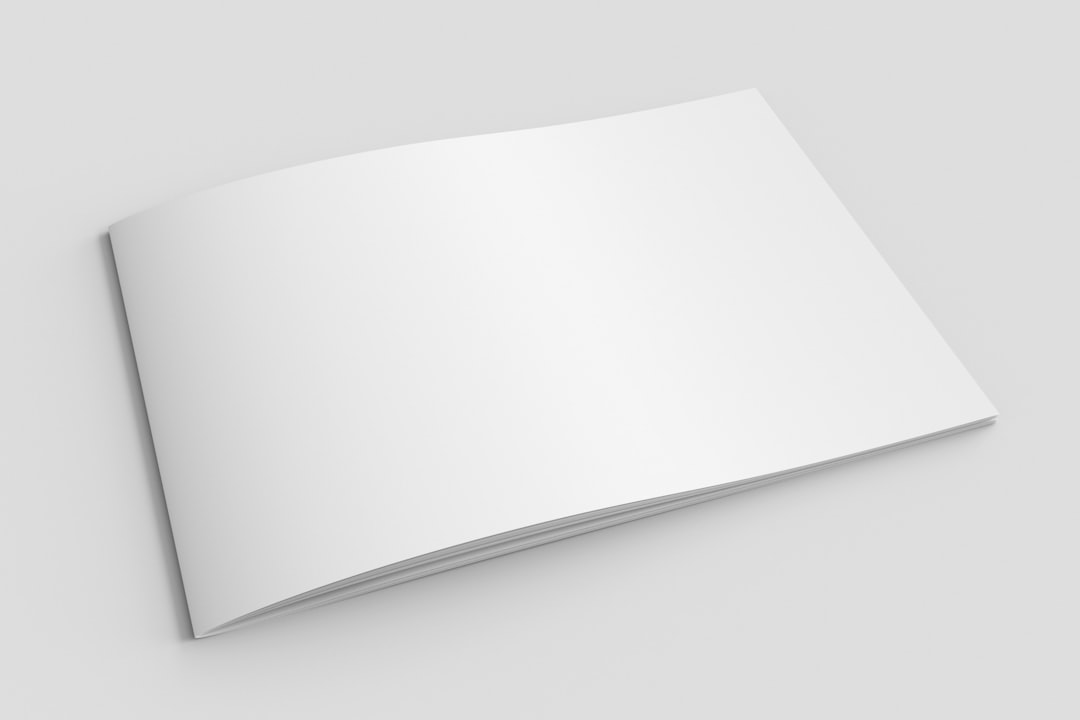
After formatting, safely eject the card and put it back in. Your Steam Deck may notify you of a new card. That’s a good sign!
Step 2: Let EmuDeck Do Its Magic
Now that your card is formatted, enter Gaming Mode again.
Launch EmuDeck and follow the installation prompts again. It’s okay to reinstall—it won’t hurt anything.
Be sure to select “Use SD Card” when asked where to install. This lets EmuDeck create the folders it needs.
Your SD card should now be detected! If it’s still playing hide and seek, keep reading.
Step 3: Check Folder Structure
Sometimes the folder setup confuses things. Here’s what you should see in your SD card:
- A main folder called Emulation
- Inside it: roms, bios, saves, and more
If these folders aren’t there, you may need to run the EmuDeck installer again or check that it’s pointed to the right place.

Step 4: Mounting Glitches? Try This
Sometimes the SD card doesn’t “mount” properly when your Deck boots up. Here’s a quick fix:
- Boot into Desktop Mode.
- Open the File Manager and click on the SD card from the sidebar.
- If you can see the contents, good! That means it’s mounted.
- Go back to Gaming Mode and EmuDeck should now see it.
You may have to do this once in a while if the card disconnects. 🛠️
Still Not Working?
Here are a few extra tips and tricks:
- Try a different SD card: Some brands or older cards just don’t play nice.
- Update your Steam Deck OS: System updates often fix SD card bugs.
- Try connecting it to a PC: Make sure the card is healthy!
If none of that helps, there are great communities on Reddit and Discord that can walk you through more advanced fixes.
Wrap-Up: Keep Gamin’ On!
There you go! Fixing SD card detection issues on EmuDeck isn’t as scary as it sounds. A little formatting, a little folder checking, and maybe a reboot or two—and you’re good to go.
Remember, retro gaming should be fun, not frustrating. So take a deep breath, grab a snack, and get back to playing your favorite classics. Happy gaming! 🎮

