Experiencing a sudden black and white screen on your Windows 10 device can be alarming. At first glance, it may seem like a hardware failure or a graphic card crash. Fortunately, this issue is often caused by a simple settings misconfiguration. With just a few easy steps, you can bring your screen back to its full-color brilliance. In this ultimate guide, we’ll explore the causes, fixes, and prevention methods for the Windows 10 black and white screen issue.
What Causes a Black and White Screen?
The most common reason behind this phenomenon is an accidentally activated feature known as Color Filters. This accessibility feature is designed to help users with visual impairments see text and images more clearly, but sometimes it gets turned on unintentionally.
Aside from Color Filters, other less frequent causes include:
- Outdated or corrupted graphics drivers
- Display mode changes from external monitors or projectors
- Third-party software interference
- Graphics card malfunctions (rare)

Quick Fix: Turn Off Color Filters
This is by far the quickest and easiest method to fix the grayscale display. Windows 10 includes a shortcut—often enabled by default—where pressing a specific key combination toggles this setting.
Step-by-Step:
- Press Windows + Ctrl + C. This is the default shortcut to enable or disable Color Filters. If your screen instantly returns to color, you’re all set!
- If the shortcut doesn’t work, go to Settings > Ease of Access > Color Filters.
- Toggle off the switch labeled “Turn on Color Filters.”
- Make sure the option for Allow the shortcut key to toggle filter on or off is either enabled (for future ease of access) or disabled to avoid accidental activation.
Update or Roll Back Graphics Drivers
If toggling Color Filters doesn’t work or if the screen remains in grayscale after a recent update, the issue could be related to your display driver.
To update your graphics driver:
- Right-click on the Start Menu and select Device Manager.
- Expand the Display adapters section.
- Right-click on your graphics card and select Update driver.
- Choose Search automatically for drivers.
If the black and white screen started right after updating the driver, you might want to roll back.
To roll back a driver:
- In Device Manager, right-click on the display adapter and choose Properties.
- Switch to the Driver tab and select Roll Back Driver if the option is available.
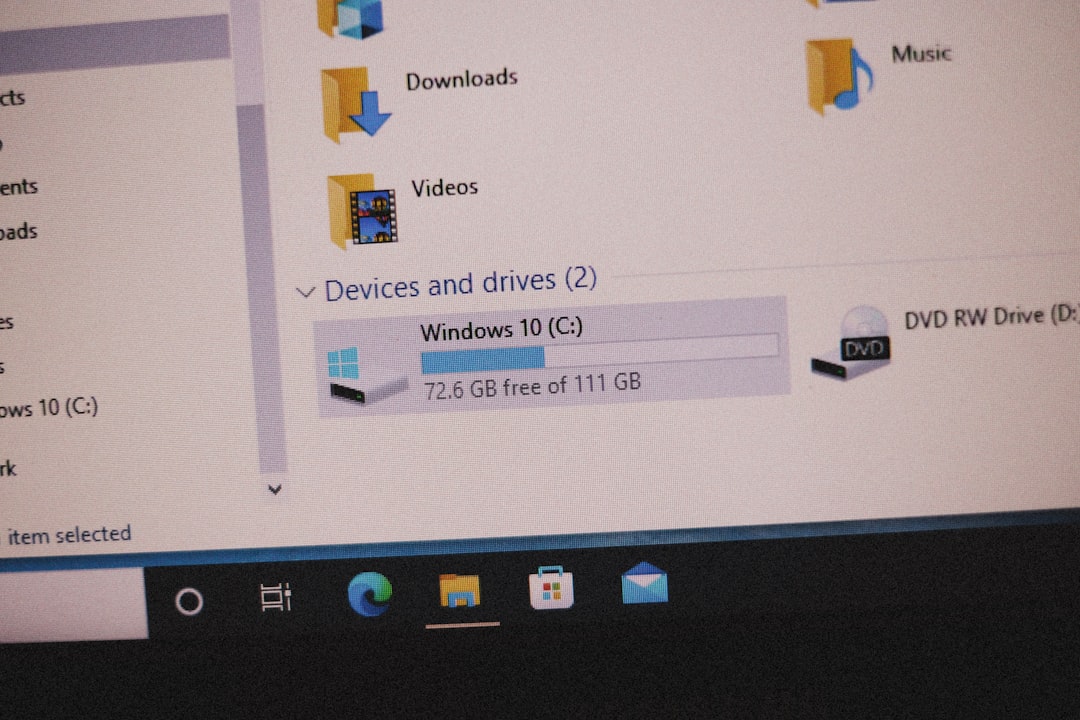
Other Fixes You Should Try
If the Color Filters and driver options didn’t do the trick, there are a few other steps worth trying:
- Restart Your PC: A simple reboot can sometimes resolve temporary glitches.
- Reset Display Mode: Press Windows + P and toggle through projection options such as PC screen only or Extend.
- System Restore: If the problem began after a Windows update or software installation, performing a restore to an earlier point may help.
- Check Third-Party Software: Utility apps, such as screen recording or eye protection software, may interfere with display colors.
Preventing the Black and White Screen in the Future
Now that your screen colors are back to normal, take these steps to prevent the issue from returning:
- Disable the shortcut key for Color Filters if you tend to press random combinations.
- Keep your Windows 10 and display drivers up to date using Windows Update.
- Use trusted software and regularly scan for malware that could affect display settings.
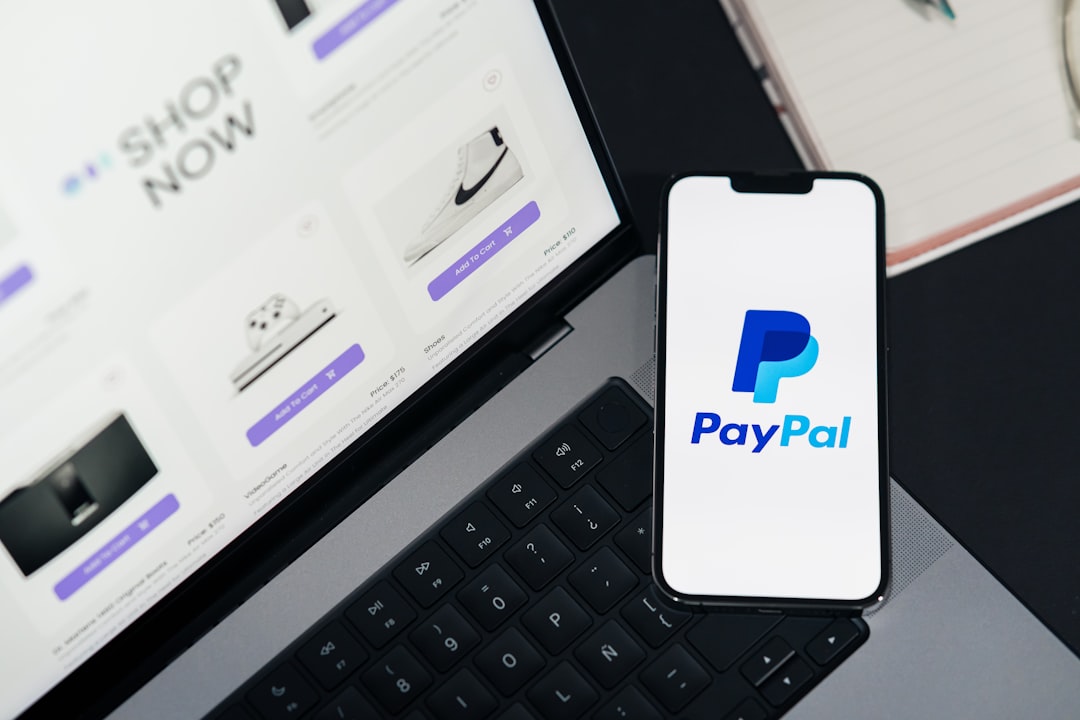
Conclusion
Dealing with a black and white screen in Windows 10 can be frustrating, but in most cases, it’s easy to fix once you know the right steps. By toggling off Color Filters, updating your drivers, or adjusting display settings, you can restore your screen without needing professional help. Keep these tips in mind, and you’ll be prepared the next time your screen decides to lose its color!
